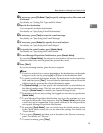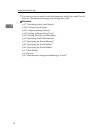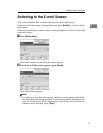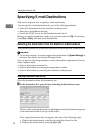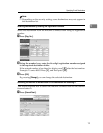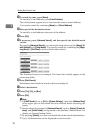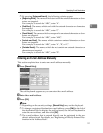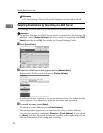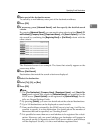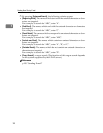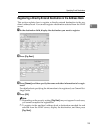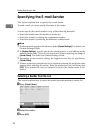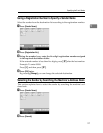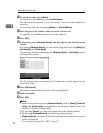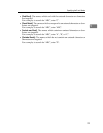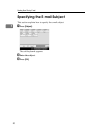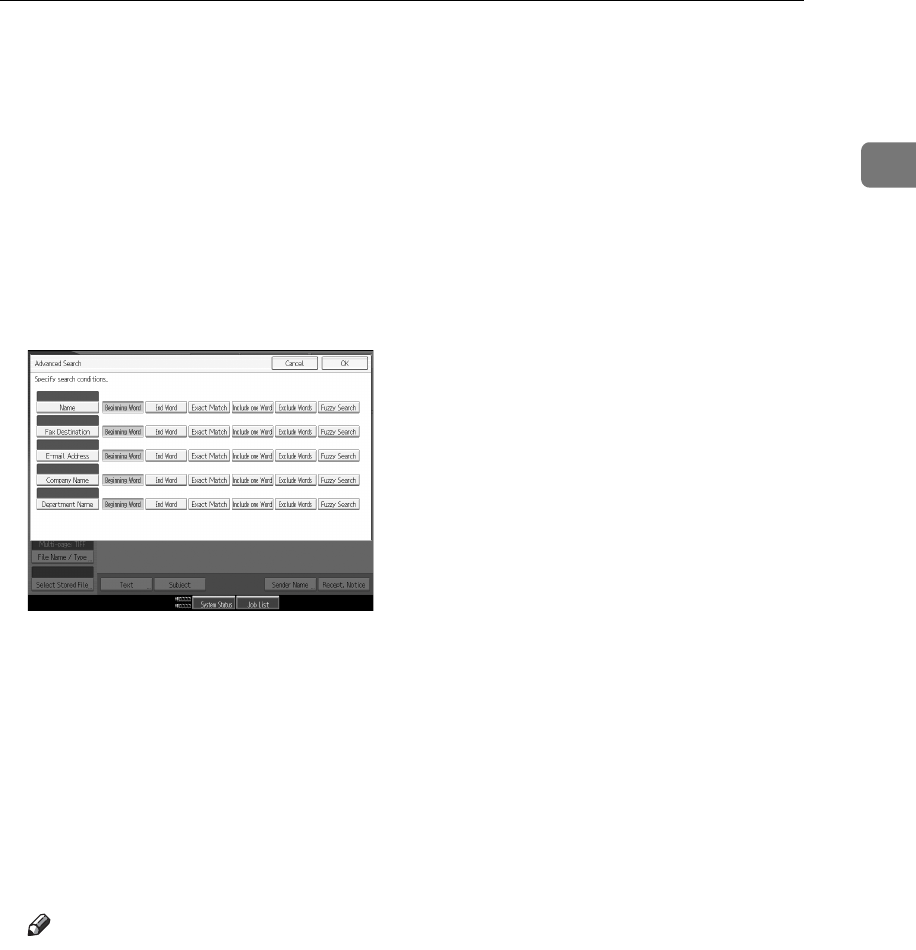
Specifying E-mail Destinations
23
1
D Enter part of the destination name.
To search by e-mail address, enter part of the destination address.
E Press [OK].
F If necessary, press [Advanced Search], and then specify the detailed search
criteria.
By pressing [Advanced Search], you can search using criteria such as [Name], [E-
mail Address], [Company Name], [Department Name], and [Search Options]. You can
also search by combining the [Beginning Word] or [End Word] criteria with the
other criteria.
The illustrated screen is an example. The items that actually appear on the
screen may differ.
G Press [Start Search].
Destinations that match the search criteria are displayed.
H Select the destination.
I Select [To], [Cc], or [Bcc].
J Press [OK].
Note
❒ The [Fax Destination], [Company Name], [Department Name], and [Search Op-
tions] search criteria that appear in [Advanced Search] are registered in the
LDAP server. [Search Options] can be registered in [System Settings]. For de-
tails, see General Settings Guide.
❒ By pressing [Details], you can view details about the selected destinations.
❒ Up to 100 destinations can be displayed as search results.
❒ If an e-mail address returned by the LDAP server is too long, it will be im-
possible to specify it as the destination. For details about the number of
characters that can be specified, see "Sending E-mail".
❒ It is possible for more than one e-mail address to be registered for a desti-
nation. However, only one e-mail address per destination will appear in
the search results. It depends on the LDAP server which e-mail address
will be displayed. Usually, it is the e-mail address registered first.