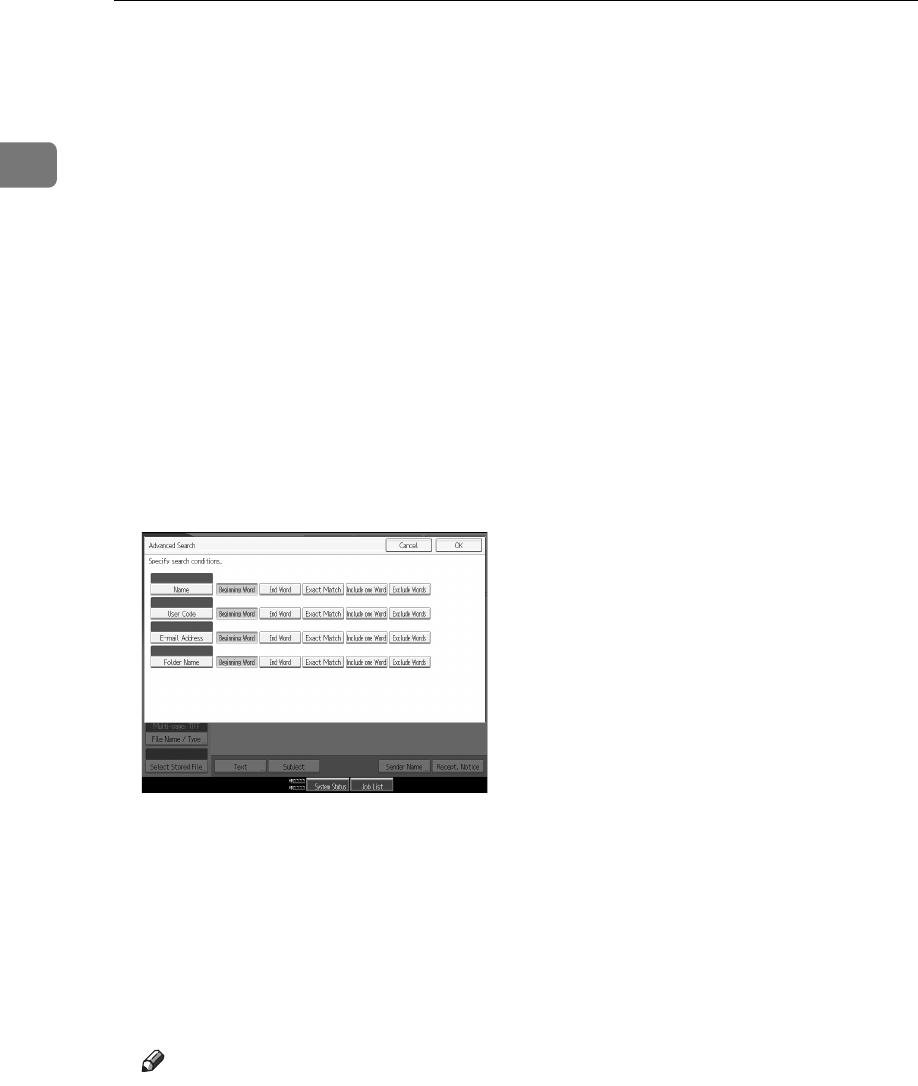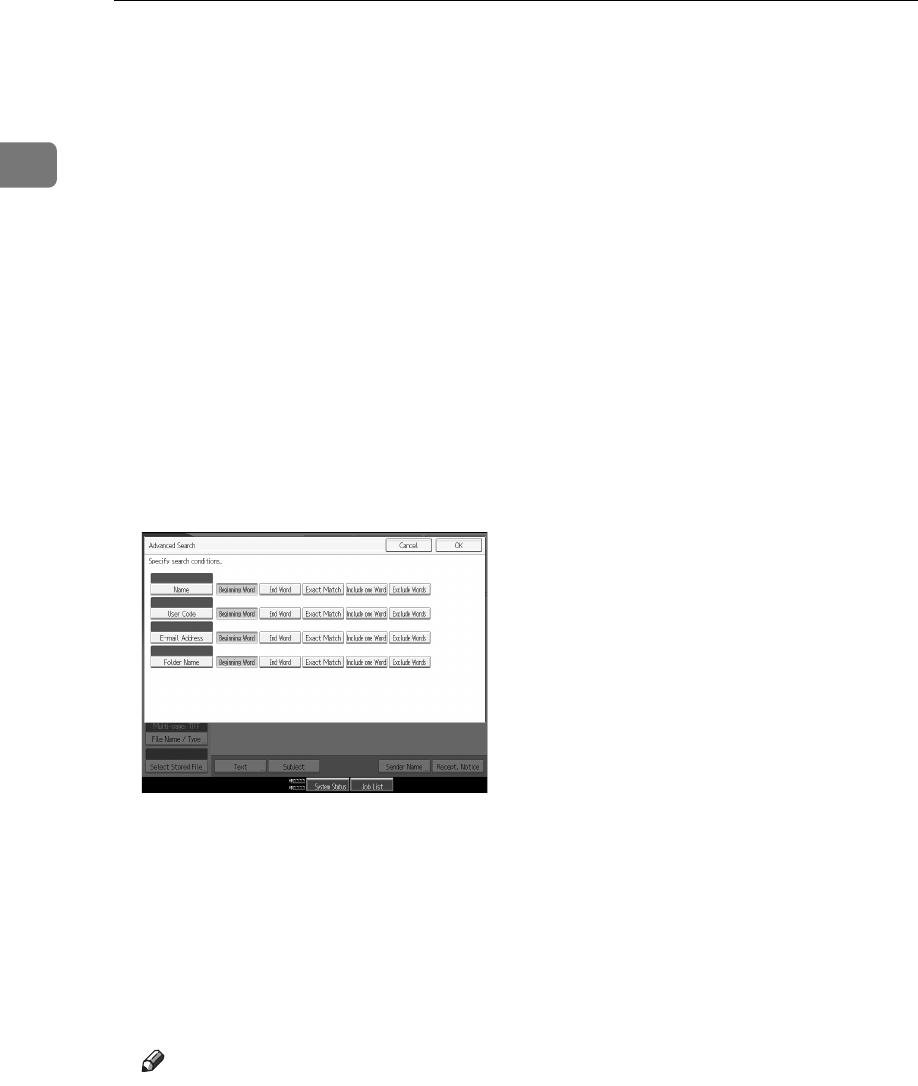
Sending Scan Files by E-mail
28
1
C To search by name, press [Name].
To search by e-mail address, press [E-mail Address].
The soft keyboard appears so you can specify a name or e-mail address to
search by.
You can also search by combining [Name] and [E-mail Address].
D Enter the part of the sender’s name you want to search for.
To search by e-mail address, enter part of the address.
E Press [OK].
F If necessary, press [Advanced Search], and then specify the detailed search
criteria.
By pressing [Advanced Search], you can search using criteria such as [Name], [E-
mail Address], and [Folder Name].
You can also search by combining the [Beginning Word] or [End Word] criteria
with the other criteria.
The illustrated screen is an example. The items that actually appear on the
screen may differ.
G Press [Start Search].
Destinations that match the search criteria are displayed.
H Select the sender.
I Press [OK].
Note
❒ Search criteria that appear in [Advanced Search], such as [Name], [E-mail Ad-
dress], and [Folder Name], are registered in the machine’s address book. For
details, see General Setting Guide.
❒ By pressing [Details], you can view details about the selected sender.
❒ By pressing [Advanced Search], the following criteria appear:
• [Beginning Word]: The names which start with the entered character or char-
acters are targeted.
For example, to search for "ABC", enter "A".