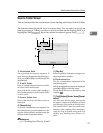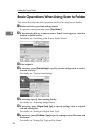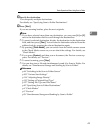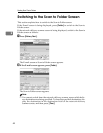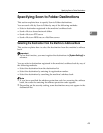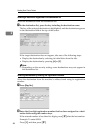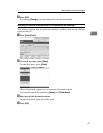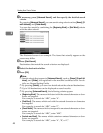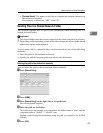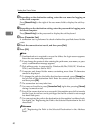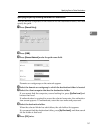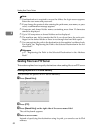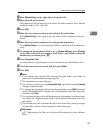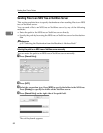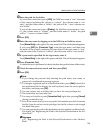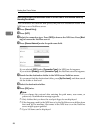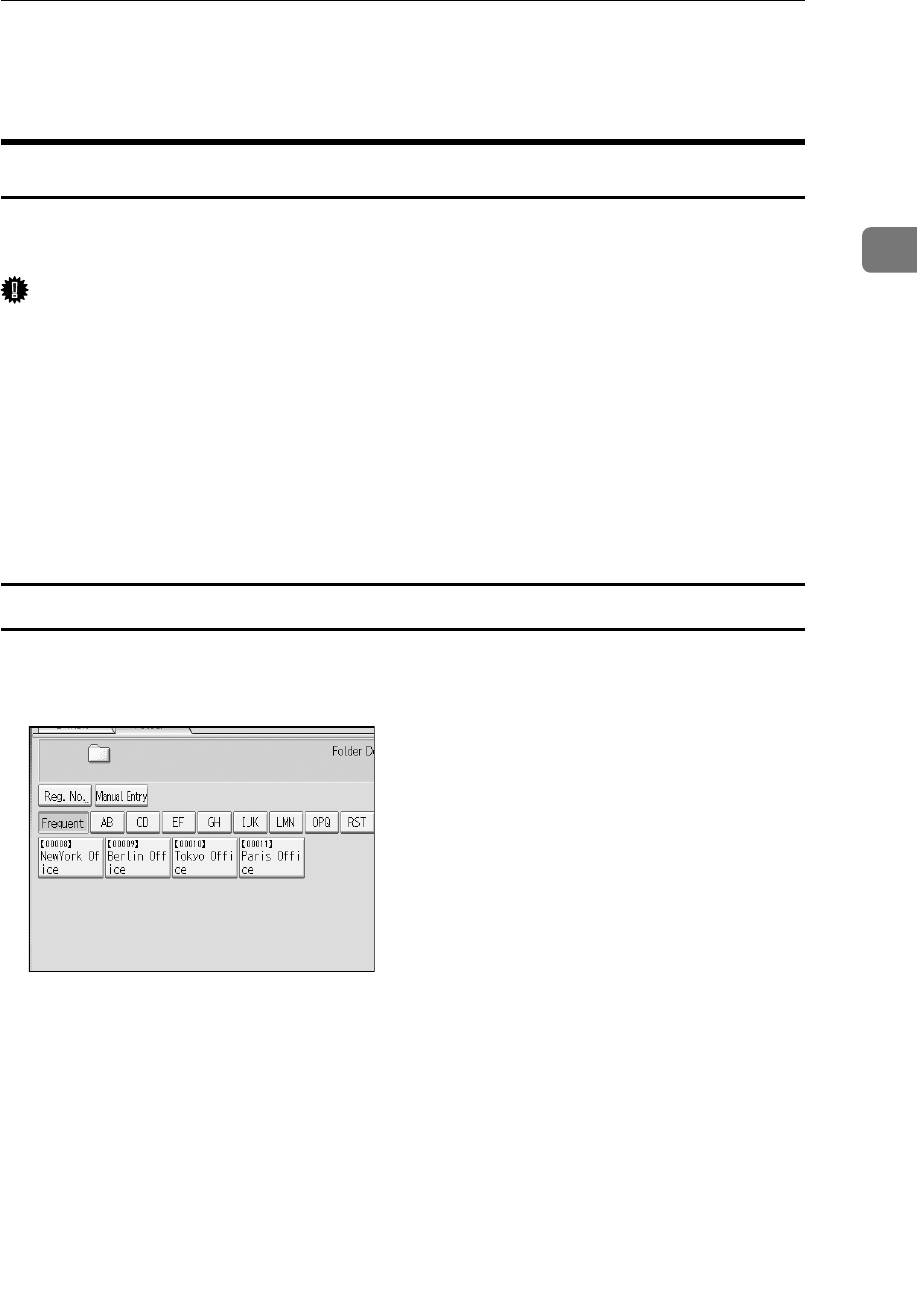
Specifying Scan to Folder Destinations
49
2
• [Exclude Words]: The names which do not contain an entered character or
characters are targeted.
For example, to search for "ABC", enter "D".
Sending Files to a Shared Network Folder
This section explains how to specify the destination when sending files to a
shared network folder.
Important
❒ The shared folder must have been created on the client computer in advance.
❒ Depending on the operating system of the client computer, access to the shared
folder may require authentication.
You can send a file to a shared folder over the network by any of the following
methods:
• Enter the path to the destination directly
• Specify the path by browsing the network for the destination
Entering the path to the destination manually
You can enter the path to the destination folder manually.
A Press [Manual Entry].
B Press [SMB].
C Press [Manual Entry] on the right side of the path field.
The soft keyboard appears.
D Enter the path for the folder.
The following is an example of a path where the folder name is "user" and the
computer name is "desk01": \\desk01\user.
Instead of specifying the destination using its path, you can also use its IPv4
address.
E Press [OK].