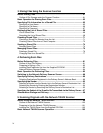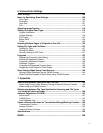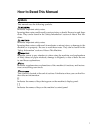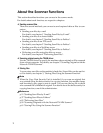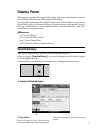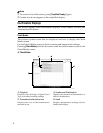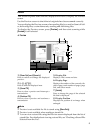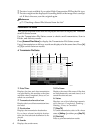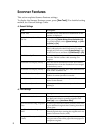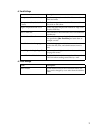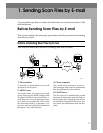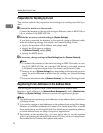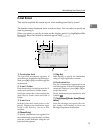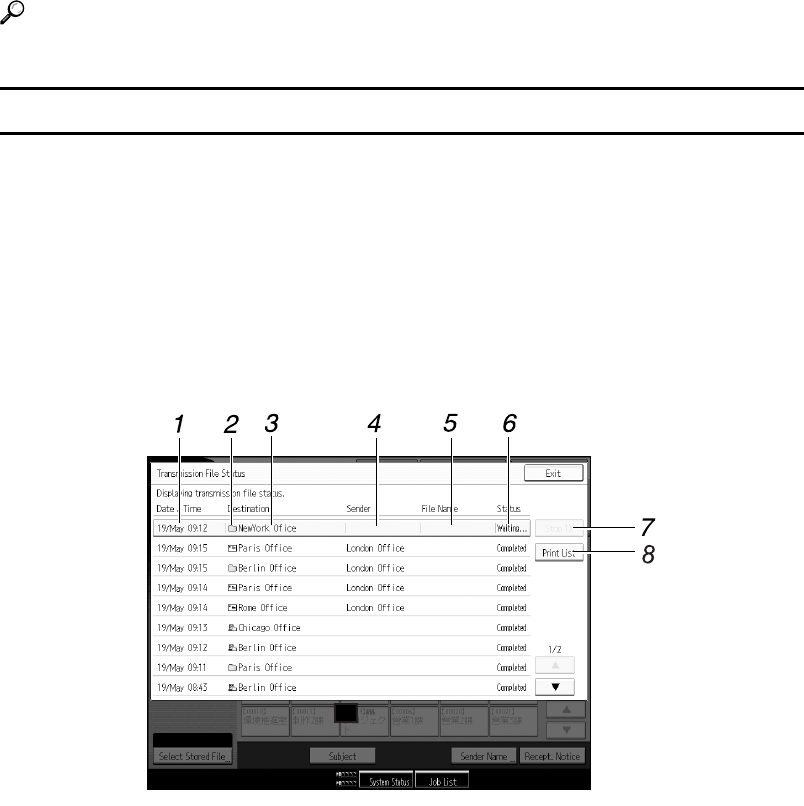
6
❒ Preview is not available if you select High Compression PDF as the file type.
❒ Preview might not be displayed if scanning failed or the image file is corrupt-
ed. If this is the case, scan the original again.
Reference
p.71 “Checking a Stored File Selected from the List”
Transmission File Status
This section explains items that are displayed and how to display the Transmis-
sion File Status screen.
Use the Transmission File Status screen to check e-mail transmission, Scan to
Folder, and delivery results.
Press [Scanned Files Status] to display the Transmission File Status screen.
Up to 9 transmission or delivery results are displayed at the same time. Press [U]
or [T] to switch between results.
❖ Transmission File Status
1. Date/Time
Displays the time and date transmission
was specified by this machine or the time
and date when Completed, Error, or Can-
celled was confirmed.
2. Transmission function icon
Displays the icon of the transmission func-
tion used.
3. Destination
Displays the transmission destination.
If you have selected multiple destina-
tions, the first selected destination is dis-
played.
4. Sender
Displays the sender name.
5. File Name
Displays the stored file name of files that
are simultaneously sent and stored, or of
stored files that are sent.
6. Status
Displays one of the following transmis-
sion statuses: Completed, Sending...,
Waiting..., Error, or Cancelled.
7. [Stop TX]
To cancel transmission, select a file whose
status is [Waiting...], and then press [Stop TX].
8. [Print List]
Press to print transmission results.
AMR004S