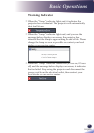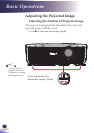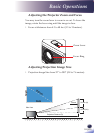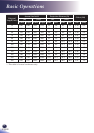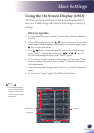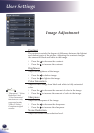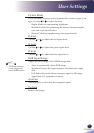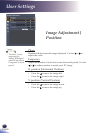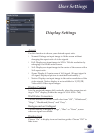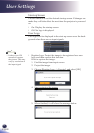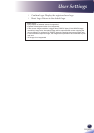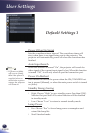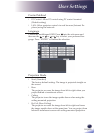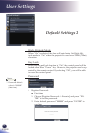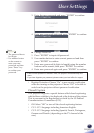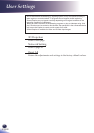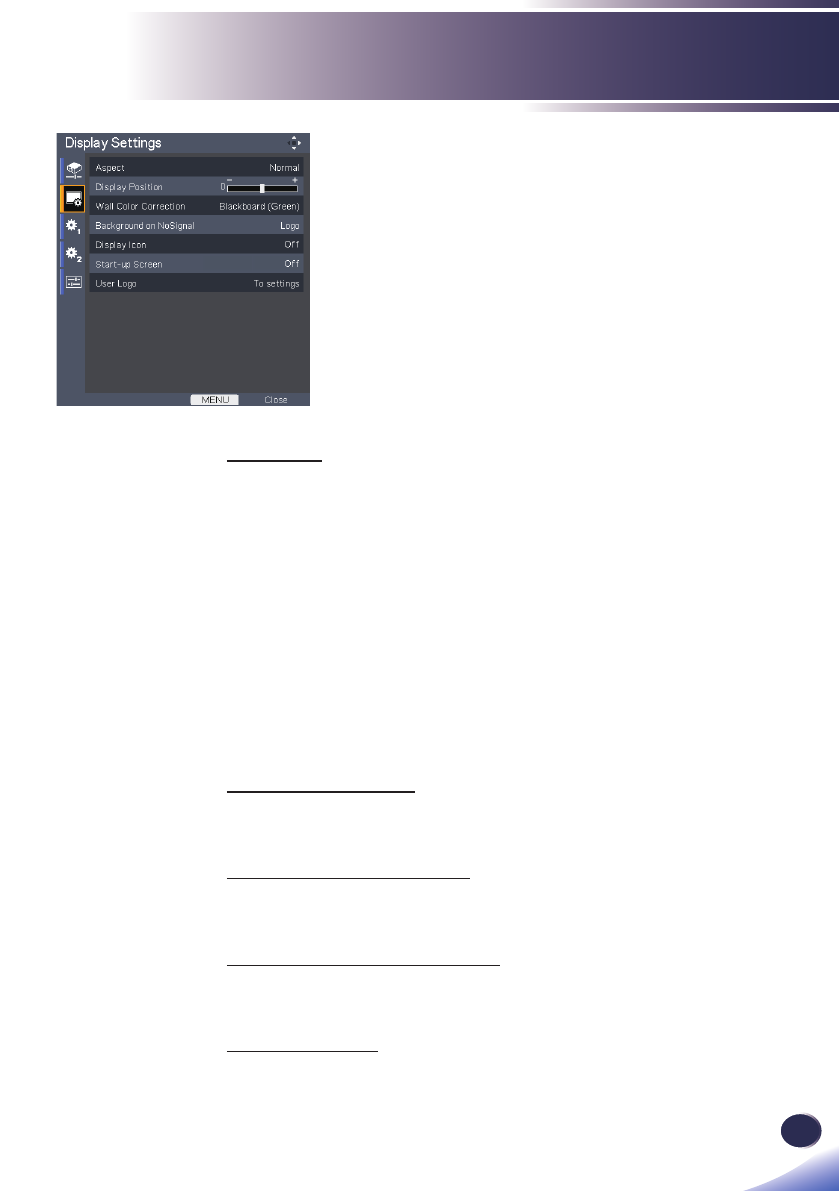
33
English
User Settings
Display Settings
Aspect
Use this function to choose your desired aspect ratio.
Normal: Enlarge an input image to t the screen without
changing the aspect ratio of video signals.
Full: Displays an input image in 1024 × 768 dot resolution by
enlarging it to ll the entire screen.
16:9: Displays an input image in the center of the screen with a
16:9 aspect ratio.
Zoom: Display 4:3 center area of 16:9 signal. (If input signal is
4:3 signal, displayed picture is stretched horizontally.)
Native: Displays an input image in the native resolution of the
video signals. Native display is not available for Y/PB/PR,
Video and S-Video input images.
Display Position
Lets the projected images shift vertically when the screen size set-
ting is “16:9” display (within the range of XGA-1024 × 768).
Wall Color Correction
Use this function to choose a wall color from “Off”, “Whiteboard”,
“Beige”, “Blackboard(Green)” and “Gray”.
Background on NoSignal
Use this feature to display a “Logo”, “Blue” or “None”, screen
when no signal is available.
Display Icon
Choose “On” to display icons as function guides. Choose “Off” to
hide icons.