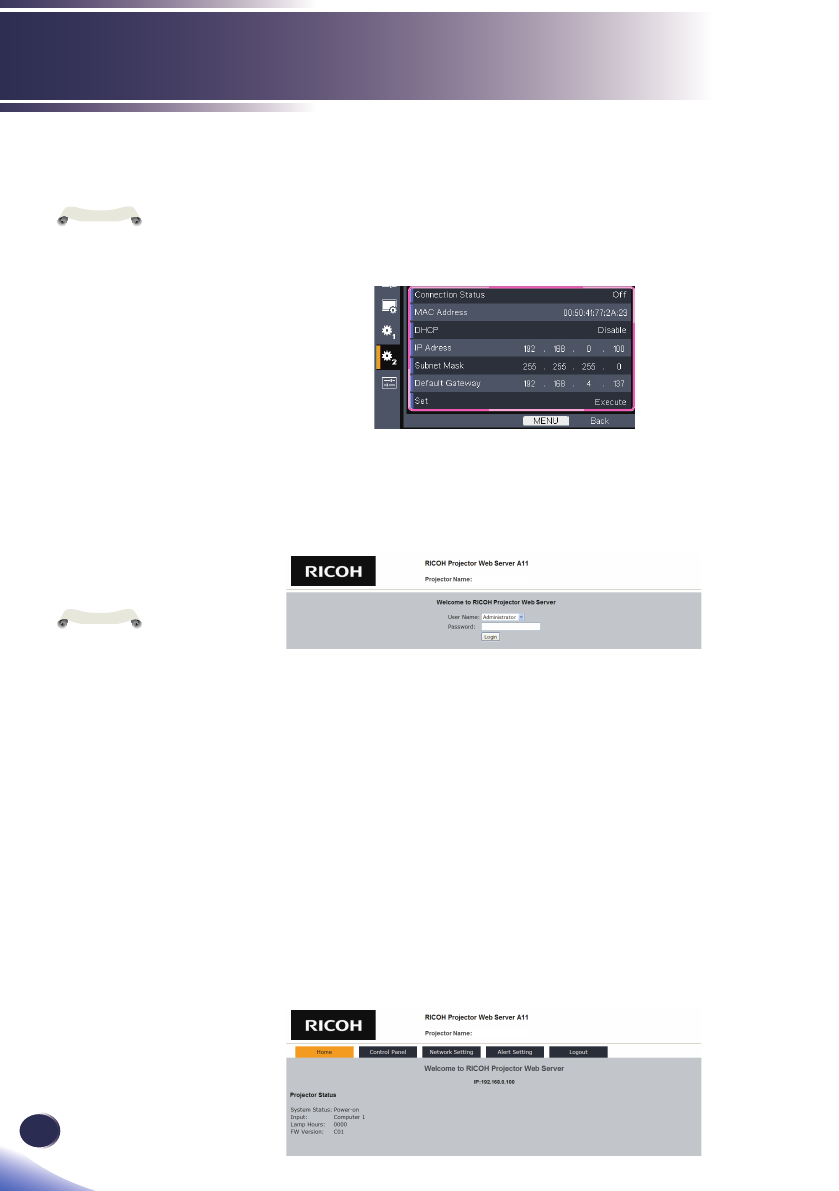44
English
Controls via Network
Be sure to set “Control Method” to “LAN” before starting to set Net-
work setting.
Check IP address in Default setting 2 > Network setting menu in
OSD. (See page 42)
Open your web browser and type in the IP address you checked.
For example, type “http://192.168.0.100” when IP address is
displayed as the screen above. Then the web page will display as
below:
2.1 Login:
PJ X5260
2.1-1 Select a user. “Administrator” is with high authority
that can process more operations such as network
setting and alert setting. And “User” is with normal
authority.
2.1-2 Input your password. (See note for the default pass-
word.)
2.1-3 Click “Login” button to login. There will be a prompt
if your password is wrong. With correct password,
you can enter to control pages.
2.2 Home: This is a web page which shows basic information of
your projector. There are 5 tabs and you can click a tab for
speci c controls. For more information, you can download a
manual of web control function from download page of the
following URL.
http://www.ricoh.com/
PJ X5260
1.
2.
■
■
■
How to use web browser to control your projector
Set “Standby Energy
Saving” to “Low” if
you want to turn on
the projector from
web browser.