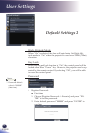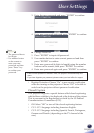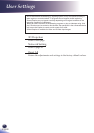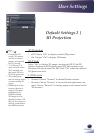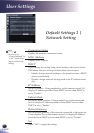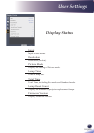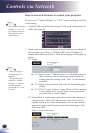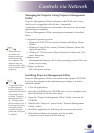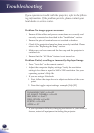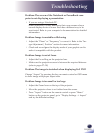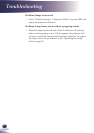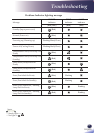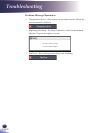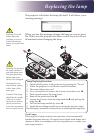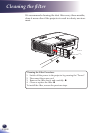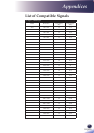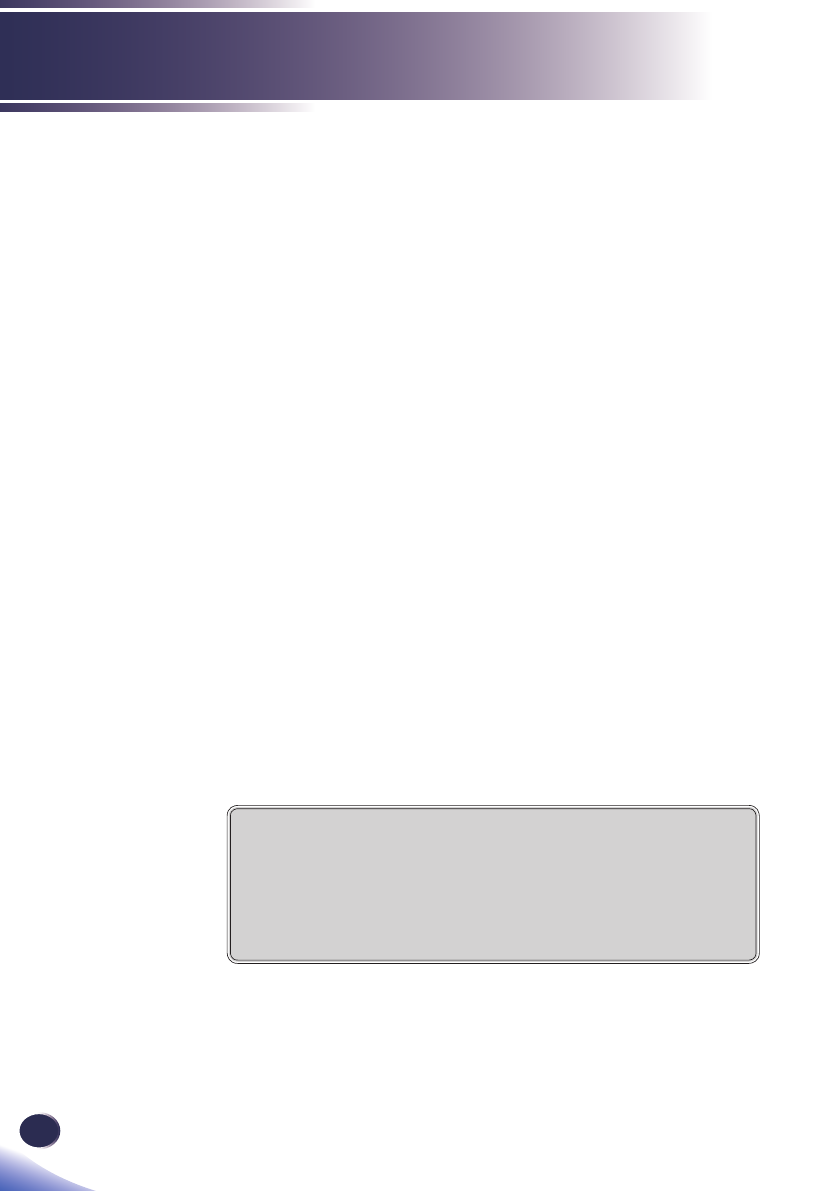
46
English
Troubleshooting
Problem: No image appears on screen
Ensure all the cables and power connections are correctly and
securely connected as described in the “Installation” section.
Ensure the pins of terminals are not crooked or broken.
Check if the projection lamp has been securely installed. Please
refer to the “Replacing the lamp” section.
Make sure you have removed the lens cap and the projector is
switched on.
Ensure that the “AV Mute” feature is not turned on.
Problem: Partial, scrolling or incorrectly displayed image
Press “Auto Set” on the remote control.
Adjust the computer display settings. Verify the resolution
setting is less than or equal to 1600 x 1200 resolution. See your
operating system’s Help le.
If you are using a Notebook:
First, follow the steps above to adjust resolution of the com-
puter.
Press the toggle output settings. example: [Fn]+[F3]
If you experience difculty changing resolutions or your monitor
freezes, restart all equipment including the projector.
1.
2.
If you experience trouble with the projector, refer to the follow-
ing information. If the problem persists, please contact your
local dealer or service center.
PANASONIC, NEC => Fn+F3
HP, SHARP, TOSHIBA => Fn+F5
IBM, SONY => Fn+F7
DELL, EPSON => Fn+F8
FUJITSU => Fn+F10
APPLE => F7