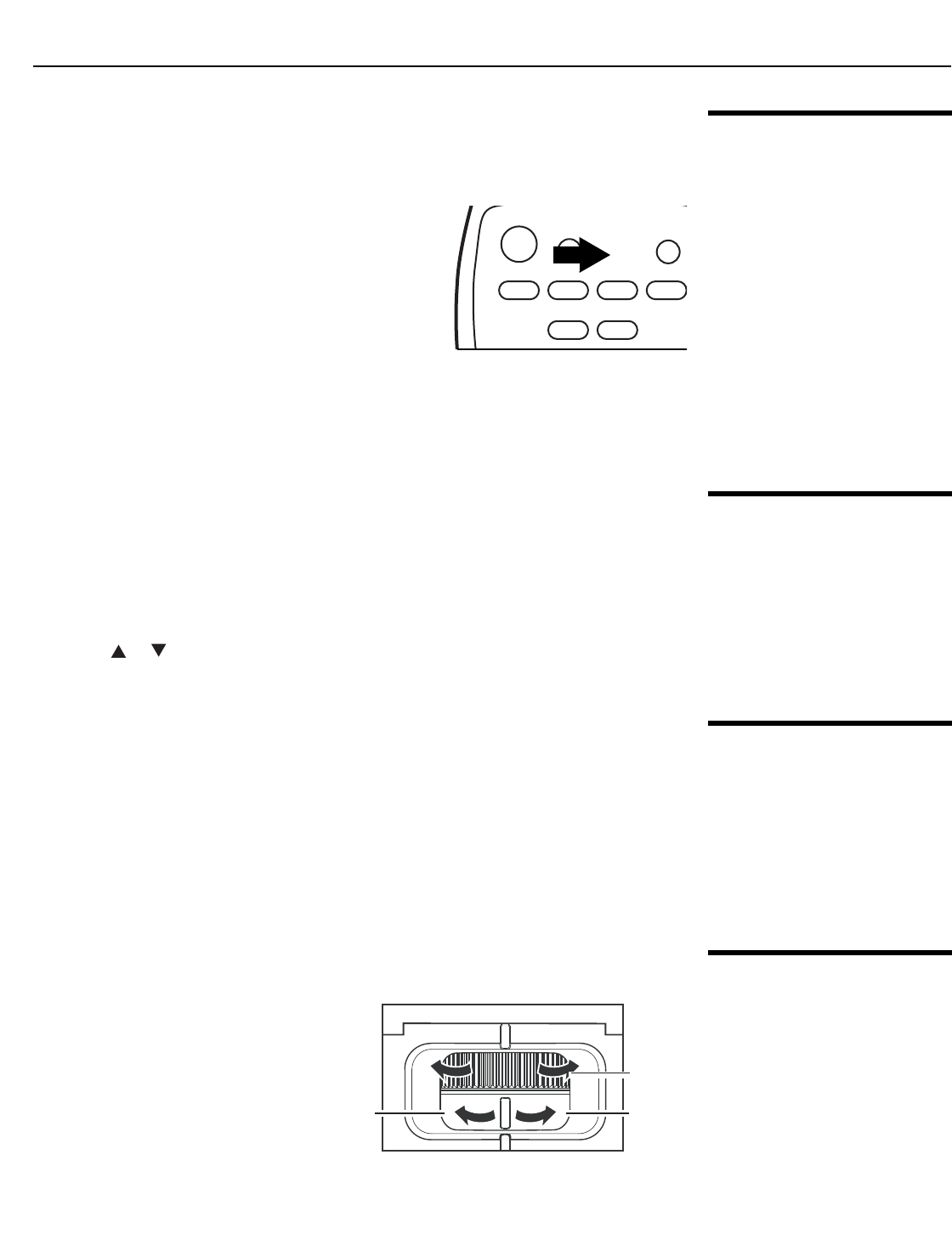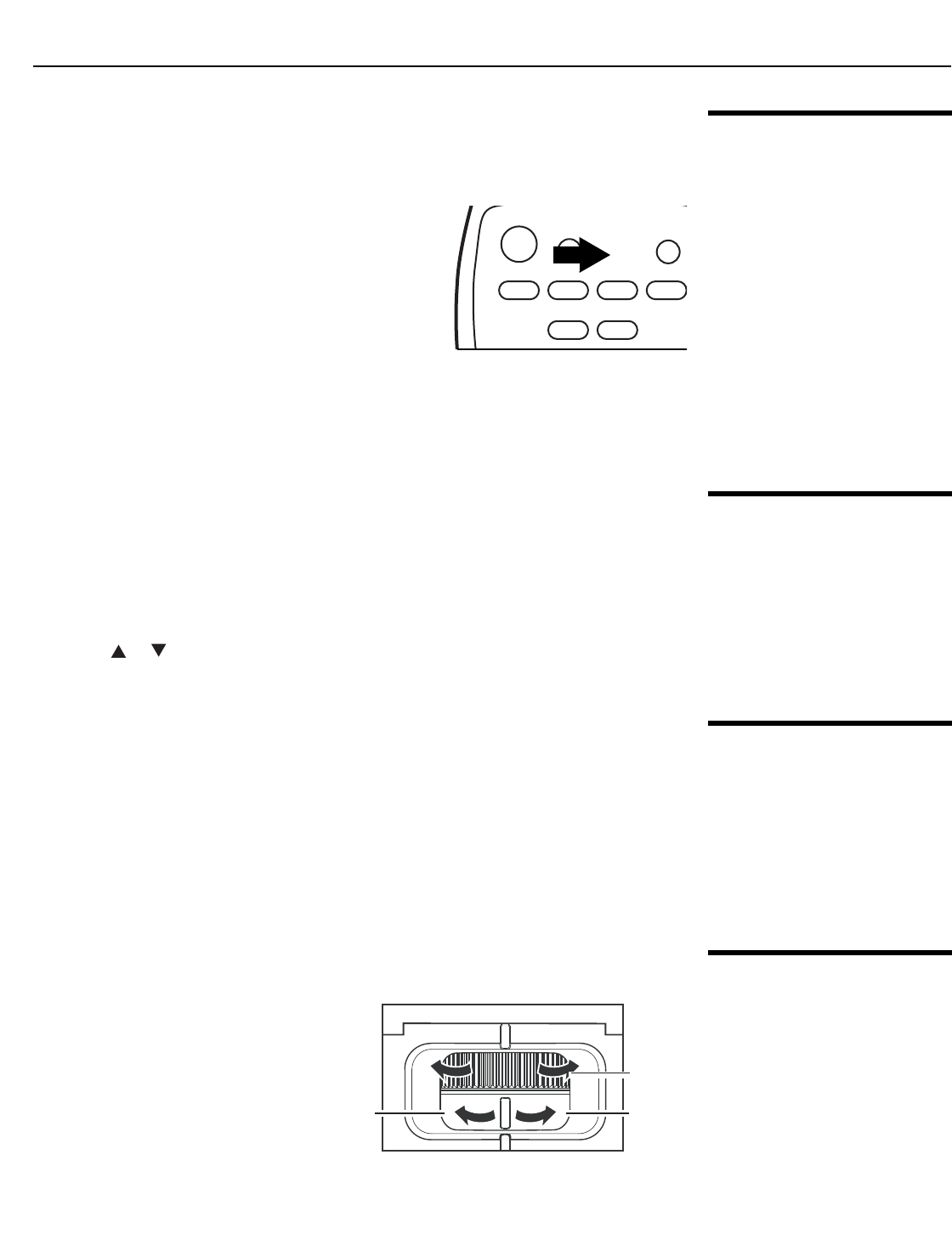
Installation
Runco CL-610 Series Owner’s Operating Manual 25
PRE
L
IMINAR
Y
3.6
Turning On the Power
1. Turn on your source components.
2. Turn on the main power switch at the rear of the projector. The POWER LED lights
orange. The LAMP and TEMP LEDs light red briefly, then go out.
3. Press the ON button on the remote control to turn
on the CL-610. The POWER LED flashes orange
to indicate that it is warming up.
4. When the projector is ready for use, the POWER
LED lights green.
5. “Searching...” appears on the screen before the
CL-610 identifies the input signal and remains there
until a valid signal is detected.
6. If an incompatible input signal exceeds the range of the projector, a “No signal
supported” message appears on the screen. This message remains on the screen
until you change the input signal.
3.7
Changing the OSD
Language
The CL-610 OSD language is initially set to English, but can also display the menus in
French, Spanish, Italian or German. To change the OSD language:
1. Press MENU.
2. Select Installation from the Main Menu and press ENTER.
3. Select Language from the Installation Menu and press ENTER.
4. Press or to highlight the desired language. (The change takes effect
immediately.)
3.8
Adjusting the Picture
Orientation
By default, the CL-610 is configured for a “floor/front” installation, in which the projector is
installed upright and in front of the screen. If it is installed behind the screen and/or
mounted on a ceiling, you must change the picture orientation. To do this:
1. Press MENU on the remote control.
2. Select Installation from the Main Menu and press ENTER.
3. Select Picture Orientation from the Installation Menu and press ENTER.
4. Choose Floor Rear, Ceiling Front or Ceiling Rear to match the installation method.
3.9
Zoom and Focus
Adjustments
The CL-610 gives you a great deal of control over the picture size and focus.
Adjust the projected image size with
the zoom ring on the lens. To focus
the image, rotate the focus ring on
the lens.
LIGHT
OFFON
VID S-VID COMP1
RGBHD HDMI
COMP2
Focus
Zoom out
Zoom in