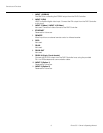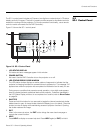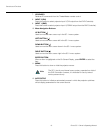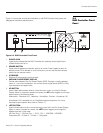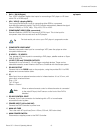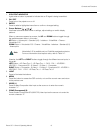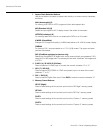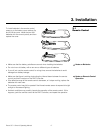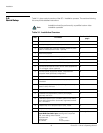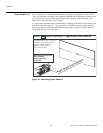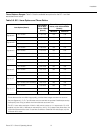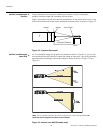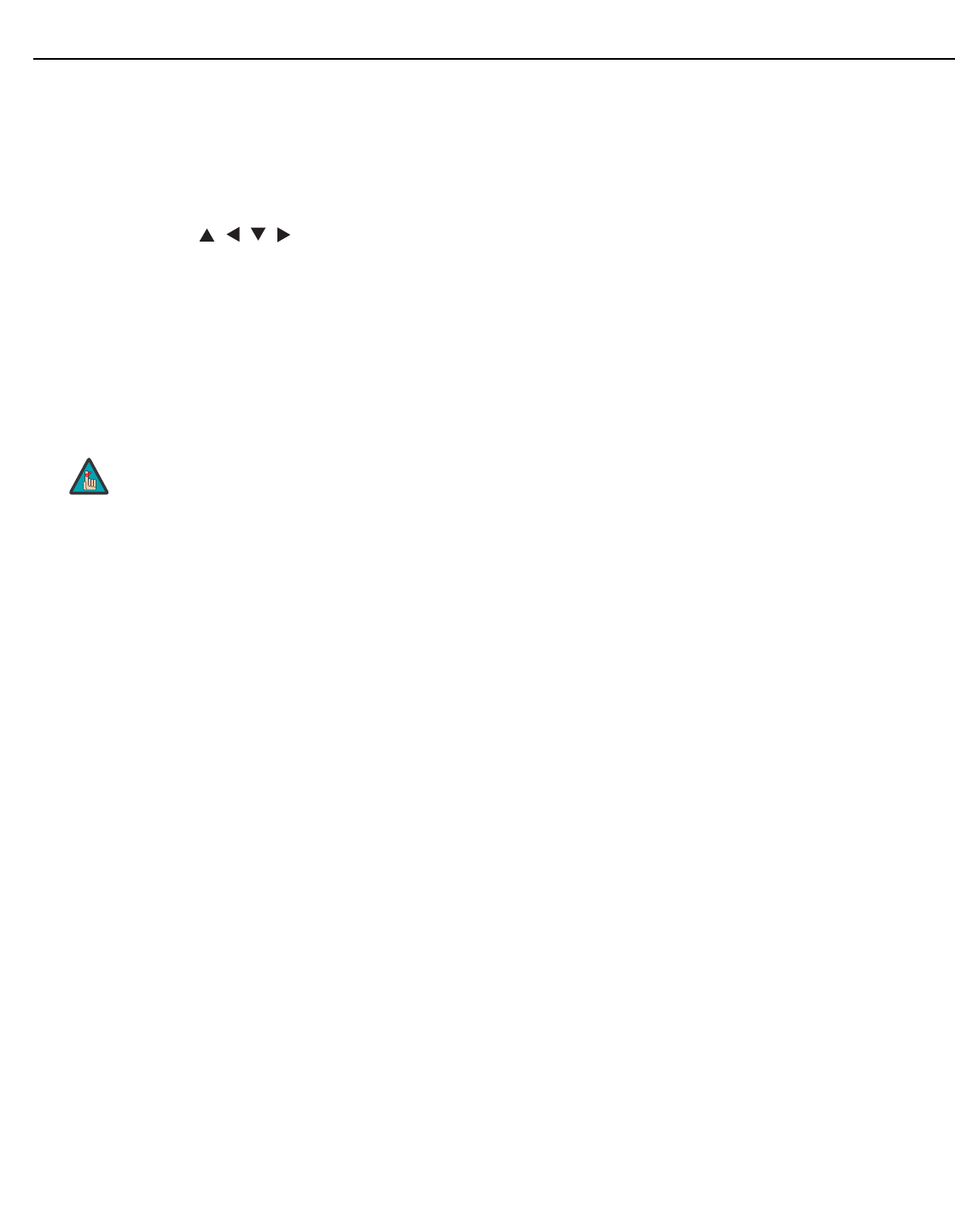
Controls and Functions
Runco SC-1 Owner’s Operating Manual 15
PRE
L
IMINAR
Y
1. IR OUTPUT INDICATOR
Lights when a button is pressed to indicate that an IR signal is being transmitted.
2. ON / OFF
Press to turn the projector on or off.
3. ENTER
Press to select a highlighted menu item or confirm a changed setting.
4. Cursor Buttons ( , , , )
Use these buttons to select items or settings, adjust settings or switch display
patterns.
When no menus are present on-screen, the UP and DOWN buttons toggle through
the available aspect ratios, in this order:
UP Button = Anamorphic - Standard (4:3) - Letterbox - VirtualWide - Cinema -
Virtualwide 2.35
DOWN Button = Virtualwide 2.35 - Cinema - VirtualWide - Letterbox - Standard (4:3)
- Anamorphic
Likewise, the LEFT and RIGHT buttons toggle through the different source inputs, in
this order:
LEFT Button = HD Pass Thru 2 - HD Pass Thru 1 - DVI 2 - DVI 1 - HD/RGB2 -
HD/RGB 1 - Component SD - S-Video 2 - S-Video 1 - Composite
RIGHT Button = Composite - S-Video 1 - S-Video 2 - Component SD - HD/RGB 1 -
HD/RGB 2 - DVI 1 - DVI 2 - HD Pass Thru 1 - HD Pass Thru 2
5. LIGHT
Press to illuminate the buttons.
6. MENU
Press this button to access the OSD controls, or to exit the current menu and return
to the previous one.
7. VIDEO (1)
Press to select Composite video input as the source or to enter the numeric
character
“1.”
8. COMP (Component) (2)
Press to select Component SD (480i/576i) video input as the source or to enter the
numeric character “2.”
Virtualwide 2.35 is available only on CineWide-equipped projectors.
For more information about aspect ratios, refer to
Table 4-1.
Note