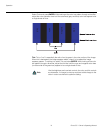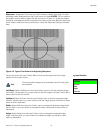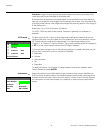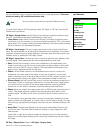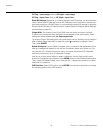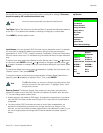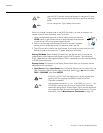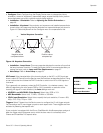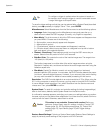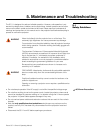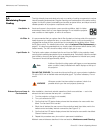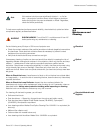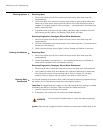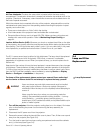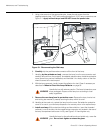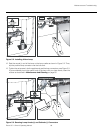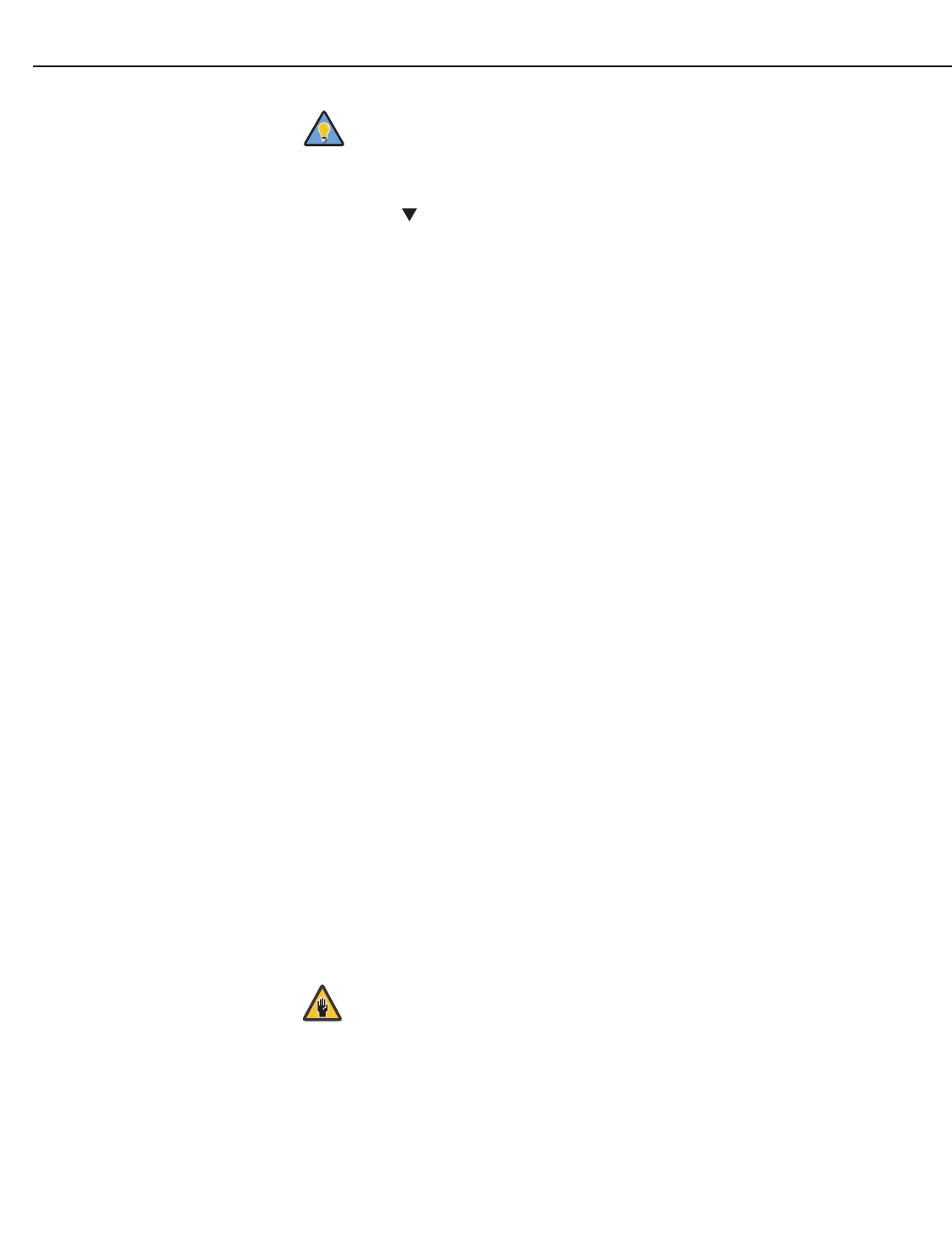
Operation
82 Runco SC-1 Owner’s Operating Manual
PRE
L
IMINAR
Y
To save the trigger settings so that they can be restored after a System Reset (described
below), press
repeatedly to highlight “Save.” Then, press ENTER.
Miscellaneous: Select Miscellaneous from the Service menu to set the following options:
• Language: Select Language from the Miscellaneous menu and press the up- or
down-arrows to select the OSD language. (Currently, only English is supported.)
•Menu Mode: This is the manner in which the OSD menus appear and disappear when
you press MENU. Choose one of the following:
0 = No transition; menus abruptly appear and disappear.
1 = Menus fade in and out.
2 = “Checkerboard” dissolve; menus appear and disappear in sections.
3 = “Window shade” effect; menus are drawn on a diagonal from top left to bottom
right, and retract in the opposite direction.
• Timeout - Short/Long: These settings control how long the OSD menus stay on
screen. Select a time-out period of from 2 to 60 seconds.
• Side Bar Color: This controls the color of the inactive image area. The range is from
-100 (black) to 100 (white).
The inactive image area is on either side of the active image area when using the
Standard 4:3 aspect ratio, and above and below the active image area when using the
Letterbox aspect ratio.
• Film Mode: Enable Film Mode to smooth out moving images from interlaced,
standard-definition (SD) sources. In most cases, the DHD Controller detects the proper
“pull-down” rate and vertical frequency. However, if your source is jittery and/or tearing
you may wish to enable Film Mode to ensure stable processing for that source.
Resolution: The DHD Controller defaults to an output resolution of 720p. When using the
SC-1 with a computer or certain HD sources, you may want to force the DHD Controller
to use a different output resolution. If so, select Resolution from the Service menu and
choose one. Then, press ENTER to confirm.
System Reset: To reset ALL projector and controller settings (including image settings)
back to their factory defaults, select System Reset from the Service menu.
A confirmation message appears, reminding you to save your settings before you perform
the reset, so that you can restore them afterwards. If you have done this, select Confirm to
continue with the reset. Otherwise, select Back to cancel.
Restore Saved Settings: Following a System Reset, select Restore Saved Settings to
apply all previously-saved settings to the projector and DHD Controller.
To configure a trigger to activate when the system is turned on –
for
example, when using the trigger to control a retractable screen
– assign that trigger to all aspect ratios.
This action is not undoable. Proceed with caution! Before you
perform a System Reset, save ALL settings, including “Custom” ISF
Presets (
page 76), ISF Day/Night presets (page 78), Output Shift
settings (page 78), Input Names (page 79) and Trigger settings
(page 81).
Tip
Caution