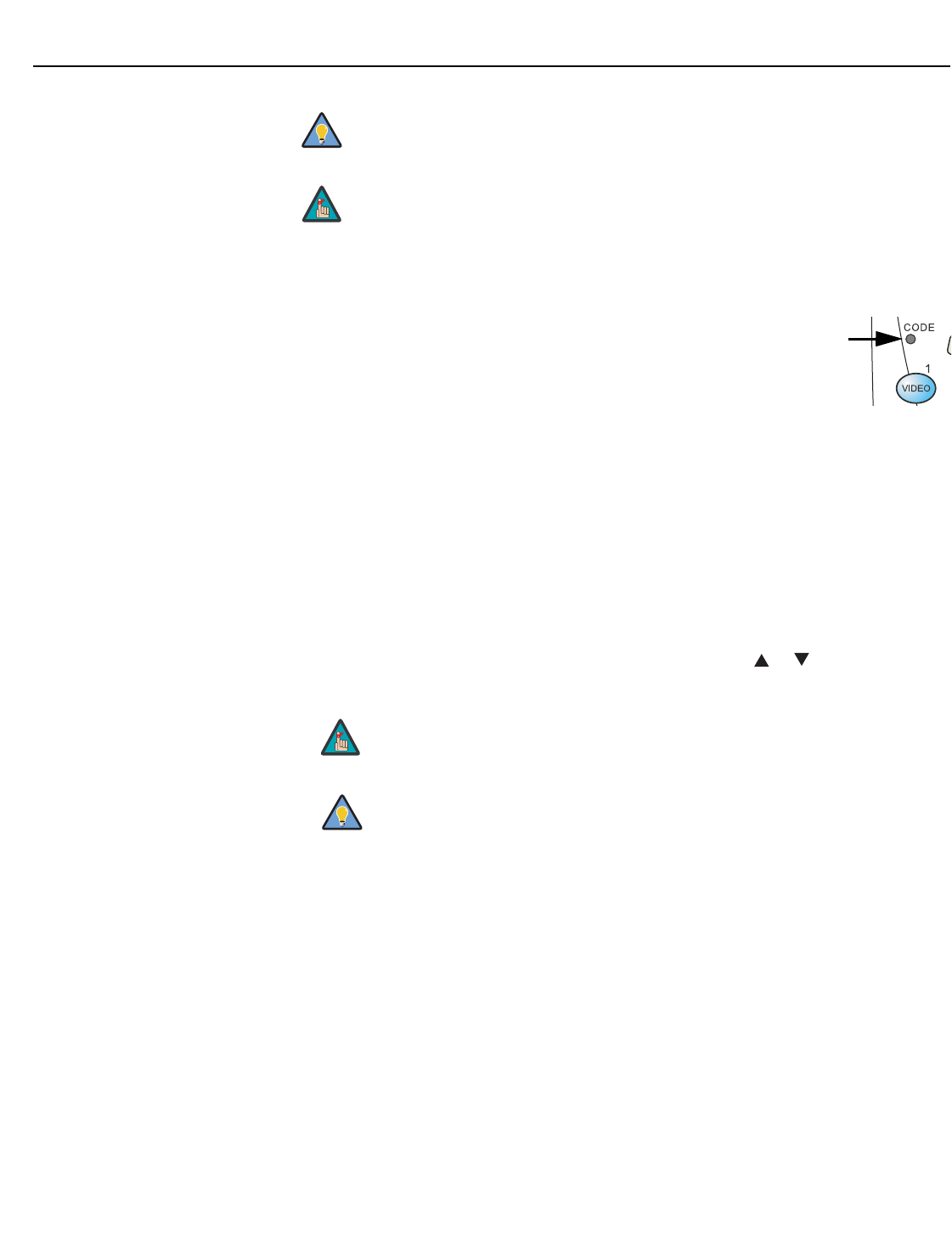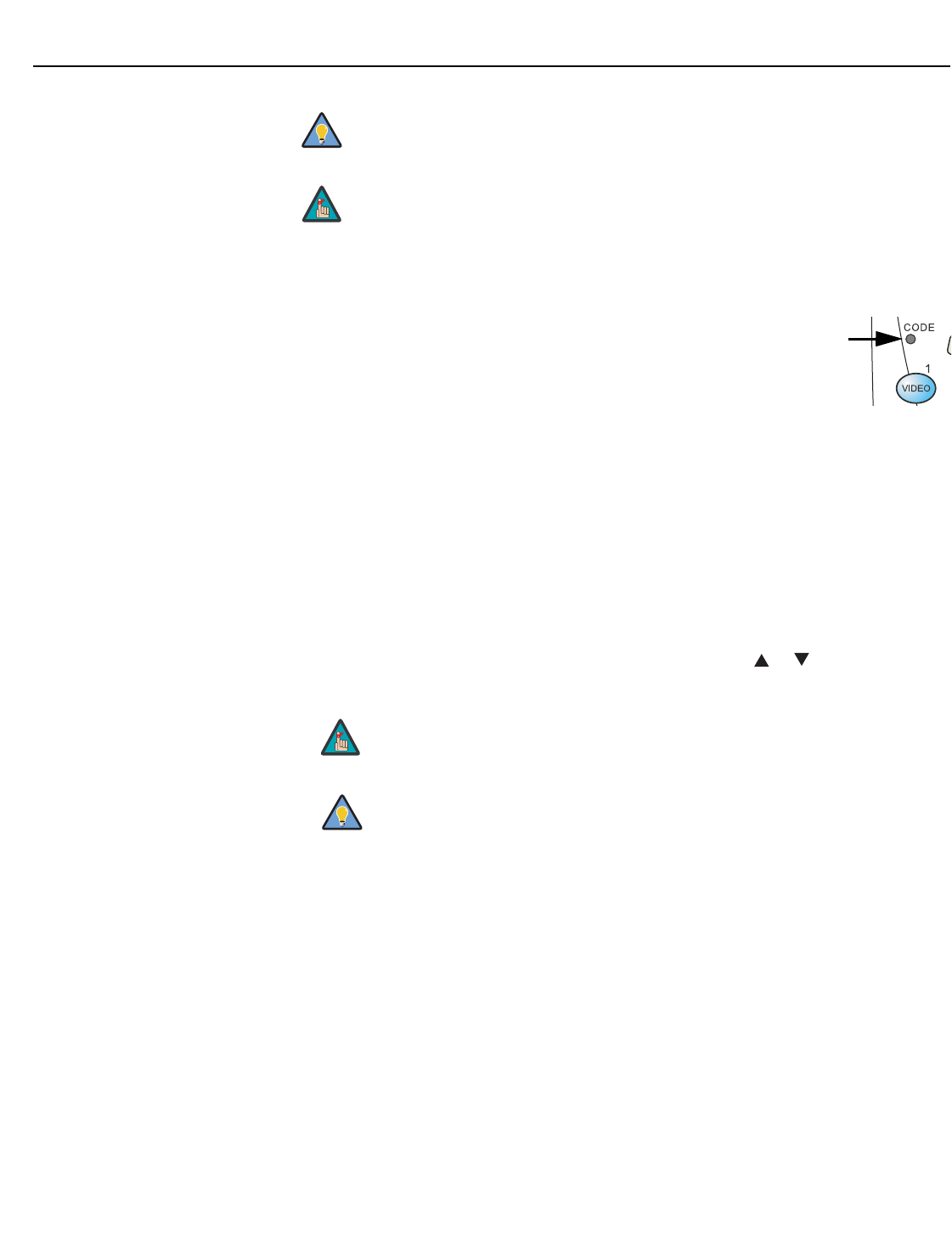
Operation
80 Runco SC-1 Owner’s Operating Manual
PRE
L
IMINAR
Y
When you change a remote code on the DHD Controller, you must re-program your
remote control to send that same code. To do this:
1. Using a straightened paper clip or similar object, press and hold the
CODE button on the remote control for approximately three seconds,
or until the red LED on the remote lights solid red.
2. Enter a new two-digit code between 00 and 31 inclusive. Include a
leading zero for single-digit codes; for example, enter 9 as “09.”
3. The LED turns off to confirm the code change. If you enter an invalid code, the LED
flashes for three or four seconds. Try again, entering a valid code.
Analog Out Mode: Select Analog Out Mode from the Service menu to change the
characteristics of the analog output signal from the DHD Controller. The choices are
RGB-- (separate sync with negative polarity), RGB++ (separate sync with positive polarity)
or RGBS (composite sync).
Display Device: The options in the Display Device menu allow you to perform various
adjustments at the projector.
• Input Source: Select Input Source from the Display Device menu to switch from one
DHD Controller output/projector input to the other. Use the
or button to select
RGB or DVI/HDMI, then press ENTER.
Use the DHD Controller front-panel keypad to change its IR code.
Then, change the code sent by the remote to match as described
below.
Do not change the “Type” setting in this menu.
If the DVI 1 or DVI 2 DHD Controller input is active and the input
signal is HDCP-encrypted, the RGBHV output of the DHD
Controller is disabled.
Use the serial command DISPLAY 6 (for RGB) or DISPLAY 7 (for
DVI/HDMI) to set the Input Source, so that the DHD Controller
retains this setting after a
System Reset. (This is not the case when
you change the Input Source in the Display Device menu.) For more
information, refer to
Miscellaneous Commands on page 101.
Tip
Note
Note
Tip