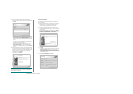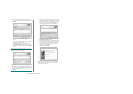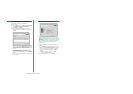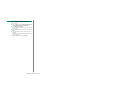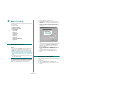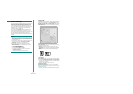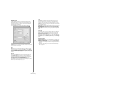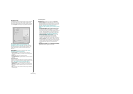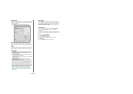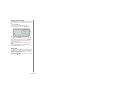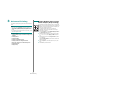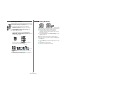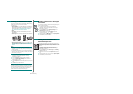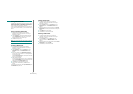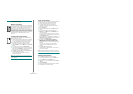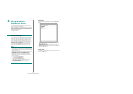Basic Printing
16
Extras Tab
You can select output options for your document. See “Printing
a Document” on page 12 for more information about accessing
the printer properties.
Click the
Extras
tab to access the following feature:
Watermark
You can create a background text image to be printed on each
page of your document.
For details, see
“Using Watermarks” on
page 21.
Overlay
Overlays are often used to take the place of preprinted forms and
letterhead paper.
For details, see
“Using Overlays” on page 22.
Output Options
•
Print Subset
: You can set the sequence in which the pages
print. Select the print order from the drop-down list.
-
Normal (1,2,3)
: Your printer prints all pages from the first
page to the last page.
-
Reverse All Pages (3,2,1)
: Your printer prints all pages
from the last page to the first page.
-
Print Odd Pages
: Your printer prints only the odd numbered
pages of the document.
-
Print Even Pages
: Your printer prints only the even
numbered pages of the document.
•
Use Printer Fonts
: When Use Printer Fonts is checked, the
printer uses the fonts that are stored in its memory (resident
fonts) to print your document, rather than downloading the
fonts used in your document. Because downloading fonts takes
time, selecting this option can speed up your printing time.
When using Printer fonts, the printer will try to match the fonts
used in your document to those stored in its memory. If,
however, you use fonts in your document that are very different
from those resident in the printer, your printed output will
appear very different from what it looks like on the screen.
This feature is available only when you use the PCL
printer driver.
About Tab
Use the
About
tab to display the copyright notice and the
version number of the driver. If you have an Internet browser,
you can connect to the Internet by clicking on the web site icon.
See “Printing a Document” on page 12 for more information
about accessing printer properties.
Printer Tab
If you access printer properties through the
Printers
folder,
you can view the
Printer
tab. You can set the printer
configuration.
The following procedure is for Windows XP. For other Windows
OS, refer to the corresponding Windows User's Guide or online
help.
1
Click the Windows
Start
menu.
2
Select
Printers and Faxes
.
3
Select
your printer driver
icon.
4
Right-click on the printer driver icon and select
Properties
.
5
Click the
Printer
tab and set the options.