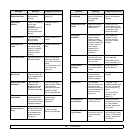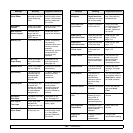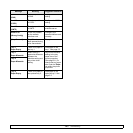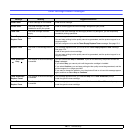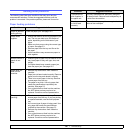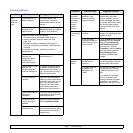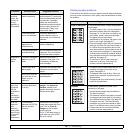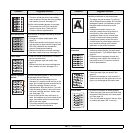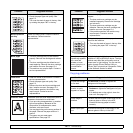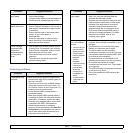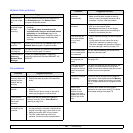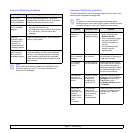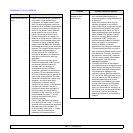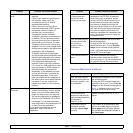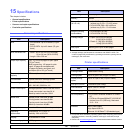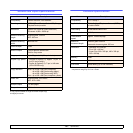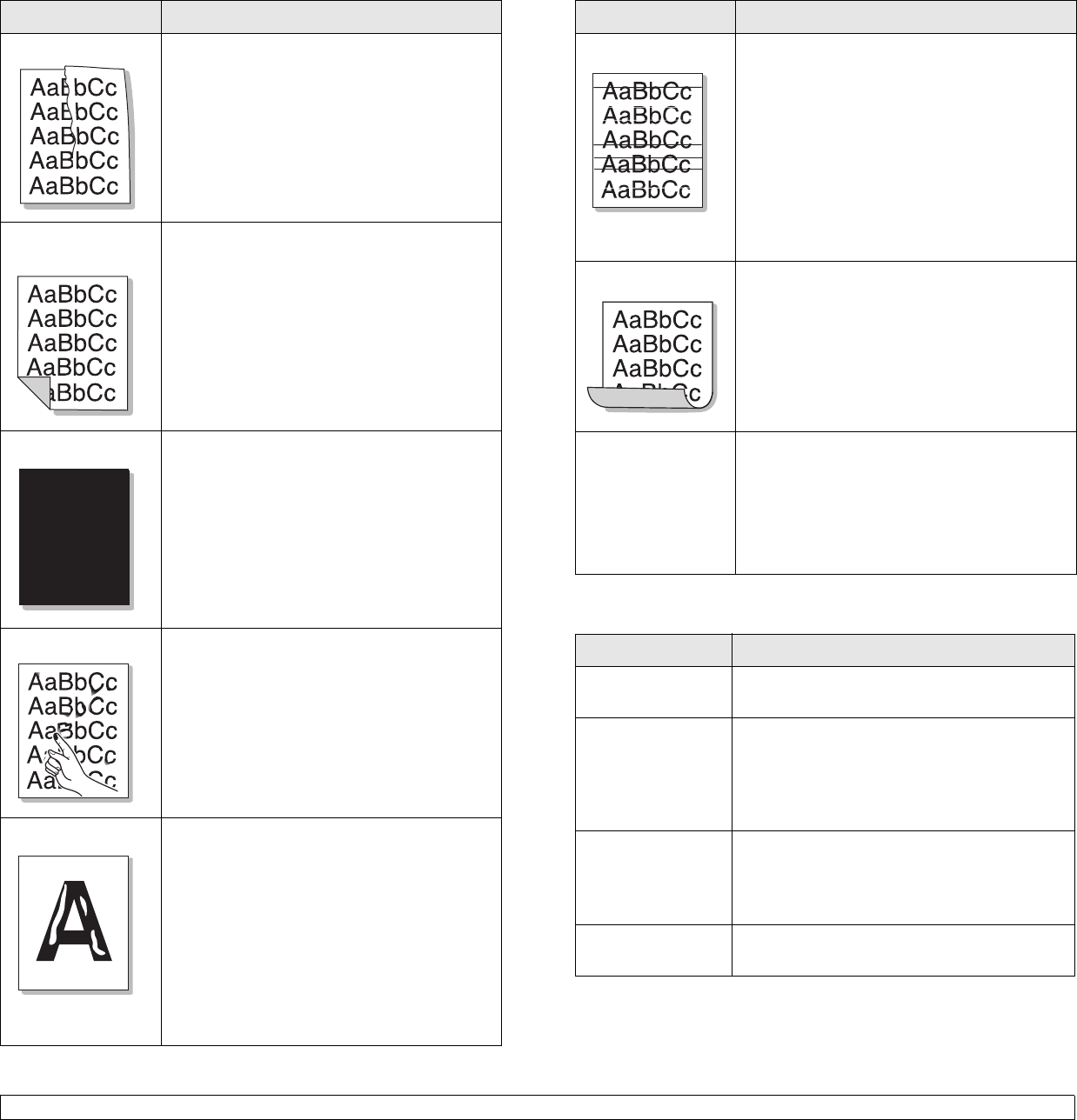
14.15 <
Troubleshooting>
Wrinkles or creases
• Ensure that the paper is loaded properly.
• Check the paper type and quality. See
page 5.3.
• Turn over the stack of paper in the tray. Also
try rotating the paper 180° in the tray.
Back of printouts
are dirty
Check for leaking toner. Clean the inside of
the machine. Contact a service
representative.
Black pages
• The drum cartridge may not be installed
properly. Remove the cartridge and reinsert
it.
• The drum cartridge may be defective and
need replacing. Remove the drum cartridge
and install a new one. See page 13.4.
• The machine may require repair. Contact a
service representative.
Loose toner
• Clean the inside of the machine. Contact a
service representative.
• Check the paper type and quality. See
page 5.3.
• Remove the drum and toner cartridge and
then, install a new one. See page 13.4.
• If the problem persists, the machine may
require repair. Contact a service
representative.
Character Voids
Character voids are white areas within parts of
characters that should be solid black:
• If you are using transparencies, try another
type of transparency. Because of the
composition of transparencies, some
character voids are normal.
• You may be printing on the wrong surface of
the paper. Remove the paper and turn it
around.
• The paper may not meet paper
specifications. See page 5.3.
Condition Suggested solutions
Copying problems
Horizontal stripes
If horizontally aligned black streaks or smears
appear:
• The drum and toner cartridge may be
installed improperly. Remove the cartridge
and reinsert it.
• The drum and toner cartridge may be
defective. Remove the toner cartridge and
install a new one. See page 13.4.
• If the problem persists, the machine may
require repair. Contact a service
representative.
Curl
If the printed paper is curled or paper does not
feed into the machine:
• Turn over the stack of paper in the tray. Also
try rotating the paper 180° in the tray.
An unknown image
repetitively appears
on a next few
sheets or loose
toner, light print, or
contamination
occurs.
You printer is probably being used at an
altitude of 2,500 m(8,200 ft)or above. The high
altitude may affect the print quality such as
loose toner or light imaging. You can set this
option through Printer Settings Utility or
Printer Tab in printer driver’s properties. Refer
to the Software Section for detail.
Condition Suggested solutions
Copies are too light
or too dark.
Use Darkness to darken or lighten the
background of the copies.
Smears, lines,
marks, or spots
appears on copies.
• If defects are on the original, press
Darkness to lighten the background of your
copies.
• If no defects are on the original, clean the
scan unit. See page 13.2.
Copy image is
skewed.
• Ensure that the original is face down on the
scanner glass or face up in the ADF.
• Check that the copy paper is loaded
correctly.
Blank copies print
out.
Ensure that the original is face down on the
scanner glass or face up in the ADF.
Condition Suggested solutions