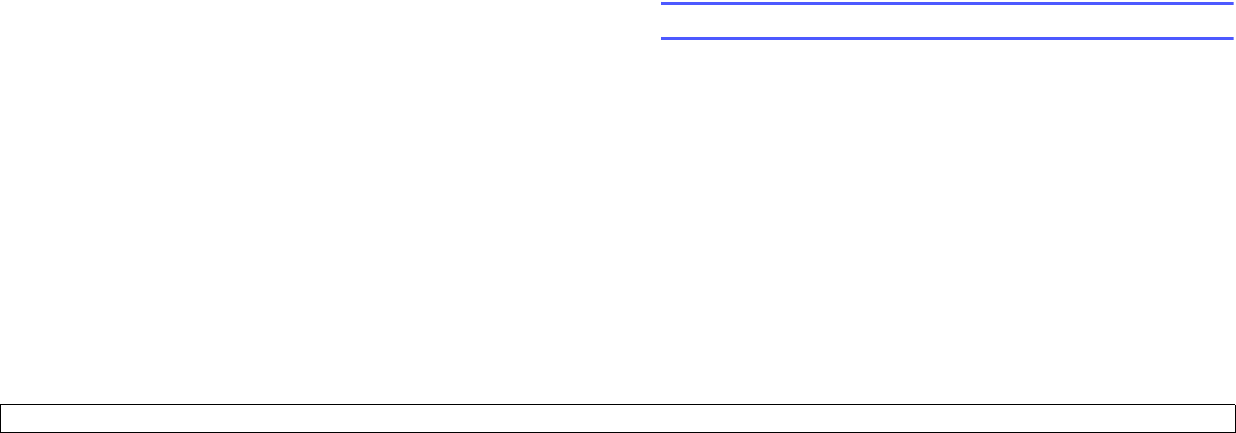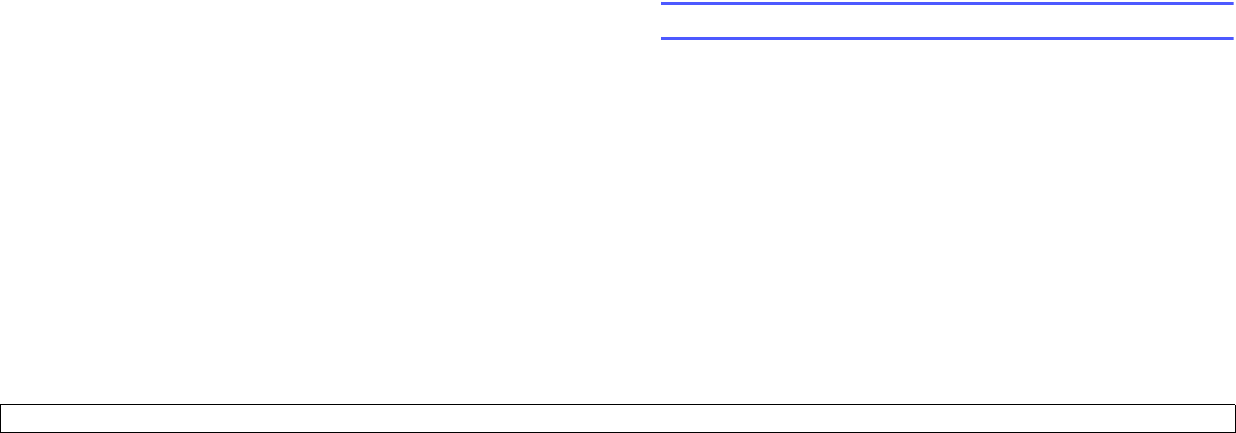
9.9 <
Faxing>
1 Press Menu until Admin Setup appears on the bottom line of the
display and press OK.
2 Press the Scroll buttons until Forward appears and press OK.
3 Press OK when Fax appears.
4 Press the Scroll buttons until Send Forward appears and press
OK.
5 Press the Scroll buttons to select On and press OK.
6 Enter the number of the fax machine to which faxes are to be sent
and press OK.
7 Press Stop/Clear to return to Standby mode.
Subsequent sent faxes will be forwarded to the specified fax
machine.
Forwarding sent faxes to email address
You can set the machine to send copies of all outgoing faxes to a
specified destination, in addition to the email address you entered.
1 Press Menu until Admin Setup appears on the bottom line of the
display and press OK.
2 Press the Scroll buttons until Forward appears and press OK.
3 Press the Scroll buttons until E-mail appears and press OK.
4 Press the Scroll buttons until Send Forward appears and press
OK.
5 Press the Scroll buttons to select On and press OK.
6 Enter your email address and press OK.
7 Enter the email address to which faxes are to be sent and press OK.
8 Press Stop/Clear to return to Standby mode.
Subsequent sent faxes will be forwarded to the specified email
address.
Forwarding received faxes to another fax machine
You can set your machine to forward incoming faxes to another fax
number during a specified time period. When a fax arrives at your
machine, it is stored in memory. Then, the machine dials the fax number
that you have specified and sends the fax.
1 Press Menu until Admin Setup appears on the bottom line of the
display and press OK.
2 Press the Scroll buttons until Forward appears and press OK.
3 Press OK when Fax appears.
4 Press the Scroll buttons until Receive Forward appears and press
OK.
5 Press the Scroll buttons until Forward appears and press OK.
To set the machine to print out a fax when fax forwarding has been
completed, select Forward&Print.
6 Enter the number of the fax machine to which faxes are to be sent
and press OK.
7 Enter the starting time and press OK.
8 Enter the ending time and press OK.
9 Press Stop/Clear to return to Standby mode.
Subsequent received faxes will be forwarded to the specified fax
machine.
Forwarding sent faxes to email address
You can set your machine to forward incoming faxes to the email address
you entered.
1 Press Menu until Admin Setup appears on the bottom line of the
display and press OK.
2 Press the Scroll buttons until Forward appears and press OK.
3 Press the Scroll buttons until E-mail appears and press OK.
4 Press the Scroll buttons until Receive Forward appears and press
OK.
5 Press the Scroll buttons until Forward appears and press OK.
To set the machine to print out a fax when fax forwarding has been
completed, select Forward&Print.
6 Enter the email address to which faxes are to be sent and press OK.
7 Press Stop/Clear to return to Standby mode.
Subsequent sent faxes will be forwarded to the specified email
address.
Mail Box
This menu allows you to store a document in a mailbox, to delete a
document in a mailbox, to print a mailbox and to poll a mailbox.
Setting Up a Mailbox
This feature allows you to program up to 15 individual mailboxes. Each
mailbox has a corresponding mailbox number, name and password. The
mailbox password is used to print the mailbox content locally or retrieve
remotely using the mailbox poll feature.