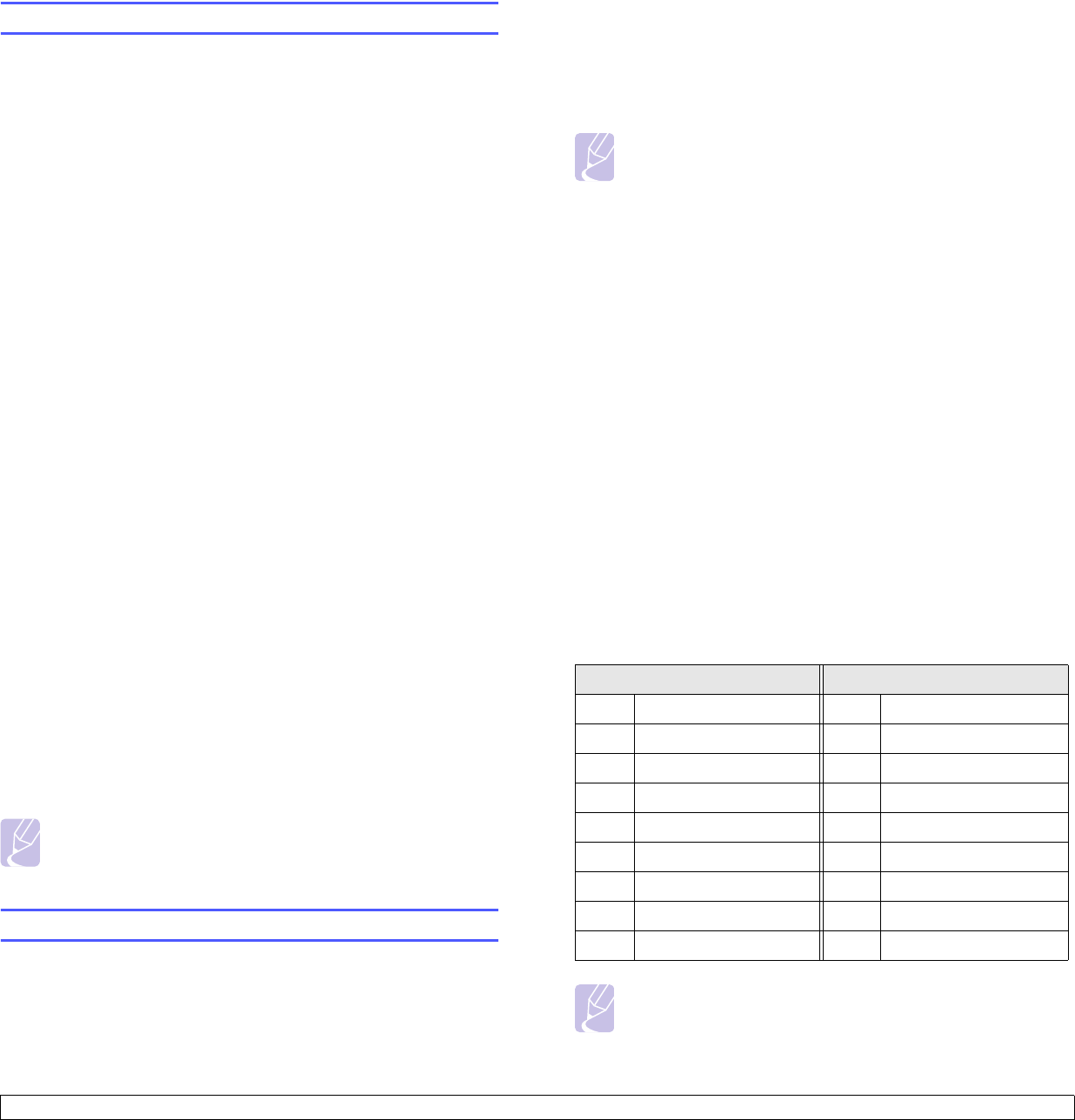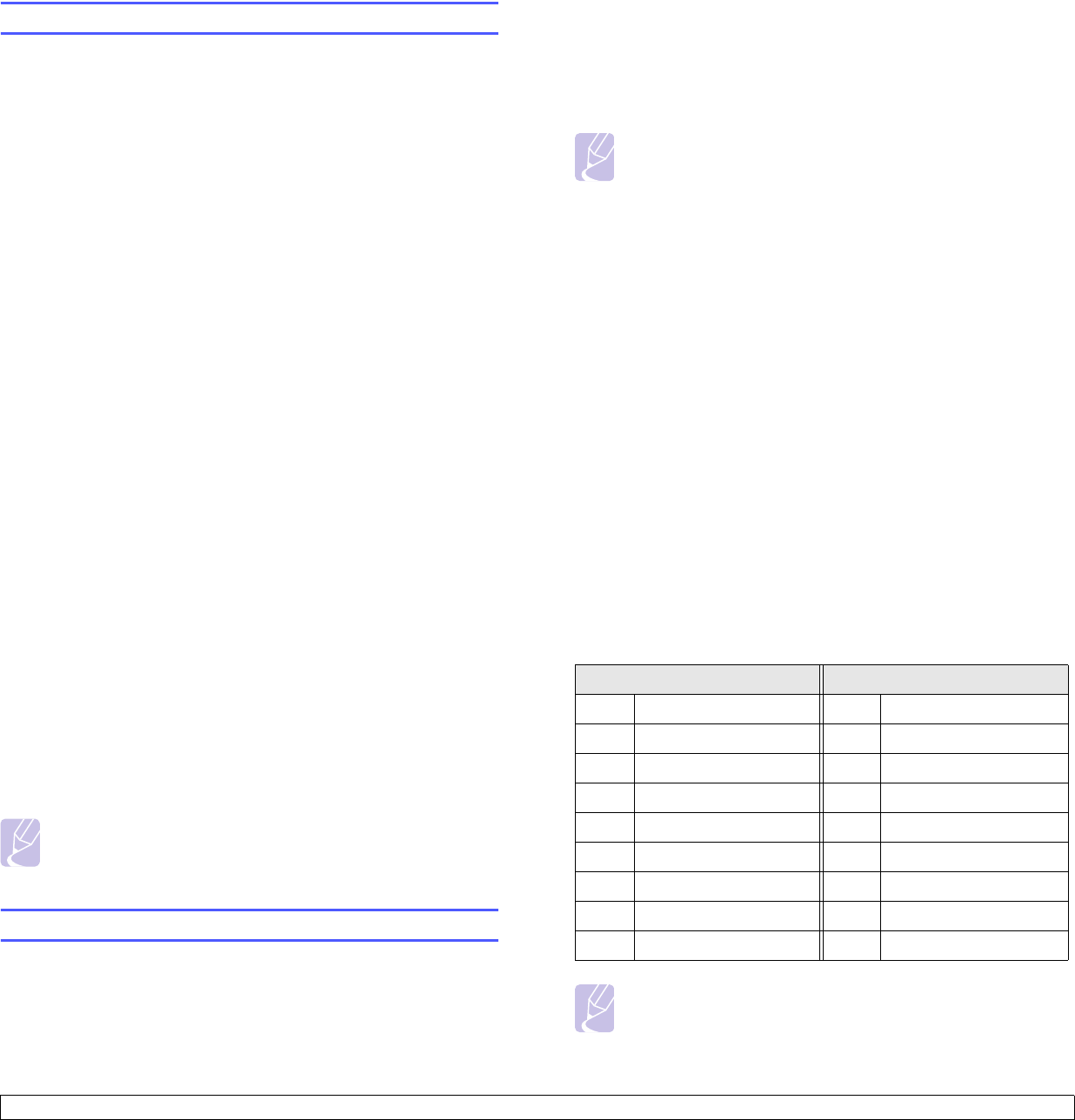
2.3 <
System setup>
Setting sounds
You can control the following sounds:
• Key Sound: Turns the key sound on or off. With this option set to On
,
a tone sounds each time a key is pressed.
• Alarm Sound: Turns the alarm sound on or off. With this option set to
On
, an alarm tone sounds when an error occurs or fax communication
ends.
• Speaker: Turns on or off the sounds from the telephone line through
the speaker, such as a dial tone or a fax tone. With this option set to
Comm. which means “Common,” the speaker is on until the remote
machine answers.
You can adjust the volume level using On Hook Dial.
• Ringer: Adjusts the ringer volume. For the ringer volume, you can
select Off, Low, Mid, and High.
Speaker, ringer, key sound, and alarm sound
1 Press Menu until System Setup appears on the bottom line of the
display and press OK.
2 Press the Scroll buttons until Sound/Volume appears and press
OK.
3 Press the Scroll buttons until the sound option you want appears
and press OK.
4 Press the Scroll buttons until the desired status or volume for the
sound you have selected appears and press OK.
5 If necessary, repeat steps 3 through 5 to set other sounds.
6 Press Stop/Clear to return to Standby mode.
Speaker volume
1 Press On Hook Dial. A dial tone sounds from the speaker.
2 Press the Scroll buttons until you hear the volume you want.
3 Press On Hook Dial to save the change and return to Standby
mode.
Note
You can adjust the speaker volume only when the telephone
line is connected.
Entering characters using the keyboard
You can enter alphabet characters using the keyboard on the left side of
the control panel. Especially this keyboard is arranged as like a normal
keyboard for its better usability for user. In case of entering the machine
ID or email addresses, it lets you enter letters easily.
Entering alphabet characters
You can enter the alphabet characters by just pressing the alphabet keys
on the keyboard, as like a normal keyboard.
To enter the uppercase characters, press Caps Lock button on the
keyboard.
Note
To enter alphabet letters using the number keypad, see
page 2.4.
Entering numbers
You can enter the numbers by using the number keypad on the right side
of the control panel.
Entering symbols
You can enter symbols by pressing the buttons on the upper part of the
keyboard. To enter upper symbols on buttons, press and hold the Shift
button and the symbol button simutaneously which you want to enter.
Entering international characters
You can enter the special multilingual characters using the international
button.
1 Press the character button you want to enter.
2 Press the international button on the keyboard until the desired
character you want displays.
Example: To enter Â, press A key first. And then, press the
international button three times until  character shows.
Refer to the table below for international character map.
Notes
• To move the curser for correction, use the scroll buttons.
• The keyboard is used as the One-Touch dial numbers, when
you send the fax. See page 10.3.
Uppercase Lowercase
A À, Á, Â, Ã, Ä, Å, Æ a à, á, â, ã, ä, å, æ
C Ç
c ç
E È, É, Ê, Ë
e è, é, ê,ë
I Ì, Í, Î, Ï
i ì, í, î, ï
N Ñ
n ñ
O Ò, Ó, Ô, Õ, Ö, Œ, Ø
o ò, ó, ô, õ, ö, œ, ø
U Ù, Ú, Û, Ü
u ù, ú, û, ü
S ß
s ß
Y Ý
y ý