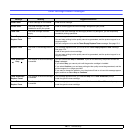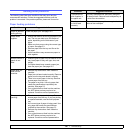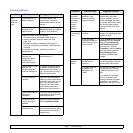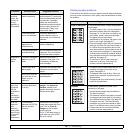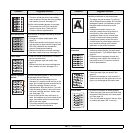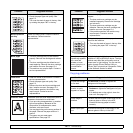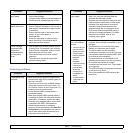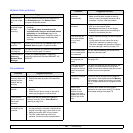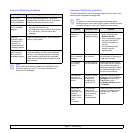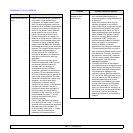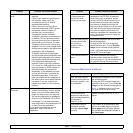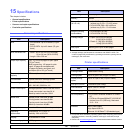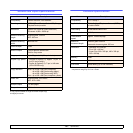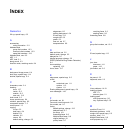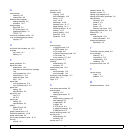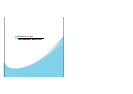14.18 <
Troubleshooting>
Common Windows problems
Note
Refer to Microsoft Windows 98/Me/NT 4.0/2000/XP User’s
Guide that came with your PC for further information on
Windows error messages.
Condition Suggested solutions
“File in Use”
message appears
during installation.
Exit all software applications. Remove all
software from the StartUp Group, then restart
Windows. Reinstall the printer driver.
“Error Writing to
LPTx” message
appears.
• Ensure that the cables are connected
correctly, the machine is on.
• If bi-directional communication is not turned
on in the driver, it will also cause this
message.
“General
Protection Fault”,
“Exception OE”,
“Spool32”, or
“Illegal Operation”
messages appear.
Close all other applications, reboot Windows
and try printing again.
“Fail To Print”, “A
printer timeout
error occurred.”
messages appear.
These messages may appear during printing.
Just keep waiting until the machine finishes
printing. If the message appears in standby
mode or after printing has been completed,
check the connection and/or whether an error
has occurred.
Common PostScript problems
The following situations are PS language specific and may occur when
several printer languages are being used.
Note
To receive a printed or screen-displayed message when
PostScript errors occur, open the Print Options window and click
the desired selection next to the PostScript errors section.
Problem Possible Cause Solution
PostScript file
cannot be
printed.
The PostScript
driver may not be
installed correctly.
• Install the PostScript
driver, referring to the
Software Section
.
• Print a configuration page
and verify that the PS
version is available for
printing.
• If the problem persists,
contact a service
representative.
“Limit Check
Error” message
appears.
The print job was
too complex.
You might need to reduce
the complexity of the page or
install more memory.
A PostScript
error page
prints.
The print job may
not be PostScript.
Make sure that the print job
is a PostScript job. Check to
see whether the software
application expected a setup
or PostScript header file to
be sent to the machine.
The optional
tray 2 is not
selected in the
driver.
The printer driver
has not been
configured to
recognize the
optional tray 2.
Open the PostScript driver
properties, select the Device
Settings tab, and set the
Tray2 option of the
Installable Options section
to Installed.
When print a
document in
Macintosh with
Acrobat
Reader 6.0 or
higher, colors
print
incorrectly.
The resolution
setting in the
printer driver may
not be matched
with that in
Acrobat Reader.
Make sure that the resolution
setting in your printer driver
matches that in Acrobat
Reader.