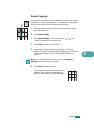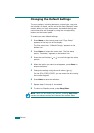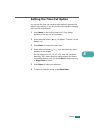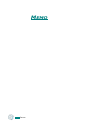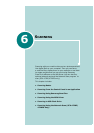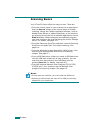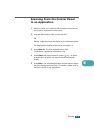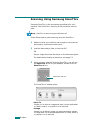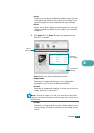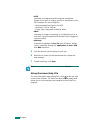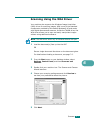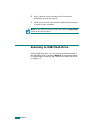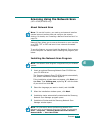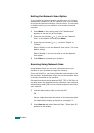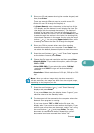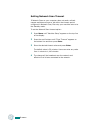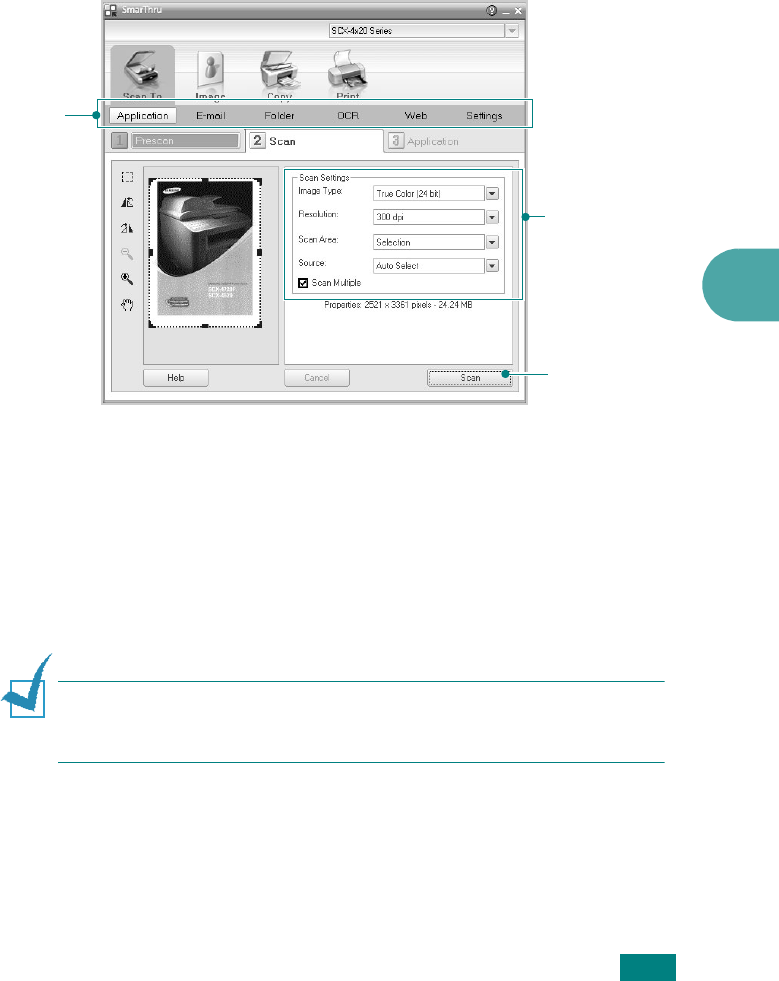
S
CANNING
6.5
6
•Copy
Allows you to produce professional quality copies. You can
make black and white or color copies of an image if your
machine supports it, and customize the copy settings.
•Print
Allows you to print images you have saved. You can print
images in black and white or color mode if your machine
supports it.
4
Click
Scan To
. The
Scan To
menu bar appears on the
SmarThru 4 window.
Scan To
lets you use the following services:
•Application
Scanning an image and placing it in an image editor
application, such as Paint or Adobe PhotoShop.
•E-mail
Scanning an image and emailing it. Allows you to scan an
image, preview it, and email it.
N
OTE
: To send an image by e-mail, you must have a mail client
program, like Outlook Express, which has been set up with your e-
mail account.
•Folder
Scanning an image and saving it to a folder. Allows you to
scan an image, preview it, and save it to the folder of your
choice.
Adjust the
scan settings.
Scan To
menu bar
Click to start
scanning.