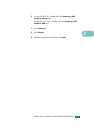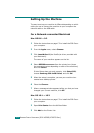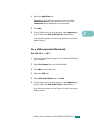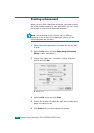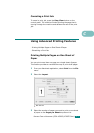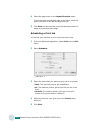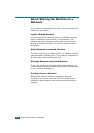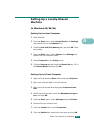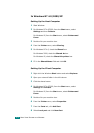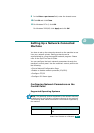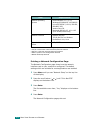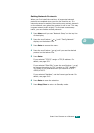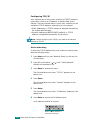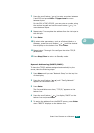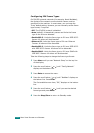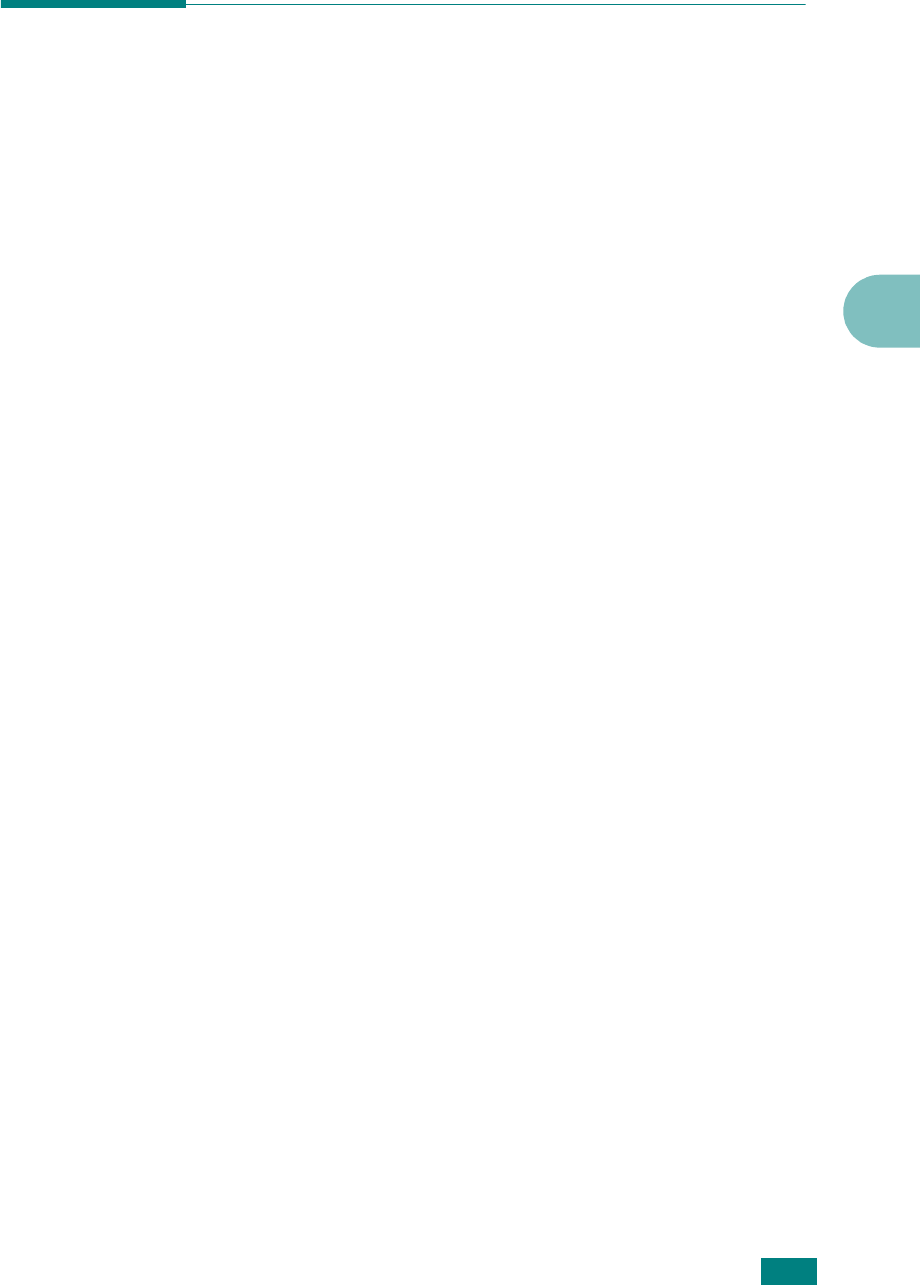
U
SING
Y
OUR
M
ACHINE
ON
A
N
ETWORK
D.3
D
Setting Up a Locally-Shared
Machine
In Windows 95/98/Me
Setting Up the Host Computer
1
Start Windows.
2
From the
Start
menu, select
Control Panel
from
Settings
and double-click on the
Network
icon.
3
Check the
File and Print Sharing
box, and click
OK
. Close
the window.
4
From the
Start
menu, select
Printers
from
Settings
and
double-click your machine name.
5
Select
Properties
in the
Printer
menu.
6
Click the
Sharing
tab and check the
Shared As
box. Fill in
the
Shared Name
field and click
OK
.
Setting Up the Client Computer
1
Right-click the Windows
Start
button and select
Explorer
.
2
Open your network folder in the left column.
3
Right-click the shared name and select
Capture Printer
Port
.
4
Select the port you want, check the
Reconnect at log on
box
, and click
OK
.
5
From the
Start
menu, select
Settings
and then
Printers
.
6
Double-click your machine icon.
7
From the
Printer
menu, select
Properties
.
8
From the
Details
tab, select the printer port and click
OK
.