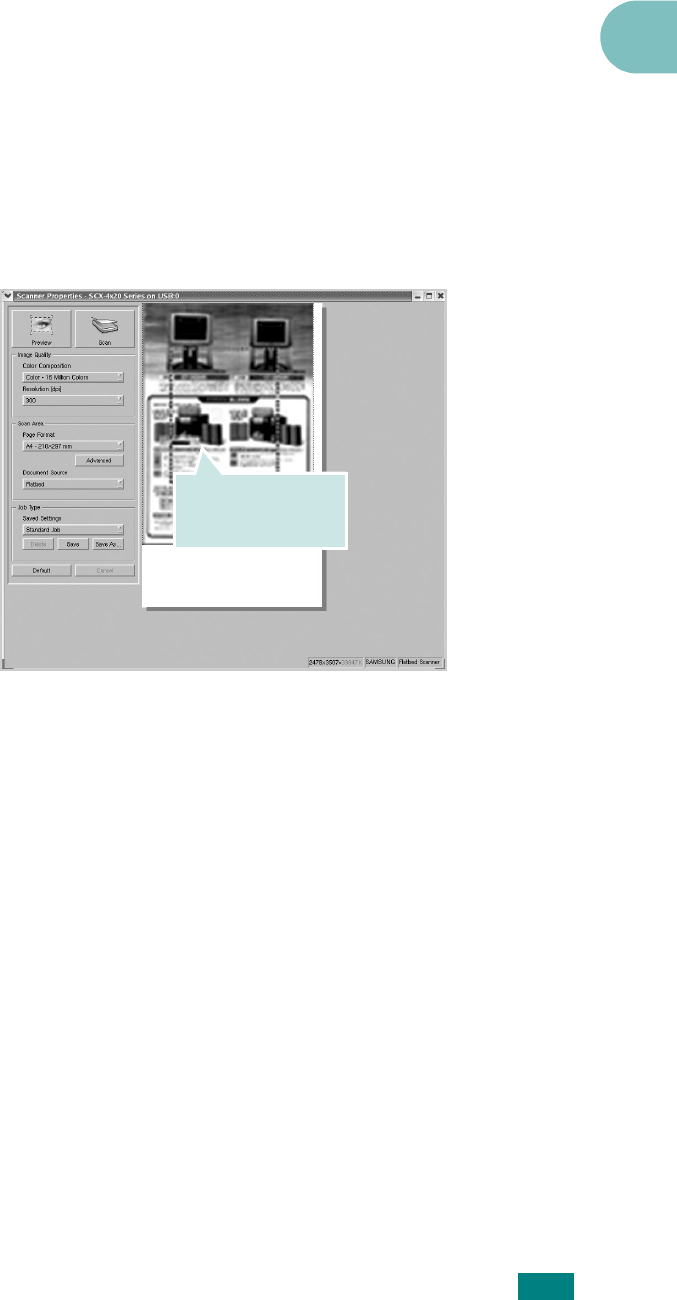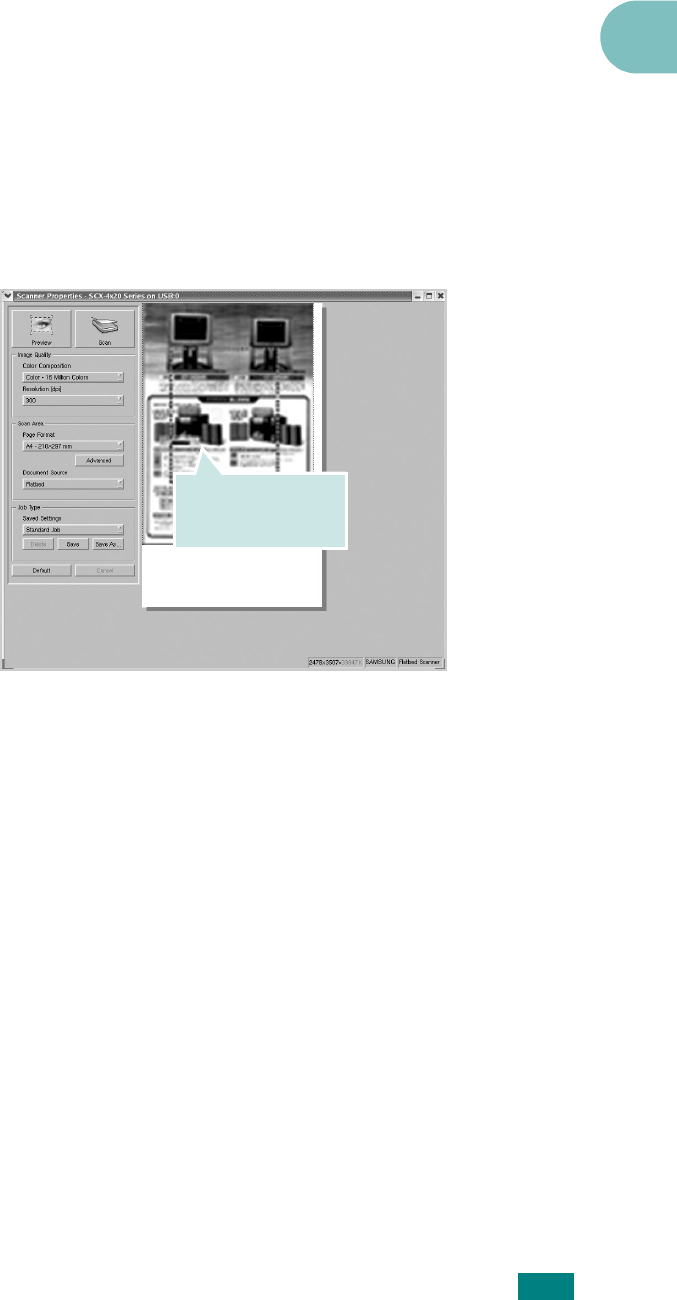
U
SING
Y
OUR
M
ACHINE
I
N
L
INUX
A.15
A
5
Load the document to be scanned
face up into the ADF
(Automatic Document Feeder) or face down on the
document glass. For details, see page 7.6.
For detailed guidelines for preparing an original document,
see page 5.3.
6
Click
Preview
in the Scanner Properties window.
The document is scanned and the image preview appears
in the Preview Pane.
7
Change the scan options in the Image Quality and Scan
Area sections.
•
Image Quality
: allows you to select the color
composition and the scan resolution for the image.
•
Scan Area
: allows you to select the page size. The
Advanced
button enables you to set the page size
manually.
If you want to use one of the preset scan option settings,
select from the Job Type drop-down list. For details about
the preset Job Type settings, see page A.16.
You can restore the default setting for the scan options by
clicking
Default
.
8
When you have finished, click
Scan
to start scanning.
The status bar appears on the bottom left of the window to
show you the progress of the scan. To cancel scanning,
click
Cancel
.
Drag the pointer to
set the image area
to be scanned.