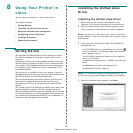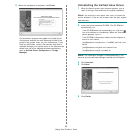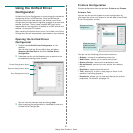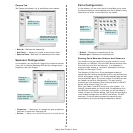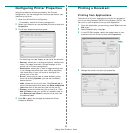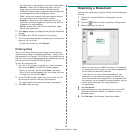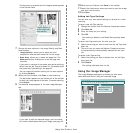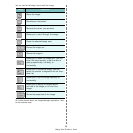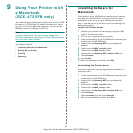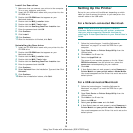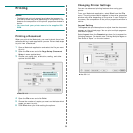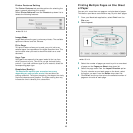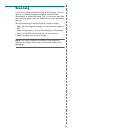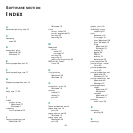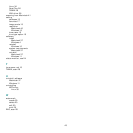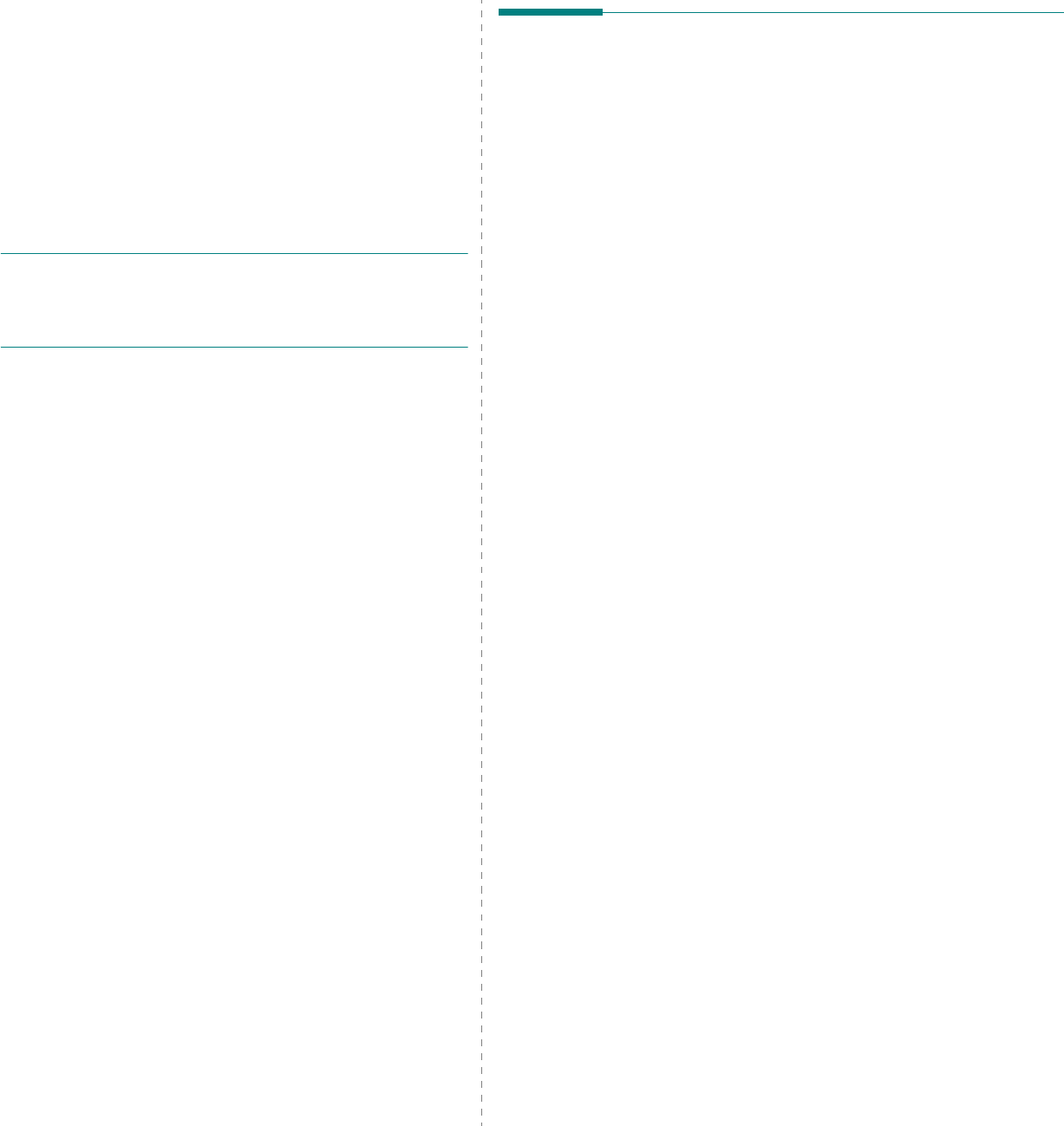
Using Your Printer with a Macintosh (SCX-4725FN only)
37
9 Using Your Printer with
a Macintosh
(SCX-4725FN only)
Your machine supports Macintosh systems with a built-in USB
interface or a 10/100 Base-TX network interface card. When
you print a file from a Macintosh computer, you can use the
PostScript driver by installing the PPD file.
N
OTE
:
Some printers do not support a network
interface. Make sure that your printer supports a
network interface by referring to Printer Specifications
in your Printer User’s Guide.
This chapter includes:
• Installing Software for Macintosh
• Setting Up the Printer
•Printing
•Scanning
Installing Software for
Macintosh
The PostScript driver CD-ROM that came with your machine
provides you with the PPD file to use the PS driver, Apple
LaserWriter driver, for printing on a Macintosh computer.
Also, it provides you with the Twain driver for scanning on a
Macintosh computer.
Install the Printer driver
1
Connect your machine to the computer using the USB
cable or the Ethernet cable.
2
Turn on your computer and the machine.
3
Insert the PostScript driver CD-ROM which came with your
machine into the CD-ROM drive.
4
Double-click the
Samsung MFP
on your Macintosh
desktop.
5
Double-click the
MAC_Installer
folder.
6
Double-click the
MAC_Printer
folder.
7
Double-click the
Samsung MFP Installer OSX
icon.
8
Click
Continue
.
9
Click
Install
.
10
After the installation is finished, click
Quit
.
Uninstalling the Printer driver
Uninstall is required if you are upgrading the software, or if
installation fails.
1
Insert the PostScript driver CD-ROM which came with your
machine into the CD-ROM drive.
2
Double-click the
Samsung MFP
on your Macintosh
desktop.
3
Double-click the
MAC_Installer
folder.
4
Double-click the
MAC_Printer
folder.
5
Double-click the
Samsung MFP Installer OSX
icon.
6
Click
Continue
.
7
Select
Uninstall
and then click
Uninstall
.
8
When the uninstallation is done, click
Quit
.