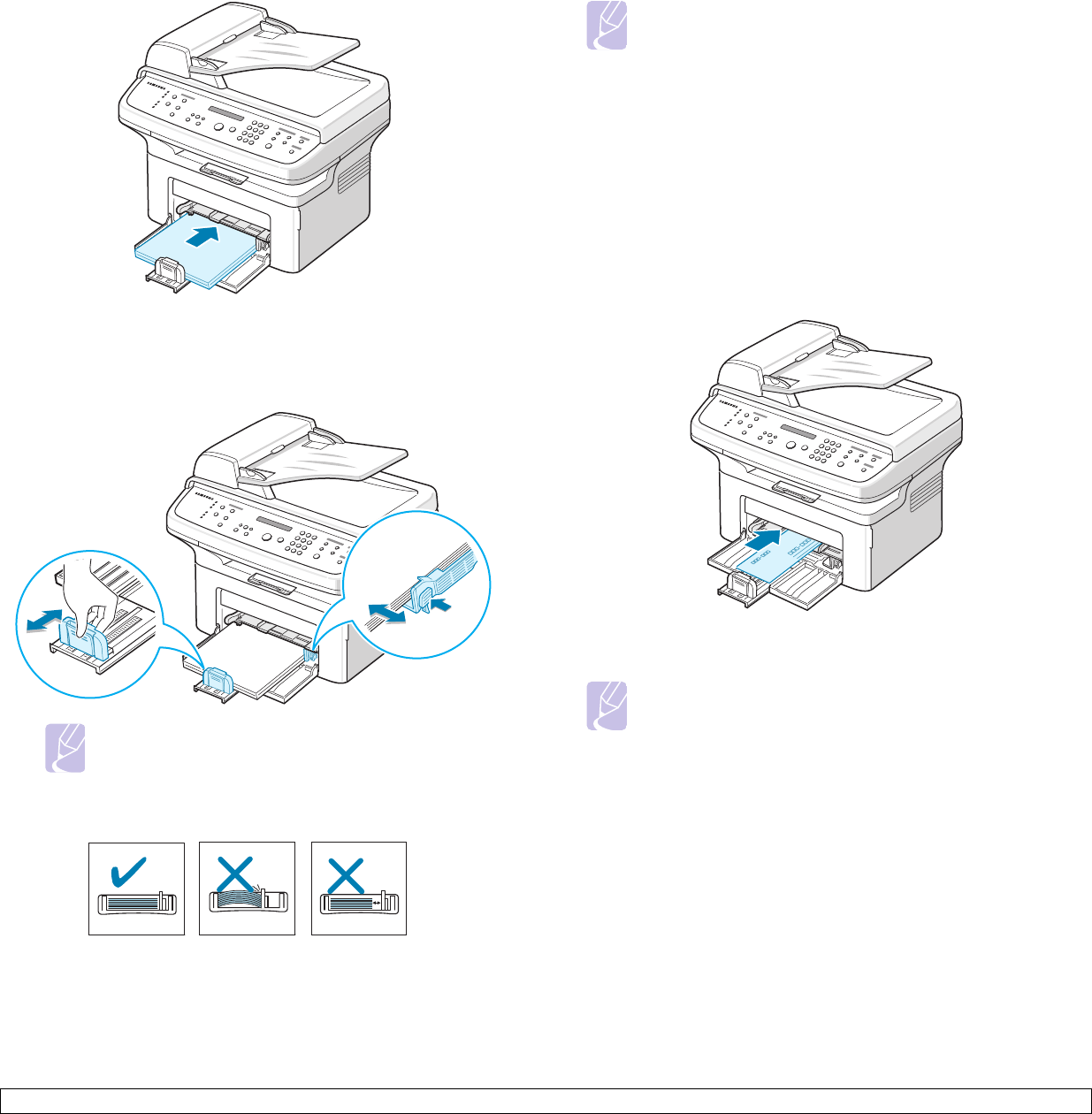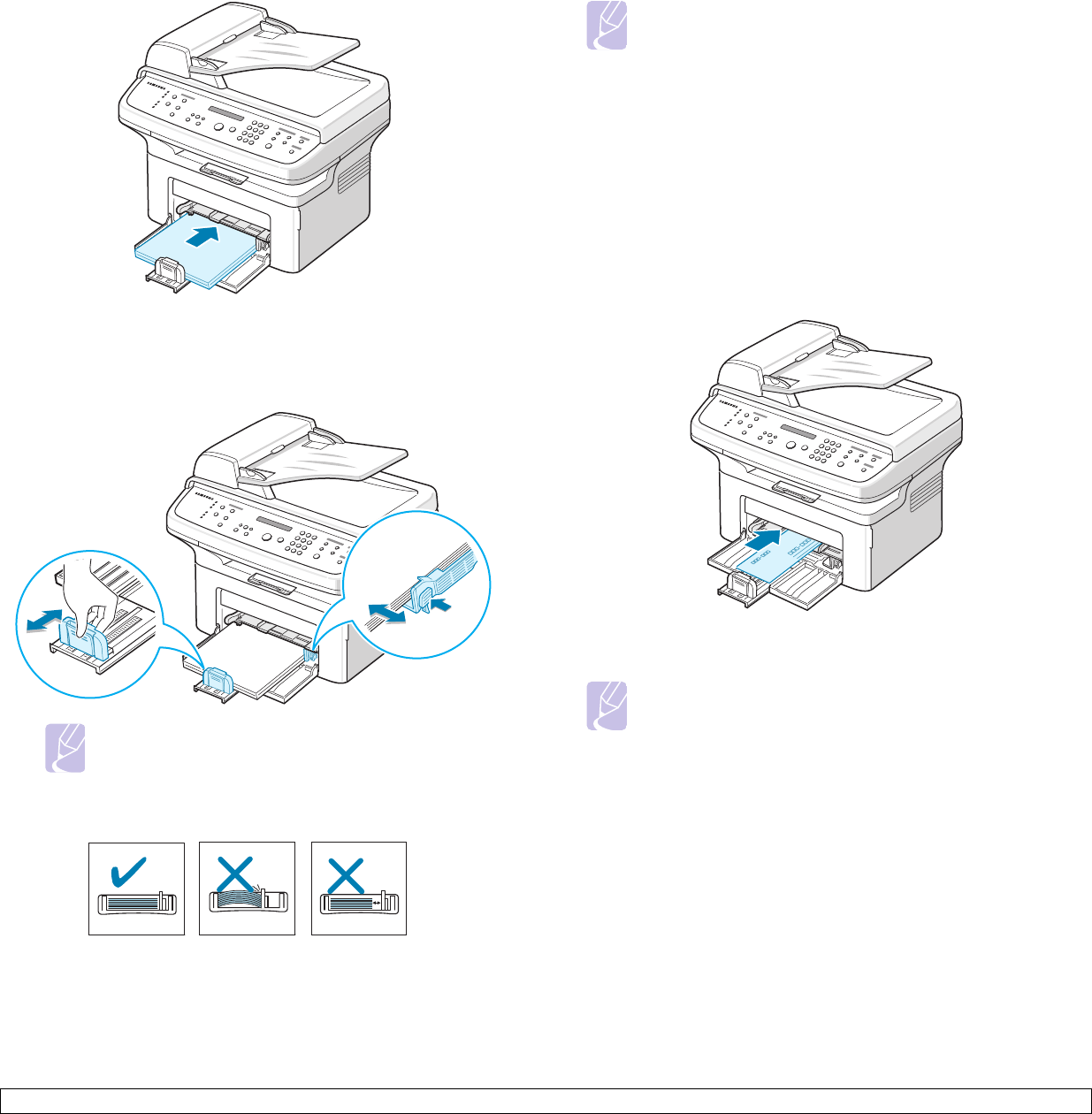
5.6 <
Loading originals and print media>
3 Load the paper with the side to be printed on facing up.
4 Squeeze the paper width guide and adjust it to the width of the
paper.
5 Squeeze the paper length guide and adjust it to the length of the
paper.
6 After loading paper, set the paper type and size for the tray. See
page 5.7 for copying and faxing or the Software Section for PC-
printing.
Notes
• Do not push the paper width guide far enough to cause
the materials to warp.
• If you do not adjust the paper width guide, it may cause
paper jams.
In the manual tray
The manual tray can hold special size and type of print material, such as
transparency, postcard, note card, and envelope. The manual tray can
hold 1 sheet of paper.
To load paper in the manual tray:
1 Load the paper with the side to be printed on facing up.
2 Adjust the manual tray paper width guides to the width of the paper.
Do not force too much, or the paper will be bent, which will result in
a paper jam or skew.
Notes
• If you experience problems with paper feed, place one sheet at
a time in the manual tray.
• You can load previously printed paper. The printed side should
be facing down with an uncurled edge at the front. If you
experience problems with paper feed, turn the paper around.
Note that print quality is not guaranteed.
Notes
Depending on the media type you are using, keep the following
loading guidelines:
• Envelopes: Flap side down and with the stamp area on the top
left side.
• Transparencies: Print side up and the top with the adhesive
strip entering the machine first.
• Labels: Print side up and top short edge entering the machine
first.
• Preprinted paper: Design side up with the top edge toward the
machine.
• Card stock: Print side up and the short edge entering the
machine first.
• Previously printed paper: Previously printed side down with an
uncurled edge toward the machine.