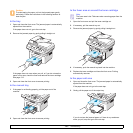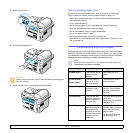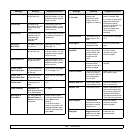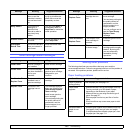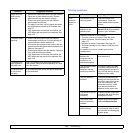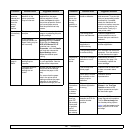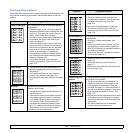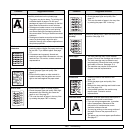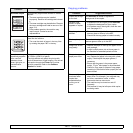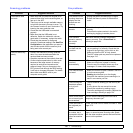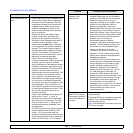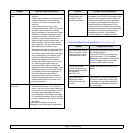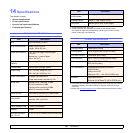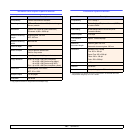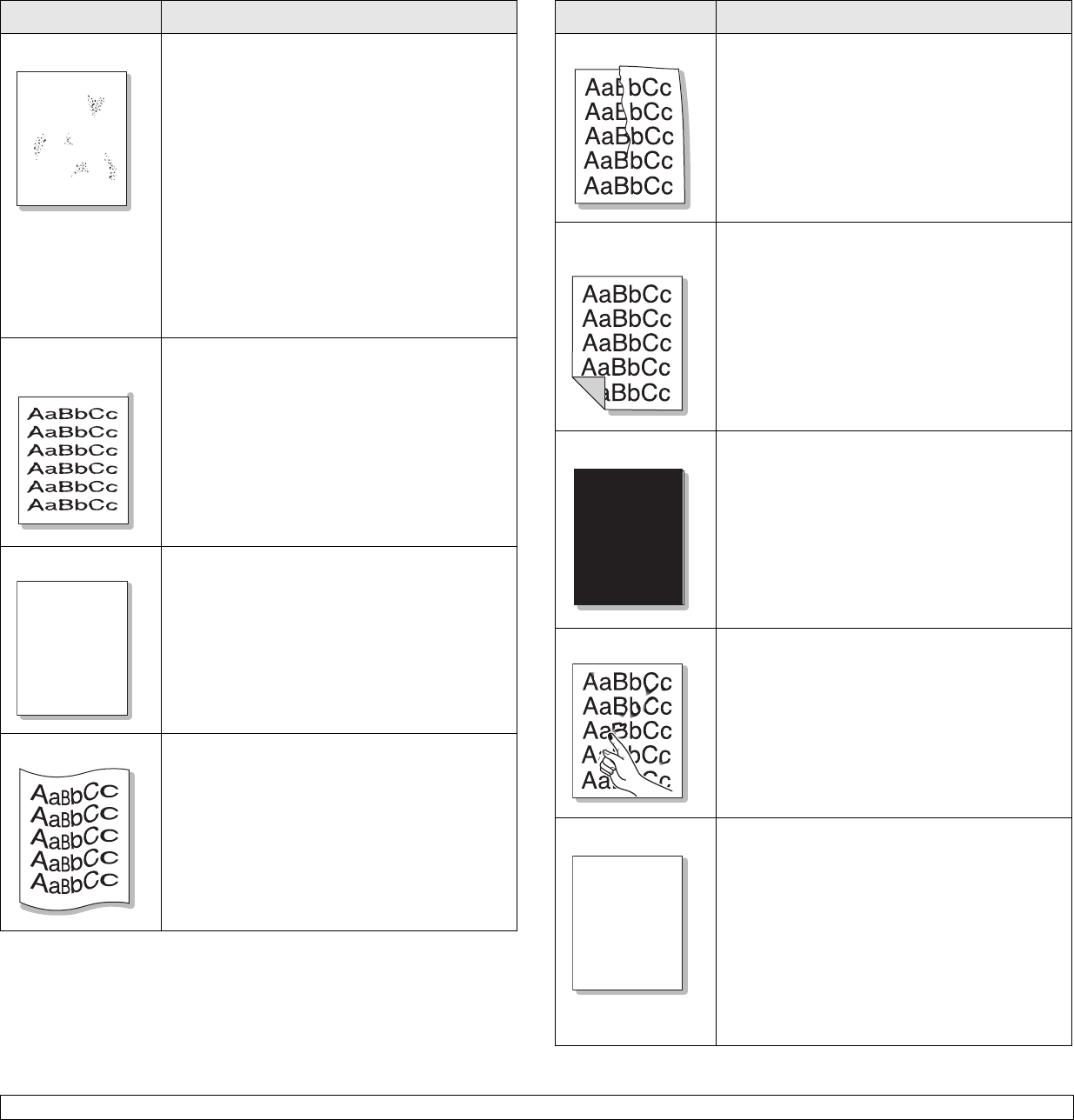
13.9 <
Troubleshooting>
Background scatter
Background scatter results from bits of toner
randomly distributed on the printed page.
• The paper may be too damp. Try printing with
a different batch of papers. Do not open
packages of paper until necessary so that the
paper does not absorb too much moisture.
• If background scatter occurs on an envelope,
change the printing layout to avoid printing
over areas that have overlapping seams on
the reverse side. Printing on seams can cause
problems.
• If background scatter covers the entire surface
area of a printed page, adjust the print
resolution through your software application or
the printer properties.
Misformed
characters
• If characters are improperly formed and
producing hollow images, the paper stock may
be too slick. Try a different paper. See page
5.7.
• If characters are improperly formed and
producing a wavy effect, the scanner unit may
need service. For service, contact a service
representative.
Page skew
• Ensure that the paper is loaded properly.
• Check the paper type and quality. See
page 5.7.
• Ensure that the paper or other material is
loaded correctly and the guides are not too
tight or too loose against the paper stack.
Curl or wave
• Ensure that the paper is loaded properly.
• Check the paper type and quality. Both high
temperature and humidity can cause the
paper to curl. See page 5.7.
• Turn over the stack of paper in the tray. Also
try rotating the paper 180° in the tray.
Condition Suggested solutions
A
AaBbCc
AaBbCc
AaBbCc
AaBbCc
AaBbCc
Wrinkles or creases
• Ensure that the paper is loaded properly.
• Check the paper type and quality. See
page 5.7.
• Turn over the stack of paper in the tray. Also
try rotating the paper 180° in the tray.
Back of printouts
are dirty
Check for leaking toner. Clean the inside of the
machine. See page 12.2.
Black pages
• The toner cartridge may not be installed
properly. Remove the cartridge and reinsert it.
• The toner cartridge may be defective and
need replacing. Remove the toner cartridge
and install a new one. See page 12.4.
• The machine may require to be repaired.
Contact a service representative.
Loose toner
• Clean the inside of the machine. See
page 12.2.
• Check the paper type and quality. See
page 5.7.
• Remove the toner cartridge and install a new
one. See page 12.4.
• If the problem persists, the machine may
require repair. Contact a service
representative.
Character Voids
Character voids are white areas within parts of
characters that should be solid black:
• If you are using transparencies, try another
type of transparency. Because of the
composition of transparencies, some
character voids are normal.
• You may be printing on the wrong surface of
the paper. Remove the paper and turn it
around.
• The paper may not meet paper specifications.
See page 5.7.
Condition Suggested solutions
A
A