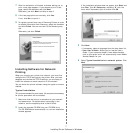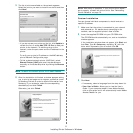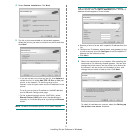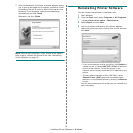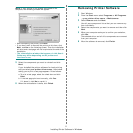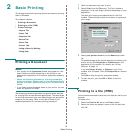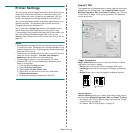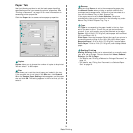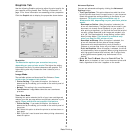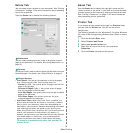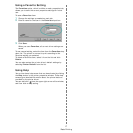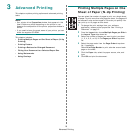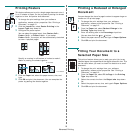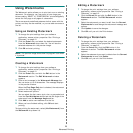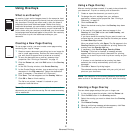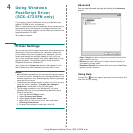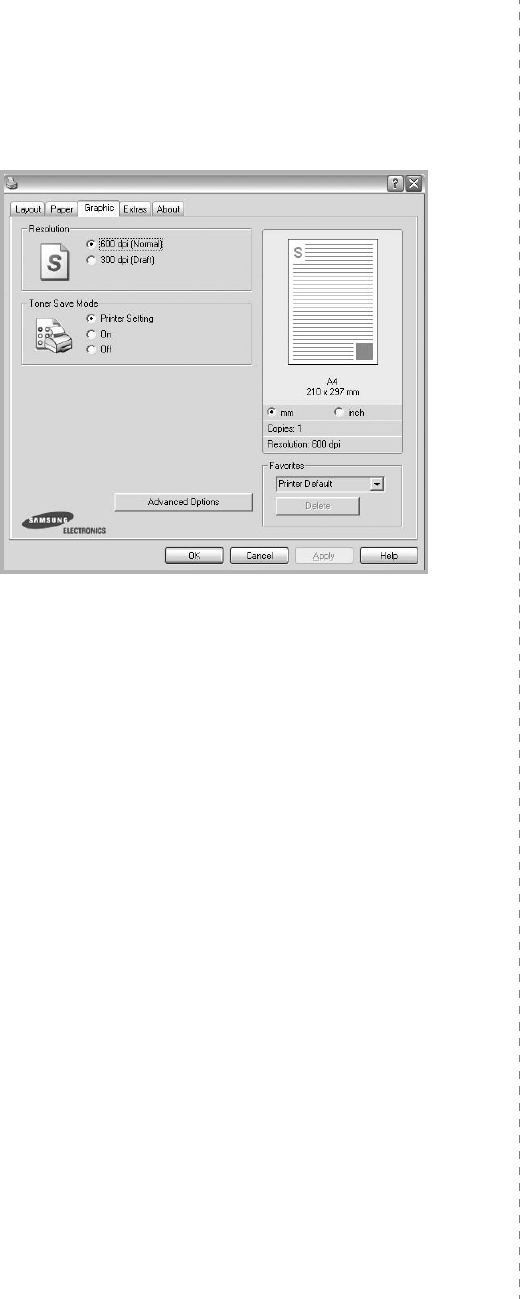
Basic Printing
15
Graphics Tab
Use the following Graphic options to adjust the print quality for
your specific printing needs. See “Printing a Document” on
page 12 for more information on accessing printer properties.
Click the
Graphic
tab to display the properties shown below.
Resolution
The Resolution options you can select may vary
depending on your printer model.
The higher the setting,
the sharper the clarity of printed characters and graphics. The
higher setting also may increase the time it takes to print a
document.
Image Mode
The available options are Normal and Text Enhance.
Some
printers do not support this feature.
•
Printer Setting
: If you select this option, this feature is
determined by the setting you’ve made on the control panel of
the printer.
•
Normal
: This setting is for normal documents.
•
Text Enhance
: Image Mode allows the user to enhance
printouts.
Toner Save Mode
Selecting this option extends the life of your toner cartridge and
reduces your cost per page without a significant reduction in print
quality.
Some printers do not support this feature.
•
Printer Setting
: If you select this option, this feature is
determined by the setting you’ve made on the control panel of
the printer.
•
On
: Select this option to allow the printer to use less toner on
each page.
•
Off
: If you don’t need to save toner when printing a document,
select this option.
Advanced Options
You can set advanced settings by clicking the
Advanced
Options
button.
•
TrueType Options
:
This option determines what the driver
tells the printer about how to image the text in your document.
Select the appropriate setting according to the status of your
document.
This option may be available only in
Windows 9x/Me, depending on your particular printer
model.
-
Download as Outline
: When this option is selected, the
driver will download any TrueType fonts that are used in your
document not already stored (resident) on your printer. If,
after printing a document, you find that the fonts did not print
correctly, choose Download as bit image and resubmit your
print job. The Download as bit image setting is often useful
when printing Adobe.
This feature is available only
when you use the PCL printer driver.
-
Download as Bitmap
: When this option is selected, the
driver will download the font data as bitmap images.
Documents with complicated fonts, such as Korean or
Chinese, or various other fonts, will print faster in this setting.
-
Print as Graphics
:
When this option is selected, the driver
will download any fonts as graphics. When printing documents
with high graphic content and relatively few TrueType fonts,
printing performance (speed) may be enhanced in this
setting.
•
Print All Text To Black
:
When the
Print All Text To
Black
option
is checked, all text in your document prints solid
black, regardless of the color it appears on the screen.