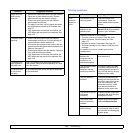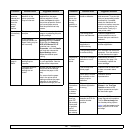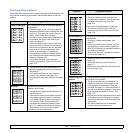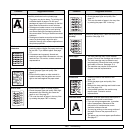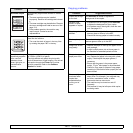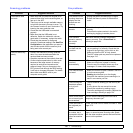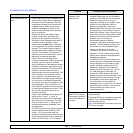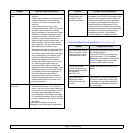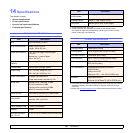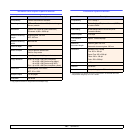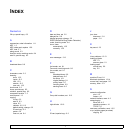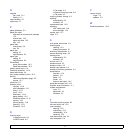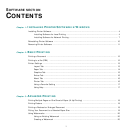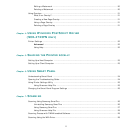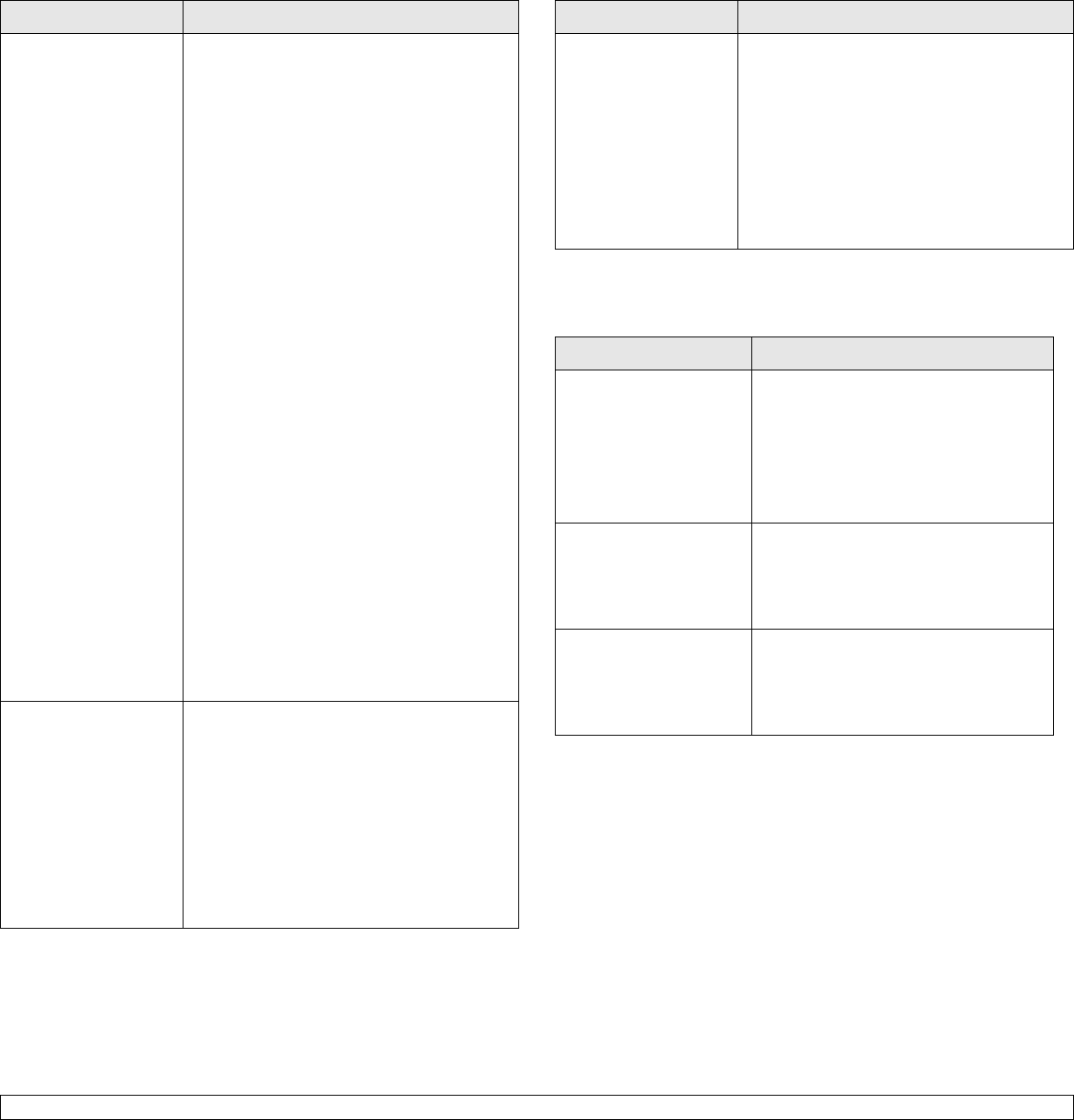
13.14 <
Troubleshooting>
The machine does not
scan.
• Check if a document is loaded into the
machine.
• Check if your machine is connected to the
computer. Make sure if it is connected
properly if an I/O error is reported while
scanning.
• Check if the port is not busy. Since
functional components of MFP (printer and
scanner) share the same I/O interface
(port), the situation of simultaneous access
of different “consumer” application to the
same port is possible. To avoid possible
conflicts, only one of them at a time is
allowed to gain control over the device. The
other “consumer” will encounter “device
busy” response. This can usually happen
while starting scan procedure, and
appropriate message box will be displayed.
To identify the source of the problem, you
should open ports configuration and select
the port assigned to your scanner. port’s
symbol /dev/mfp0 corresponds to LP:0
designation displayed in the scanners’
options, /dev/mfp1 relates to LP:1 and so
on. USB ports start at /dev/mfp4, so
scanner on USB:0 relates to /dev/mfp4
respectively and so forth sequentially. In the
Selected port pane you can see if the port
is occupied by some other application. If
this is the case, you should wait for
completion of the current job or should
press the Release port button, if you are
sure that the present port’s owner is not
functioning properly.
I cannot scan via Gimp
Front-end.
• Check if Gimp Front-end has
“Xsane: Device dialog.” on the “Acquire”
menu. If not, you should install Xsane plug-
in for Gimp on the your computer. You can
find Xsane plug-in package for Gimp on
Linux distribution CD or Gimp home page.
For the detail information, refer to the Help
for Linux distribution CD or Gimp Front-end
application.
If you wish to use other kind of scan
application, refer to the Help for application.
Problem Possible cause and solutions
Common Macintosh problems (SCX-4725FN only)
I encounter error
“Cannot open port
device file” when
printing a document.
Please avoid changing the print job
parameters (via LPR GUI, for example) while
a print job is in progress. Known versions of
CUPS server break the print job whenever
print options are changed and then try to
restart the job from the beginning. Since
Unified Linux Driver locks port while printing,
the abrupt termination of the driver keeps the
port locked and therefore unavailable for
subsequent print jobs. If this situation
occurred, please, try to release the port.
Problem Suggested solutions
The printer does not print
PDF file correctly. Some
parts of graphics, text or
illustrations are missing.
Incompatibility between the PDF file and
the Acrobat products:
Printing the PDF file as an image may
solve this problem. Turn on Print as
Image from the Acrobat printing options.
Note: It will take longer to print when
you print a PDF file as an image.
The document has
printed, but the print job
has not disappeared from
the spooler in
Mac OS 10.3.2.
Update your Mac OS to OS 10.3.3. or
higher.
Some letters are not
displayed normally
during the Cover page
printing.
This problem is caused because Mac
OS can not create the font during the
Cover page printing. English alphabet
and numbers are displayed normally at
the Cover page.
Problem Possible cause and solutions