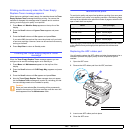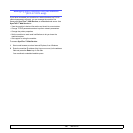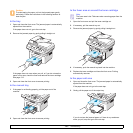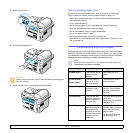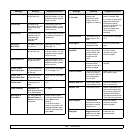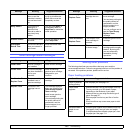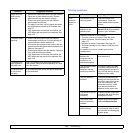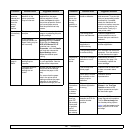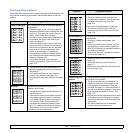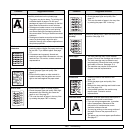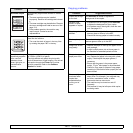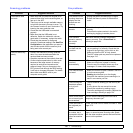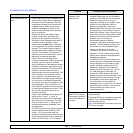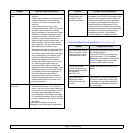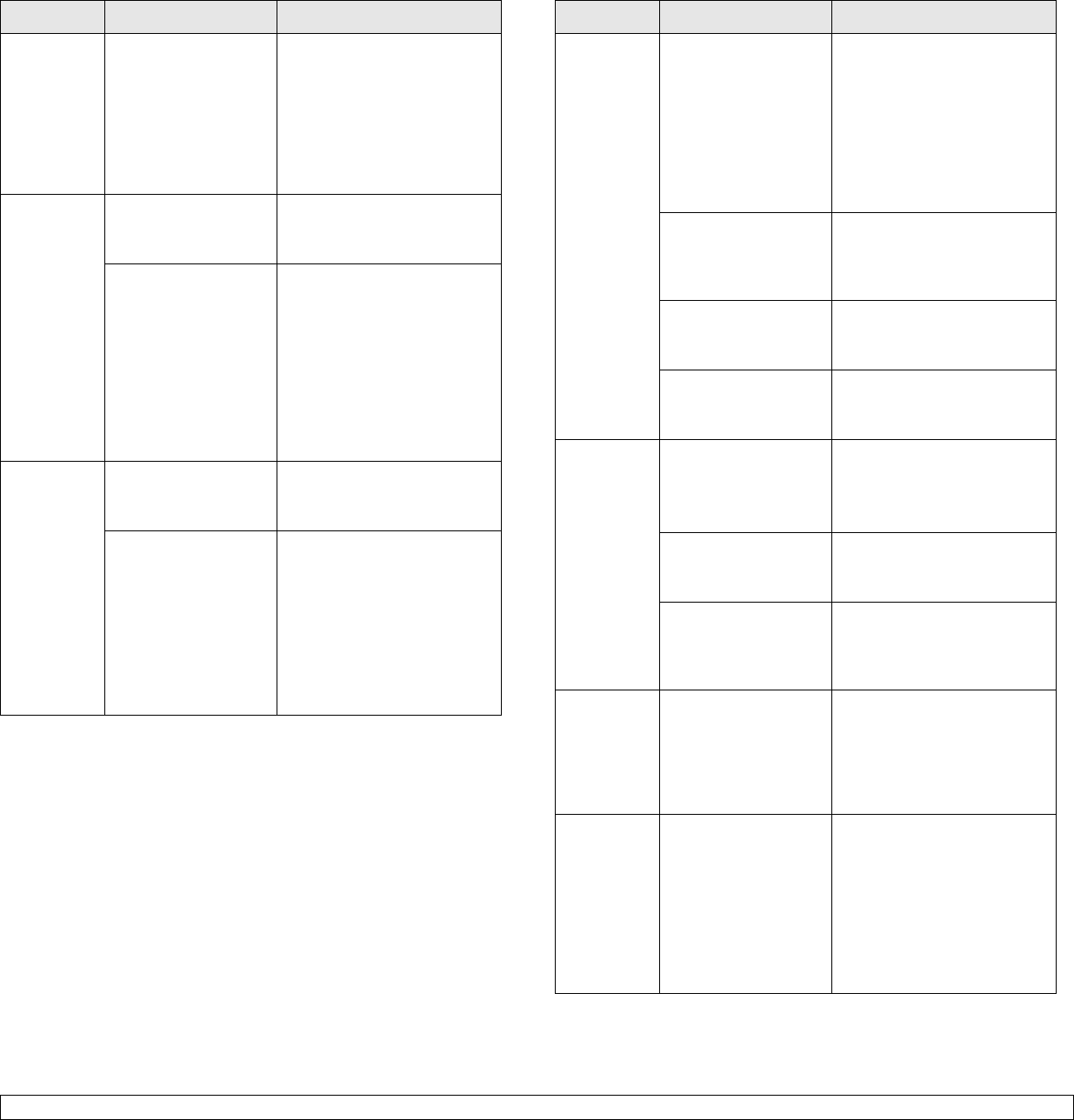
13.7 <
Troubleshooting>
The
machine
selects print
materials
from the
wrong
paper
source.
The paper source
selection in the
printer properties
may be incorrect.
For many software
applications, the paper
source selection is found
under the Paper
tab within
the printer properties. Select
the correct paper source.
See the printer driver help
screen.
A print job
is extremely
slow.
The job may be very
complex.
Reduce the complexity of the
page or try adjusting the print
quality settings.
If you are using
Windows 98/Me, the
Spool Setting may be
set incorrectly.
From the Start menu, choose
Settings and then Printers.
Right-click the Samsung
SCX-4725 Series PCL 6
machine icon, choose
Properties, click the Details
tab, and then choose the
Spool Settings button.
Select the desired spool
setting.
Half the
page is
blank.
The page orientation
setting may be
incorrect.
Change the page orientation
in your application. See the
printer driver help screen.
The paper size and
the paper size
settings do not
match.
Ensure that the paper size in
the printer driver settings
matches the paper in the
tray.
Or, ensure that the paper
size in the printer driver
settings matches the paper
selection in the software
application settings you use.
Condition Possible cause Suggested solutions
The
machine
prints, but
the text is
wrong,
garbled, or
incomplete.
The printer cable is
loose or defective.
Disconnect the printer cable
and reconnect. Try a print job
that you have already printed
successfully. If possible,
attach the cable and the
machine to another computer
and try a print job that you
know works. Finally, try a
new printer cable.
The wrong printer
driver was selected.
Check the application’s
printer selection menu to
ensure that your machine is
selected.
The software
application is
malfunctioning.
Try printing a job from
another application.
The operating system
is malfunctioning.
Exit Windows and reboot the
computer. Turn the machine
off and then back on again.
Pages print,
but are
blank.
The toner cartridge is
defective or out of
toner.
Redistribute the toner, if
necessary. See page 12.4.
If necessary, replace the
toner cartridge.
The file may have
blank pages.
Check the file to ensure that
it does not contain blank
pages.
Some parts, such as
the controller or the
board, may be
defective.
Contact a service
representative.
The
illustrations
print
incorrectly
in Adobe
Illustrator.
The setting in the
software application
is wrong.
Select Download as
Bitmap in the TrueType
Options
window of the
graphic properties and print
the document again.
The printer
does not
print PDF
file correctly.
Some parts
of graphics,
text or
illustrations
are missing.
Incompatibility
between the PDF file
and the Acrobat
products.
Printing the PDF file as an
image may solve this problem.
Turn on
Print as Image
from
the Acrobat printing options.
Note:
It will take longer to print
when you print a PDF file as
an image.
Condition Possible cause Suggested solutions