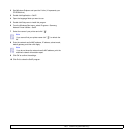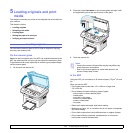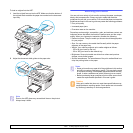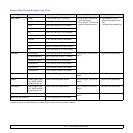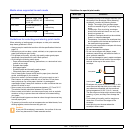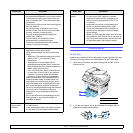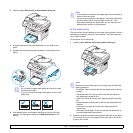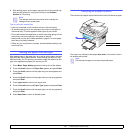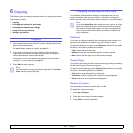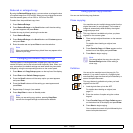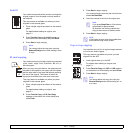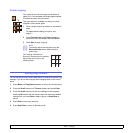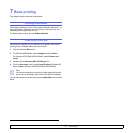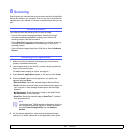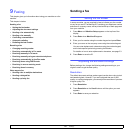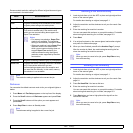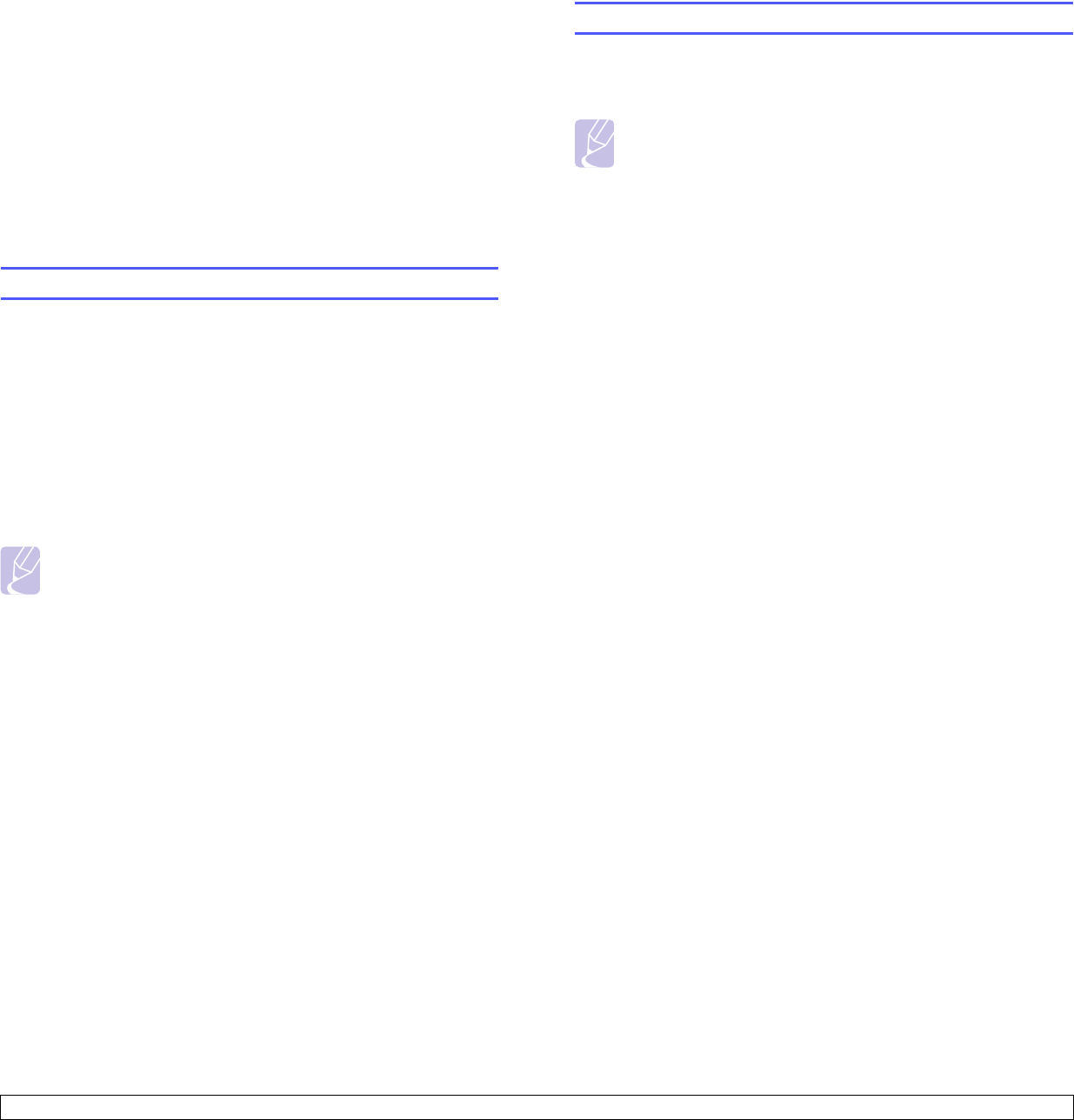
6.1 <
Copying>
6 Copying
This chapter gives you step-by-step instructions for copying documents.
This chapter includes:
• Copying
• Changing the settings for each copy
• Changing the default copy settings
• Using special copy features
• Setting copy timeout
Copying
1 Load originals face up into the ADF, or place a single original face
down on the scanner glass.
For details about loading an original, see page 5.1.
2 If you want to customize the copy settings including darkness,
original type, the number of copies, and copy size, by using the
control panel buttons, see the next section.
If necessary, you can use special copy features, such as poster
copying, 2- or 4-up copying. See page 6.2.
3 Press Start to begin copying.
Note
You can cancel the copy job during an operation. Press Stop/
Clear, and the copying will stop.
Changing the settings for each copy
Your machine provides default settings for copying so that you can
quickly and easily make a copy. However, if you want to change the
options for each copy, use the copy function buttons on the control panel.
Note
If you press Stop/Clear while setting the copy options, all of the
options you have set for the current copy job will be canceled
and returned to their default status. Or, they will automatically
return to their default status after the machine completes the
copy in progress.
Darkness
If you have an original containing faint markings and dark images, you
can adjust the brightness to make a copy that is easier to read.
To adjust the darkness of copies, press Darkness. Each time you press
the button, the following modes are available:
• Light: Works well with dark print.
• Normal: Works well with standard typed or printed originals.
• Dark: Works well with light print or faint pencil markings.
Original Type
The original type setting is used to improve the copy quality by selecting
the document type for the current copy job.
To select the document type, press Original Type. Each time you press
the button, the following modes are available:
• Text: Use for originals containing mostly text.
• Text/Photo: Use for originals with mixed text and photographs.
• Photo: Use when the originals are photographs.
Number of copies
You can select the number of copies from 1 to 99.
To change the number of copies:
1 Press No. of Copies.
2 Enter the value using the number keypad.
3 Press Enter to save the selection.