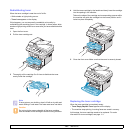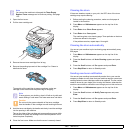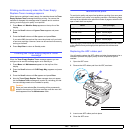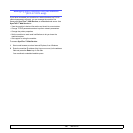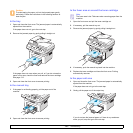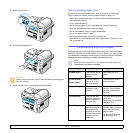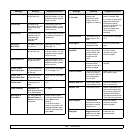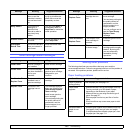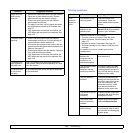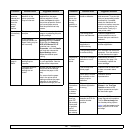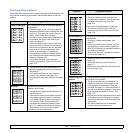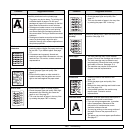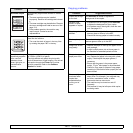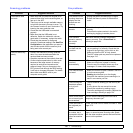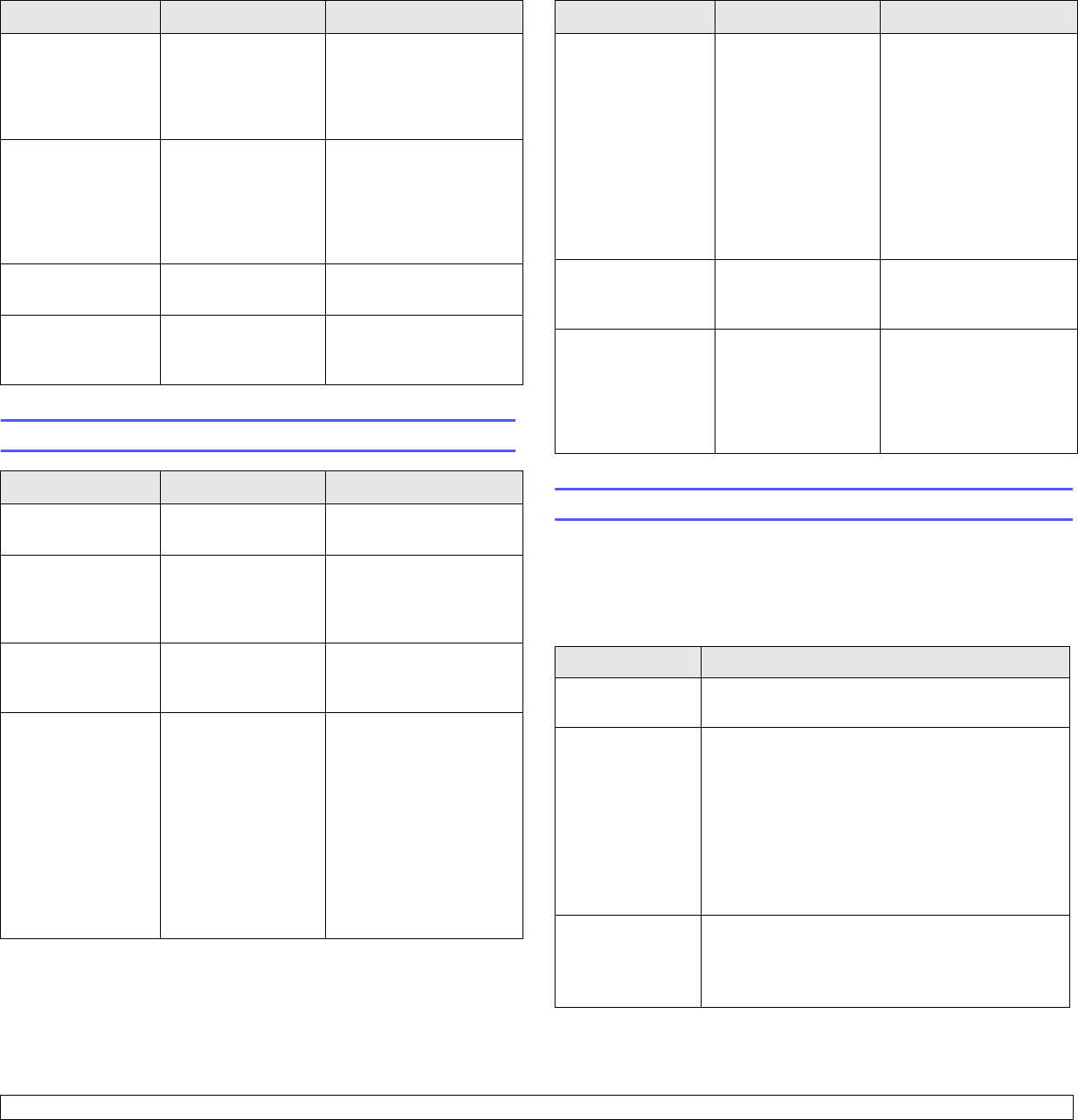
13.5 <
Troubleshooting>
Toner cartridge-related messages
Power Failure Power has turned off
then on and the
machine’s memory
has not been back
up.
The job which you were
trying to do before the
power failure must be
completely re-done.
Retry Redial? The machine is
waiting for a
specified time
interval to redial a
previously busy
station.
You can press Enter to
immediately redial, or
Stop/Clear to cancel the
redial operation.
Scanner locked The scanner module
is locked.
Unlock the scanner and
press Stop/Clear.
Unavailable
Date & Time
The current date and
time you entered is
not correct.
Enter the correct date
and time.
Message Meaning Suggested solutions
Install Toner A toner cartridge is
not installed.
Install a toner cartridge.
Invalid Toner The toner cartridge
you have installed in
not for your
machine.
Install a Samsung-
genuine toner cartridge,
designed for your
machine.
NonGenuine Toner
Replace Toner
The toner cartridge
installed is not a
genuine cartridge.
Install the genuine toner
cartridge.
Replace Toner The toner in the
cartridge has run
out.
This message appears
when you turned off the
Toner Empty Replace
Toner message.
Install a new genuine
toner cartridge.
You can keep printing but
the quality cannot be
guaranteed, and the
product support is no
longer provided.
Message Meaning Suggested solutions
Solving other problems
The following chart lists some conditions that may occur and the
recommended solutions. Follow the suggested solutions until the problem is
corrected. If the problem persists, please call for service.
Paper feeding problems
Toner Empty
Replace Toner
The toner in the
cartridge has run
out.
Install a new genuine
toner cartridge.
You can keep printing but
the quality cannot be
guaranteed, and the
product support is no
longer provided.
You can configure not to
see the Toner Empty
Replace Toner
message.
Toner Exhausted
Replace Toner
The lifespan of the
toner cartridge is
reached.
Install the genuine toner
cartridge.
Toner Low The toner cartridge
is almost empty.
Take out the toner
cartridge and thoroughly
shake it. By doing this,
you can temporarily
reestablish printing
operations.
Condition Suggested solutions
Paper is jammed
during printing.
Clear the paper jam. See page 13.1.
Paper sticks
together.
• Ensure that there is not too much paper in the tray.
The tray can hold up to 250 sheets of paper,
depending on the thickness of your paper.
• Make sure that you are using the correct type of
paper. See page 5.7.
• Remove paper from the tray and flex or fan the
paper.
• Humid conditions may cause some paper to stick
together.
Multiple sheets of
paper do not
feed.
• Different types of paper may be stacked in the tray.
Load paper of only one type, size, and weight.
• If multiple sheets have caused a paper jam, clear
the paper jam. See page 13.1.
Message Meaning Suggested solutions