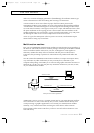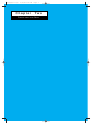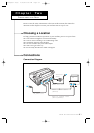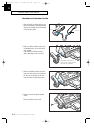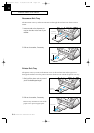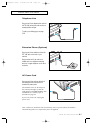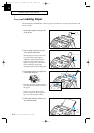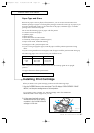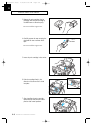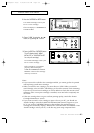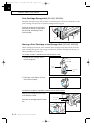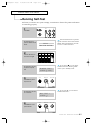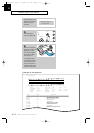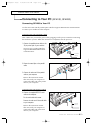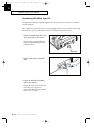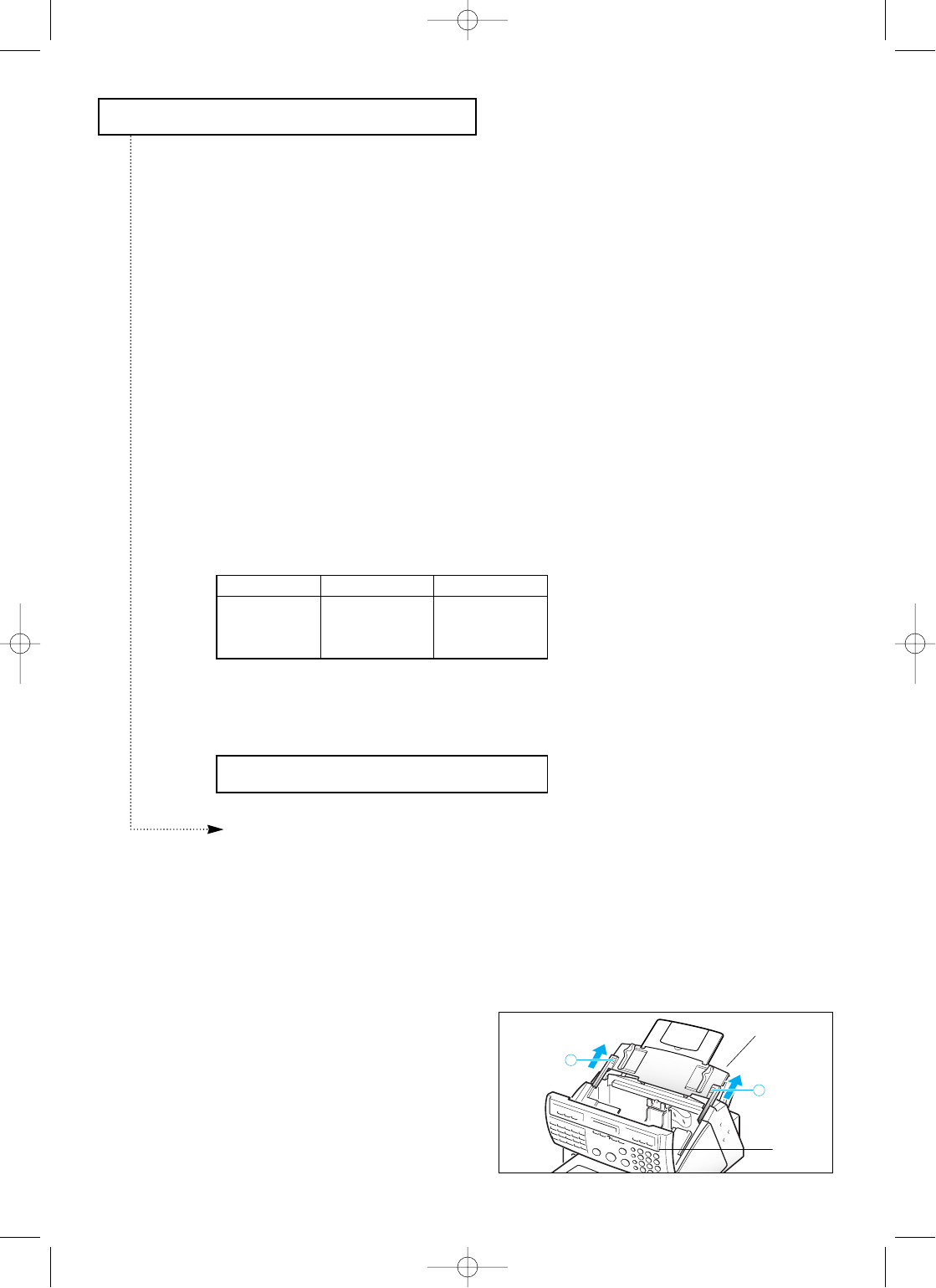
INSTALLATION AND SETUP
C
HAPTER
T
WO :
I
NSTALLATION AND
S
ETUP
2.7
Installing Print Cartridge
When you install a new print cartridge, perform all of the following steps:
1. Press the CARTRIDGE button on the control panel. The LCD displays ÔCHECK CARTRIDGE ! PLEASE
INSTALLÕ, and the print cartridge moves to the load position.
If you install a color cartridge, use ÔInstall CartridgeÕ tab in the SAMSUNG
MFP4100/4200 Control Program on your PC.
2. Lift the control panel with your hand
and slide the top cover up, by pushing
on position A, until it clicks and the ink
cartridge is in full view.
A
A
Top cover
Control
panel
Paper Type and Sizes
Because all paper varies in physical characteristics, you can receive mixed results from
different packages of paper even though the packages contain the same type of paper. If you
encounter undesirable results, try the other side of the paper, a different type, or another
package of the same kind of paper.
Do not use the following types of paper with the printer:
¥ Continuous form feed paper
¥ Synthetic paper
¥ Thermal paper
¥ Multi-sheet forms and documents
¥ Chemically treated paper (carbonless paper)
¥ Papers with raised, embossed lettering
To load paper with a preferred print side:
¥ If youÕre using xerographic paper, load the paper with the preferred print side facing
down.
¥ If youÕre using letterhead or bond paper, load the paper with the preferred side facing up.
The following paper sizes can be used in your machine for fax:
Note : To print on card stock, load the stock with the envelope guide in an upright
position.
Use paper that meets these specifications:
Paper size mm inches
Letter 216 X 279 8.5 X 11.0
Legal 216 X 356 8.5 X 14.0
A4 210 X 297 8.3 X 11.7
Length 127 to 364 mm (5.0 to 14.33 in)
G-Chapter 2(US) 4/16/98 8:30 AM Page 2.7