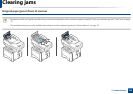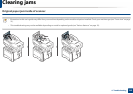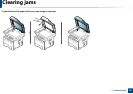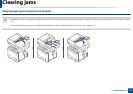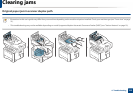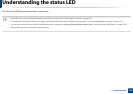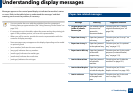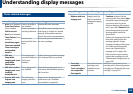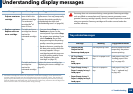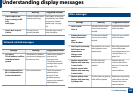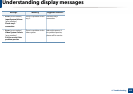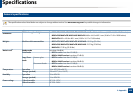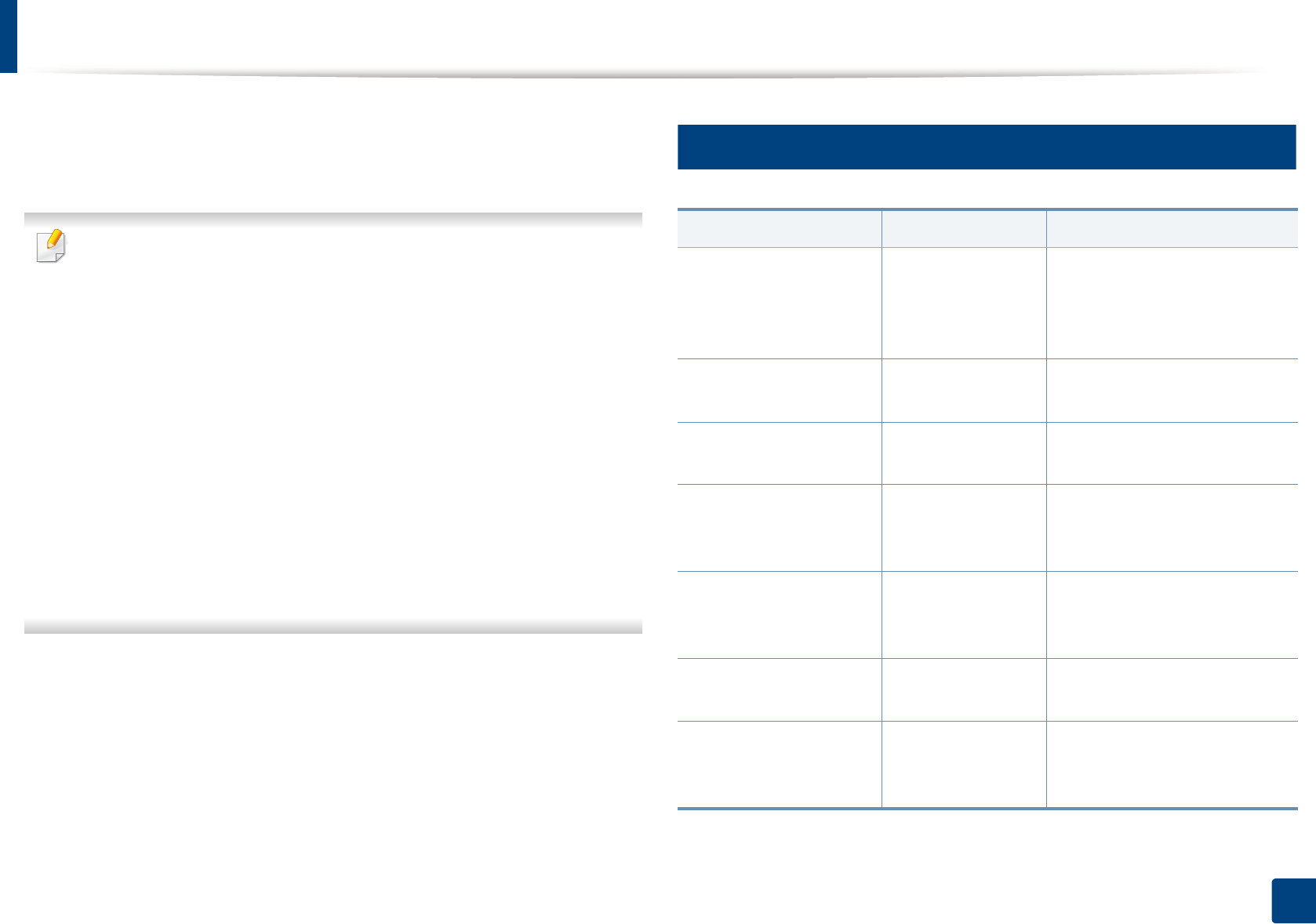
137
4. Troubleshooting
Understanding display messages
Messages appear on the control panel display to indicate the machine’s status
or errors. Refer to the tables below to understand the messages’ and their
meaning, and correct the problem, if necessary.
• You can resolve the error with the guideline from the computers’s
Printing Status program window (see "Using Samsung Printer Status" on
page 324).
• If a message is not in the table, reboot the power and try the printing job
again. If the problem persists, call a service representative.
• When you call for service, provide the service representative with the
contents of display message.
• Some messages may not appear on the display depending on the model
or optional goods
• [error number] indicates the error number.
• [tray type] indicates the tray number.
• [media type] indicates the media type.
• [media size] indicates the media size.
• [unit type] indicates the unit type.
8
Paper Jam-related messages
Message Meaning Suggested solutions
• Original paper jam
inside of scanner.
Remove jam
The loaded original
document has
jammed in
document feeder.
Clear the jam (see "Clearing
original document jams" on
page 128).
• Paper Jam in tray 1 Paper has jammed
in the tray.
Clear the jam (see "In tray1" on
page 116).
• Paper Jam in tray 2 Paper has jammed
in the optional tray.
Clear the jam (see "In optional
tray" on page 117).
• Paper Jam in MP tray Paper has jammed
in the multi-
purpose tray.
Clear the jam (see "In the multi-
purpose (or manual feeder)
tray" on page 119).
• Jam inside machine Paper has jammed
in inside the
machine.
Clear the jam (see "Inside the
machine" on page 121).
• Jam inside of duplex Paper has jammed
in inside the duplex.
Clear the jam (see "In the
duplex unit area" on page 126).
• Jam in exit area Paper has jammed
in the paper exit
area.
Clear the jam (see "In the exit
area" on page 124).