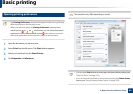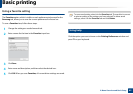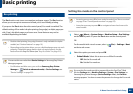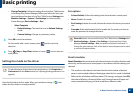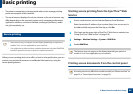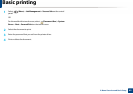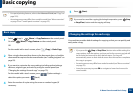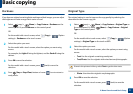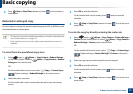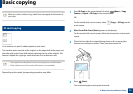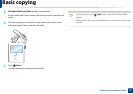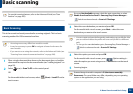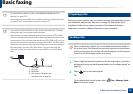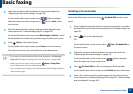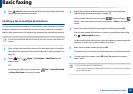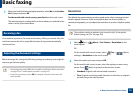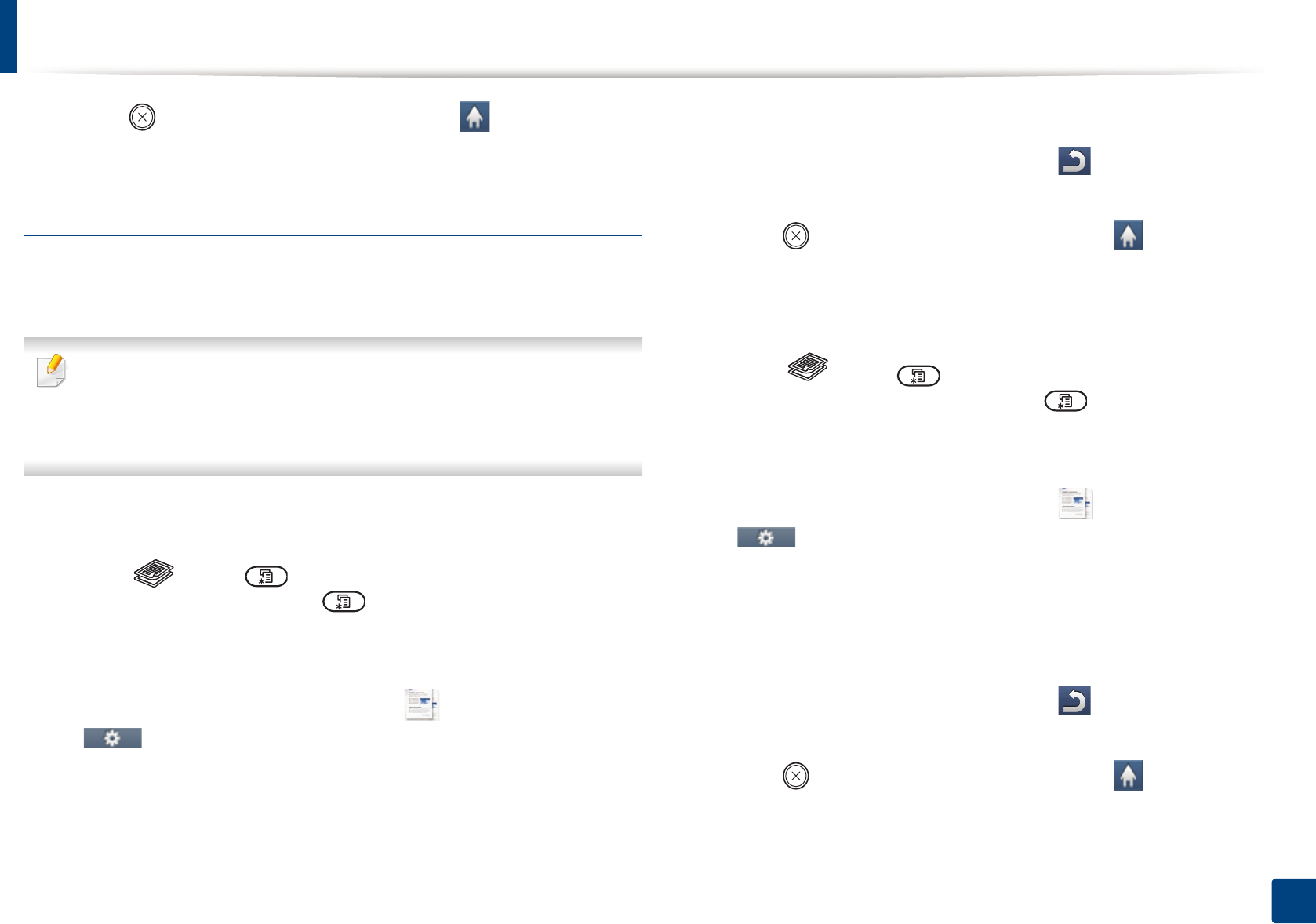
Basic copying
72
2. Menu Overview and Basic Setup
4
Press (Stop or Stop/Clear) button or home ( ) icon to return to
ready mode.
Reduced or enlarged copy
You can reduce or enlarge the size of a copied image from 25% to 400% from the
document feeder or scanner glass.
• This feature may not be available depending on model or optional goods
(see "Various features" on page 10).
• If the machine set to Eco mode, reduce and enlarge features are not
available.
To select from the predefined copy sizes
1
Select (copy) > (Menu) > Copy Feature > Reduce/Enlarge
on the control panel. Or select (Menu) > Copy Feature > Reduce/
Enlarge on the control panel.
OR
For the model with a touch screen, select (Copy) > Custom Copy >
(Option settings) > Reduce/Enlarge on the touch screen.
2
Select the option you want.
For the model with a touch screen,select the option you want using
arrows.
3
Press OK to save the selection.
For the model with a touch screen, press (back) to save the
selection.
4
Press (Stop or Stop/Clear) button or home ( ) icon to return to
ready mode.
To scale the copy by directly entering the scale rate
1
Select (copy) > (Menu) > Copy Feature > Reduce/Enlarge >
Custom on the control panel. Or select (Menu) > Copy Feature >
Reduce/Enlarge> Custom on the control panel.
OR
For the model with a touch screen, select (Copy) > Custom Copy >
(Option settings)> Reduce/Enlarge > Custom on the touch
screen.
2
Enter the copy size you want using the numeric keypad.
3
Press OK to save the selection.
For the model with a touch screen, press (back) to save the
selection.
4
Press (Stop or Stop/Clear) button or home ( ) icon to return to
ready mode.