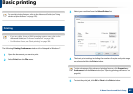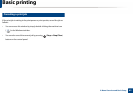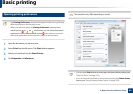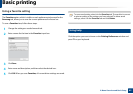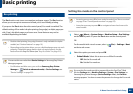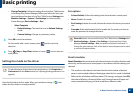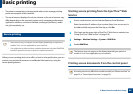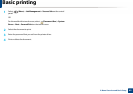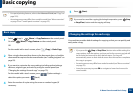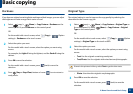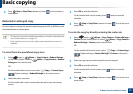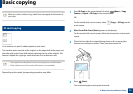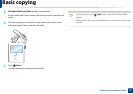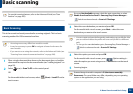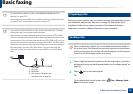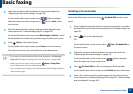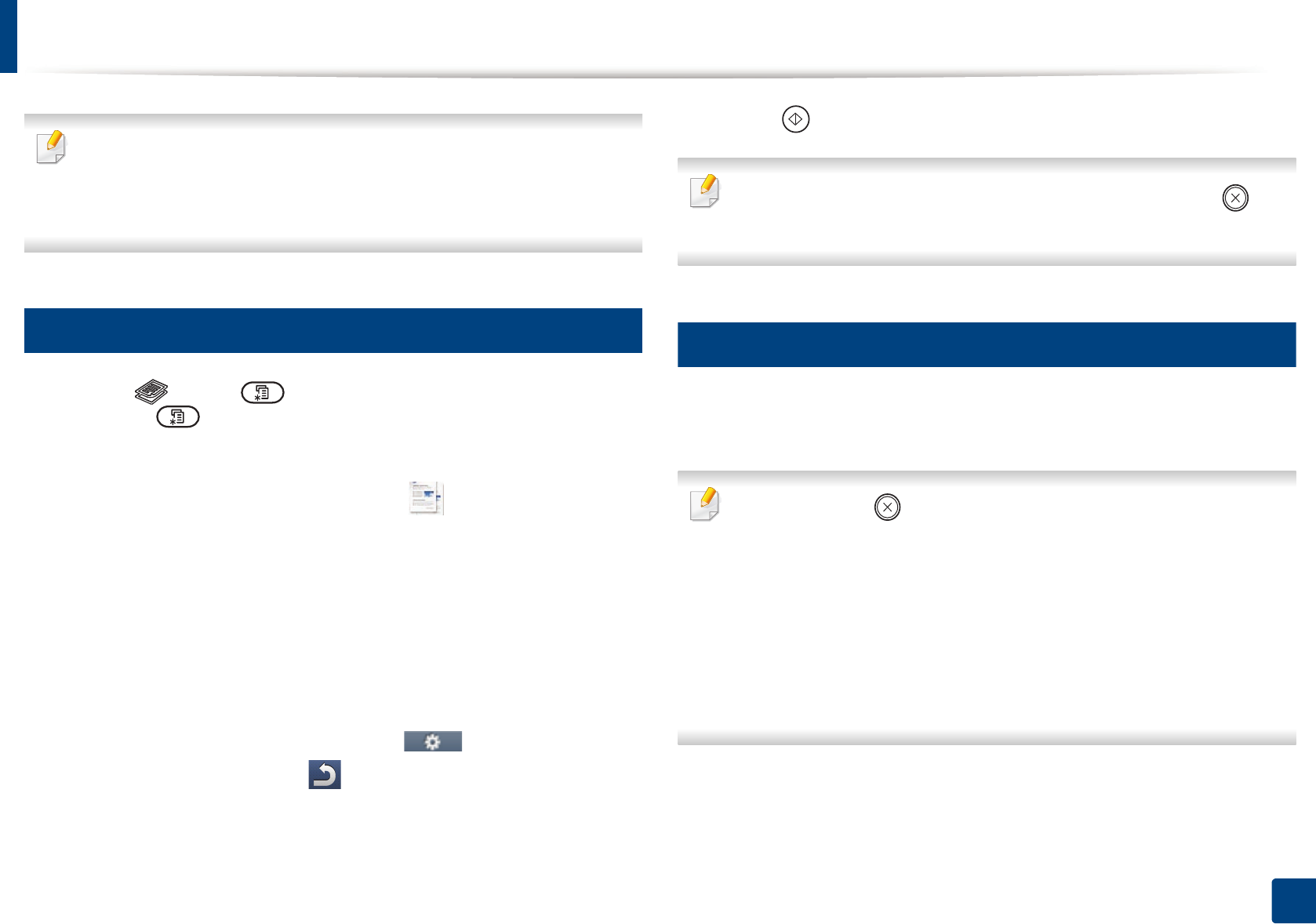
70
2. Menu Overview and Basic Setup
Basic copying
• For special printing features, refer to the Advanced Guide (see "Copy" on
page 222).
• Accessing menus may differ from model to model (see "Menu overview"
on page 32 or "Control panel overview" on page 23).
16
Basic copy
1
Select (copy) > (Menu) > Copy Feature on the control panel.
Or select (Menu) > Copy Feature on the control panel.
OR
For the model with a touch screen, select (Copy) > Basic Copy.
2
Place a single document face down on the document glass, or load the
documents face up into the document feeder (see "Loading originals" on
page 59).
3
If you want to customize the copy settings including reduce/enlarge,
darkness, original type, and more by using the control panel (see
"Changing the settings for each copy" on page 70).
For the model with a touch screen, press (Option settings) >
select the option you want > (back).
4
Enter the number of copies using the arrow or number keypad, if
necessary.
5
Press (Start).
If you need to cancel the copying job during the operation, press (Stop
or Stop/Clear) button and the copying will stop.
17
Changing the settings for each copy
Your machine provides default settings for copying so that you can quickly and
easily make a copy.
• If you press the (Stop or Stop/Clear) button twice while setting the
copy options, all of the options you have set for the current copy job will
be canceled and returned to their default status. Or, they will
automatically return to their default status after the machine completes
the copy in progress.
• Accessing menus may differ from model to model (see "Menu overview"
on page 32).
• It may be necessary to press OK to navigate to lower-level menus for
some models.