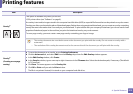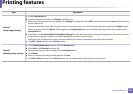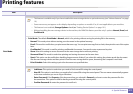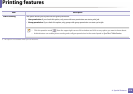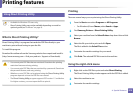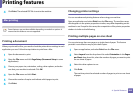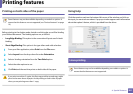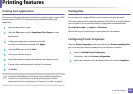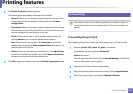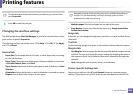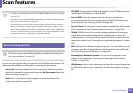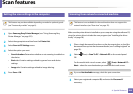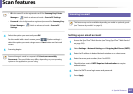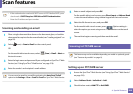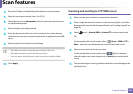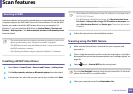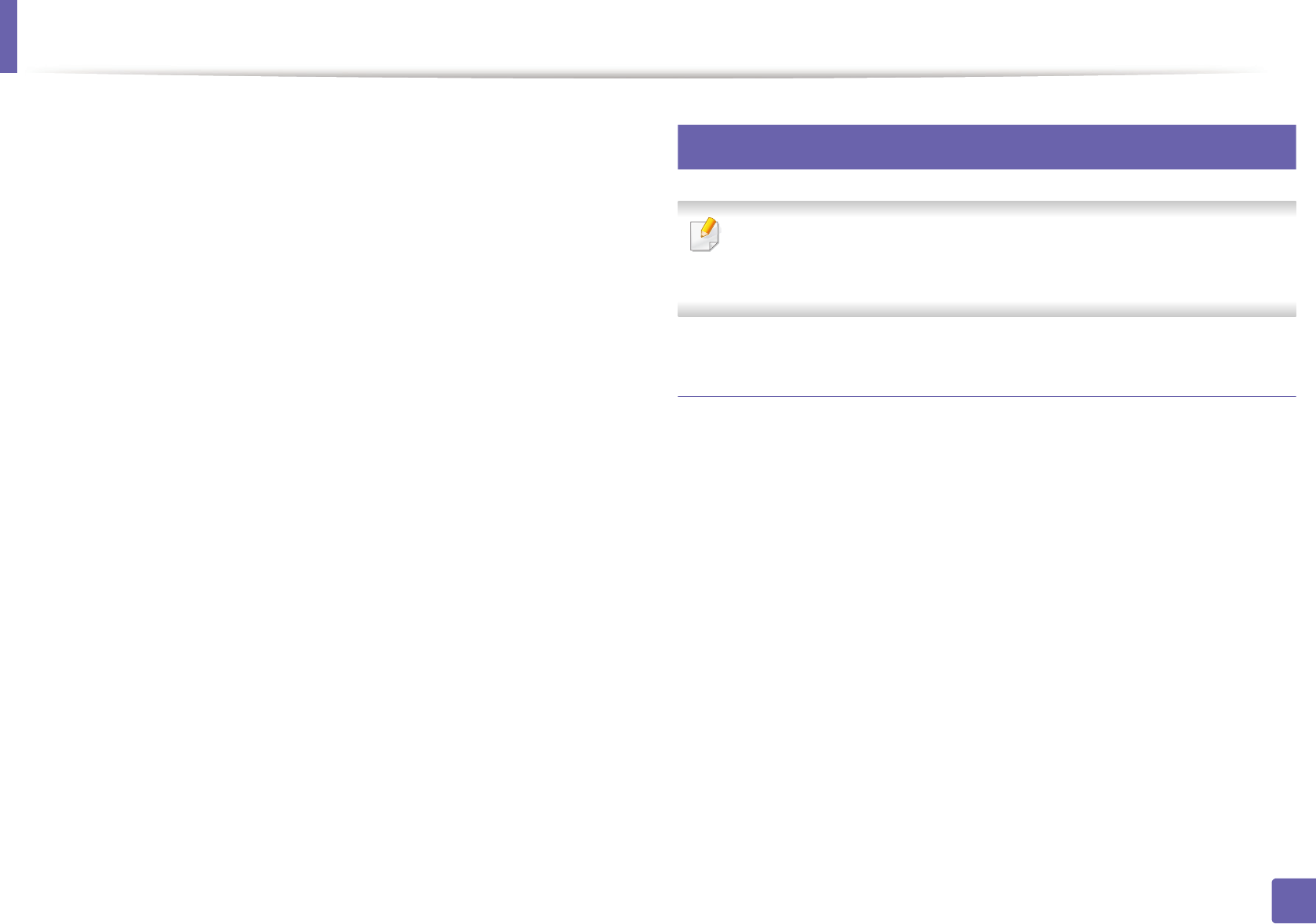
Printing features
283
4. Special Features
3
The Printer Properties window appears.
The following five tabs display at the top of the window:
• General: Allows you to change the printer location and name. The
name entered in this tab displays on the printer list in Printers
configuration.
• Connection: Allows you to view or select another port. If you change
the machine port from USB to parallel or vice versa while in use, you
must re-configure the machine port in this tab.
• Driver: Allows you to view or select another machine driver. By
clicking Options, you can set the default device options.
• Jobs: Shows the list of print jobs. Click Cancel job to cancel the
selected job and select the Show completed jobs check box to see
previous jobs on the job list.
• Classes: Shows the class that your machine is in. Click Add to Class
to add your machine to a specific class or click Remove from Class
to remove the machine from the selected class.
4
Click OK to apply the changes and close the Printer Properties window.
20
Unix printing
Some features may not be available depending on models or options. It
means that the features are not supported (see "Features by models" on
page 8).
Proceeding the print job
After installing the printer, choose any of the image, text, or PS files to print.
1
Execute “printui <file_name_to_print>” command.
For example, if you are printing “document1”
printui document1
This will open the UNIX Printer Driver Print Job Manager in which the
user can select various print options.
2
Select a printer that has been already added.
3
Select the printing options from the window such as Page Selection.
4
Select how many copies are needed in Number of Copies.