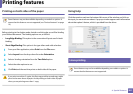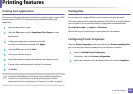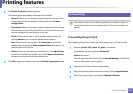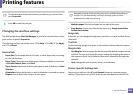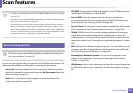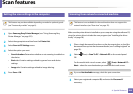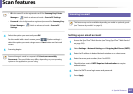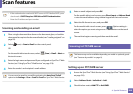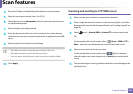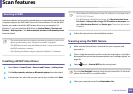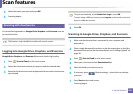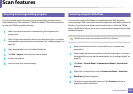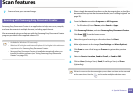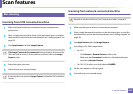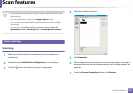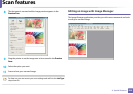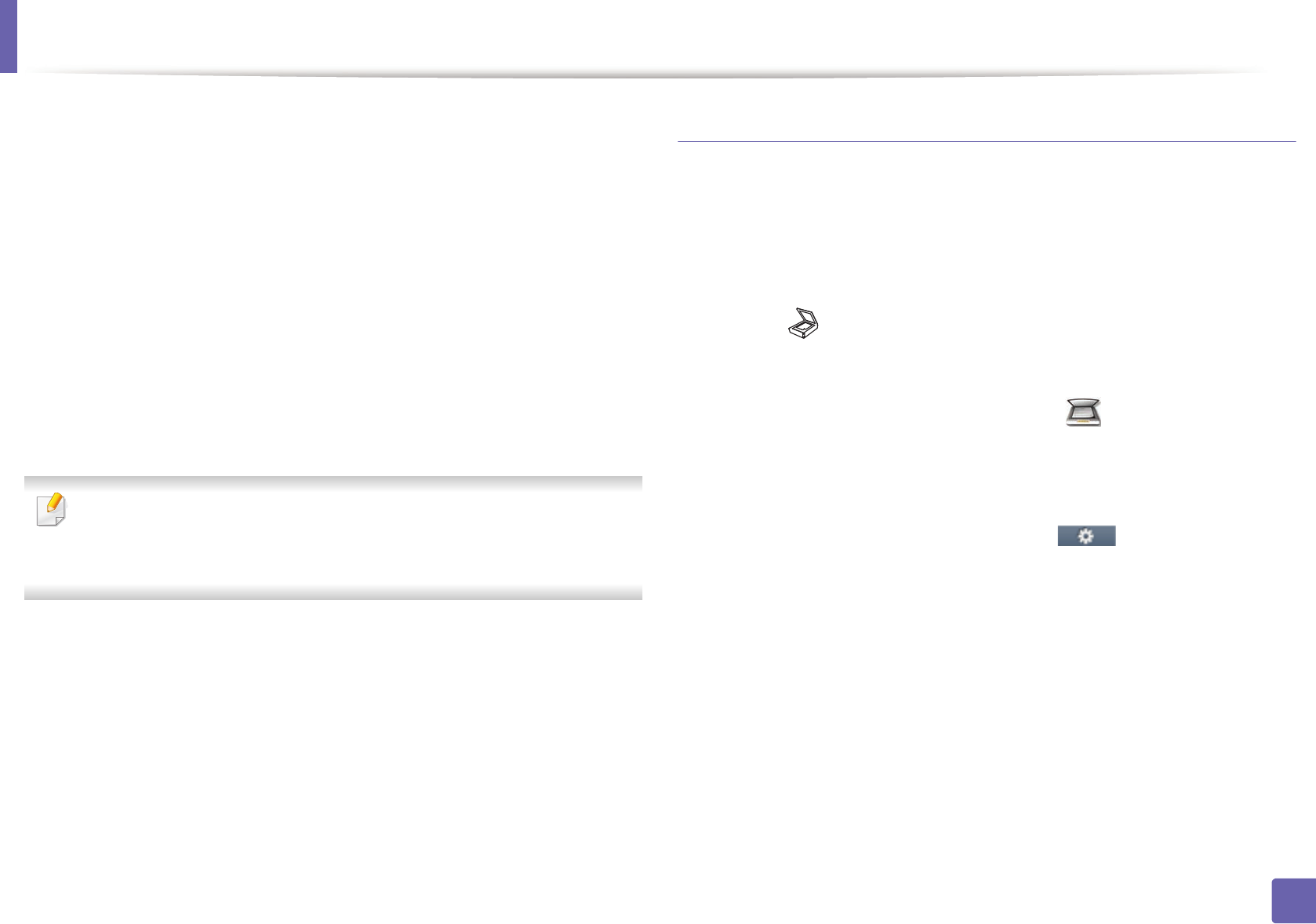
Scan features
289
4. Special Features
4
Enter the IP address in dotted decimal notation or as a host name.
5
Enter the server port number, from 1 to 65535.
6
Check the box next to Anonymous, then the server permits the access
of unauthorized people.
7
Enter the login name and password.
8
Enter the domain name if your server is joined to the certain domain,
otherwise just enter your computer name which is registered to the SMB
server.
9
Enter the path for saving the scanned image.
• The folder to save the scanned image must be on the root.
• The folder properties need to be setup as a share.
• Your user name should have the rights to read and write the folder.
10
Press Apply.
Scanning and sending to FTP/SMB server
1
Make sure that your machine is connected to a network.
2
Place a single document face down on the document glass, or load the
documents face up into the document feeder (see "Loading originals" on
page 59).
3
Select (scan) > Scan to SMB or Scan to FTP on the control panel.
OR
For the model with a touch screen, select (Scan) > SMB or FTP >
Next > select the scan destination you want on the touch screen.
4
Select a server and scan format you want.
For the model with a touch screen, press (Option settings) >
select the option you want using arrows > Start button on the touch
screen.
5
The machine begins scanning and then sends the scanned image to the
specified server.