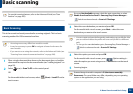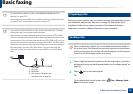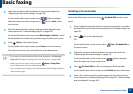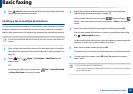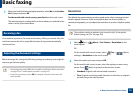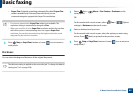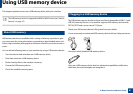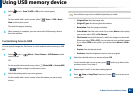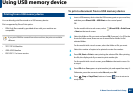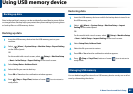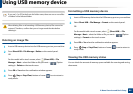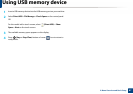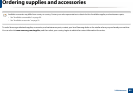Using USB memory device
83
2. Menu Overview and Basic Setup
3
Select (scan) > Scan To USB > OK on the control panel.
OR
For the model with a touch screen, select (Scan) > USB > Next >
Start on the touch screen.
The machine begins scanning.
4
After scanning is complete, you can remove the USB memory device
from the machine.
Customizing Scan to USB
You can specify image size, file format, or color mode for each scanning to USB
job.
1
Select (scan) > (Menu) > Scan Feature > USB Feature on the
control panel.
OR
For the model with a touch screen, select (Direct USB) > Scan to USB
> (Option settings) on the touch screen.
2
Select the setting option you want appears.
For the model with a touch screen, select the option you want using
arrows.
Some features may not be available depending on model.
• Original Size: Sets the image size.
• Original Type: Sets the original document’s.
• Resolution: Sets the image resolution.
• Color Mode: Sets the color mode. If you select Mono in this option,
you cannot select JPEG in File Format.
• File Format: Sets the file format in which the image is to be saved.
When you select TIFF or PDF, you can select to scan multiple pages.
If you select JPEG in this option, you cannot select Mono in Color
Mode.
• Duplex: Sets the duplex mode.
• Darkness: Sets the brightness level to scan an original.
3
Select the desired status you want and press OK.
For the model with a touch screen, press (back) to go back to the
previous screen. Go to step 5.
4
Repeat steps 2 and 3 to set other setting options.
5
Press (Stop or Stop/Clear) button or home ( ) icon to return to
ready mode.