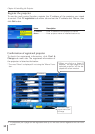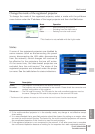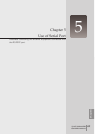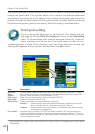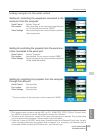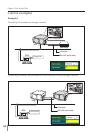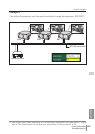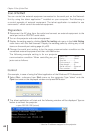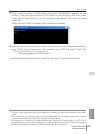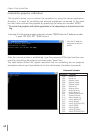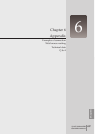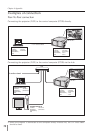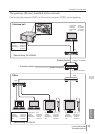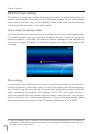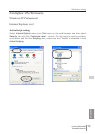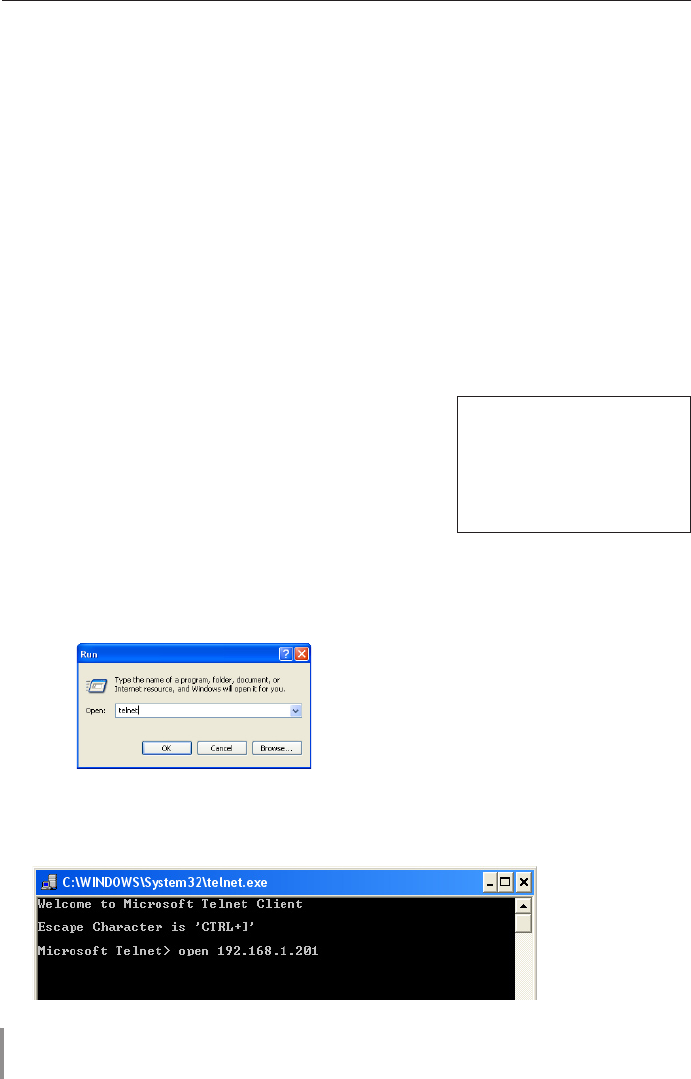
66
Chapter 5 Use of Serial Port
Use of telnet
You can control the external equipment connected to the serial port on the Network
Unit by using the telnet application*
1
installed on your computer. The following is
a control example of external equipment. The telnet application is needed to use
commands*
2
which control the external equipment.
Preparation
1 Disconnect the AC plug from the outlet and connect an external equipment to the
serial port with an RS-232C serial cable.
2 Turn on the projector and external equipment.
3 Display the setting page by clicking Serial Port setting sub menu in the Initial Setting
main menu with the web browser. Dispaly the setteing pallet by clicking any of the
items on the serial port setting page.(
☞ p.62).
4 Change the serial port setting to be the same communication condition as the
connected external equipment and then click
Set button.
The following example setting is for our projector
communication condition. When controlling our pro
-
jector set as follows
:
Control
(For example, in case of using the Telnet application of the Windows XP Professional.)
1 Select Run... submenu from Start menu on the computer. Type "telnet" onto the
Open text area on the displayed window and press OK button.
2 The telnet application will start and the following window will be displayed. Type as
below to connect the projector.
> open 192.168.1.201 [return]
Baud rate ...........19200
Parity .................None
Stop bit ..............1
Flow control .......None
Data length ........8
Serial control ......External
Port number .......23
* Use the IP address assigned to the projector