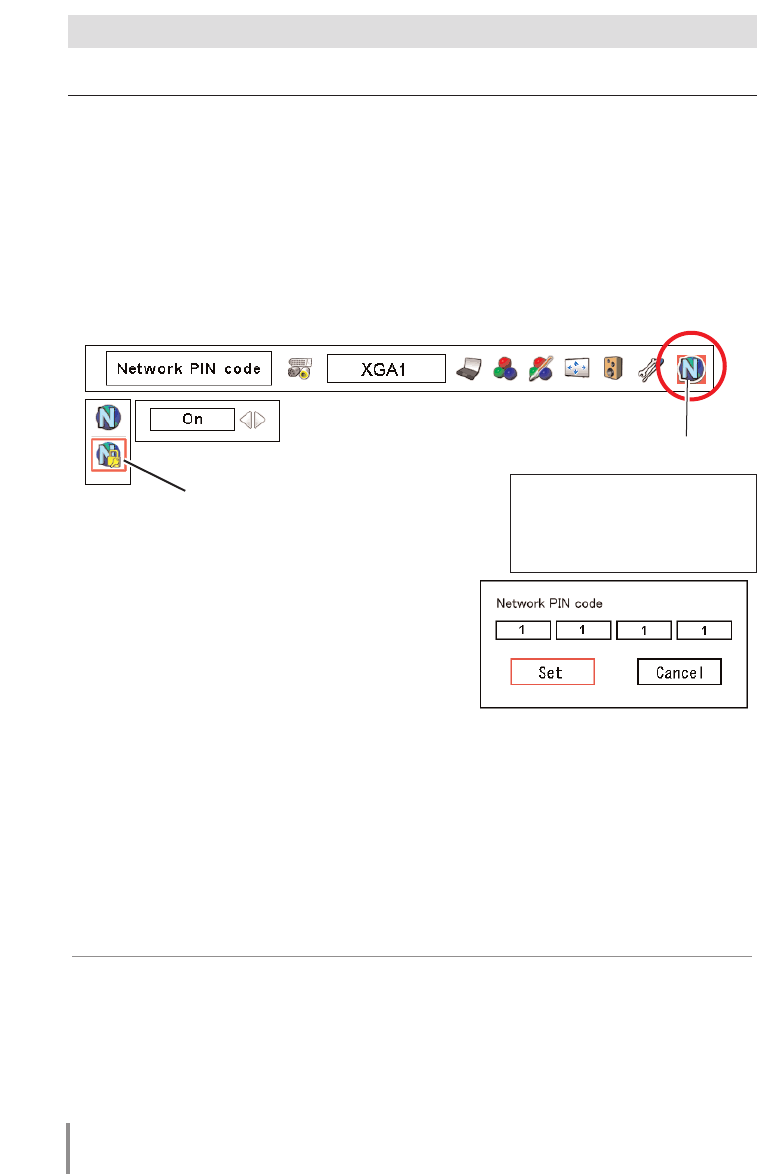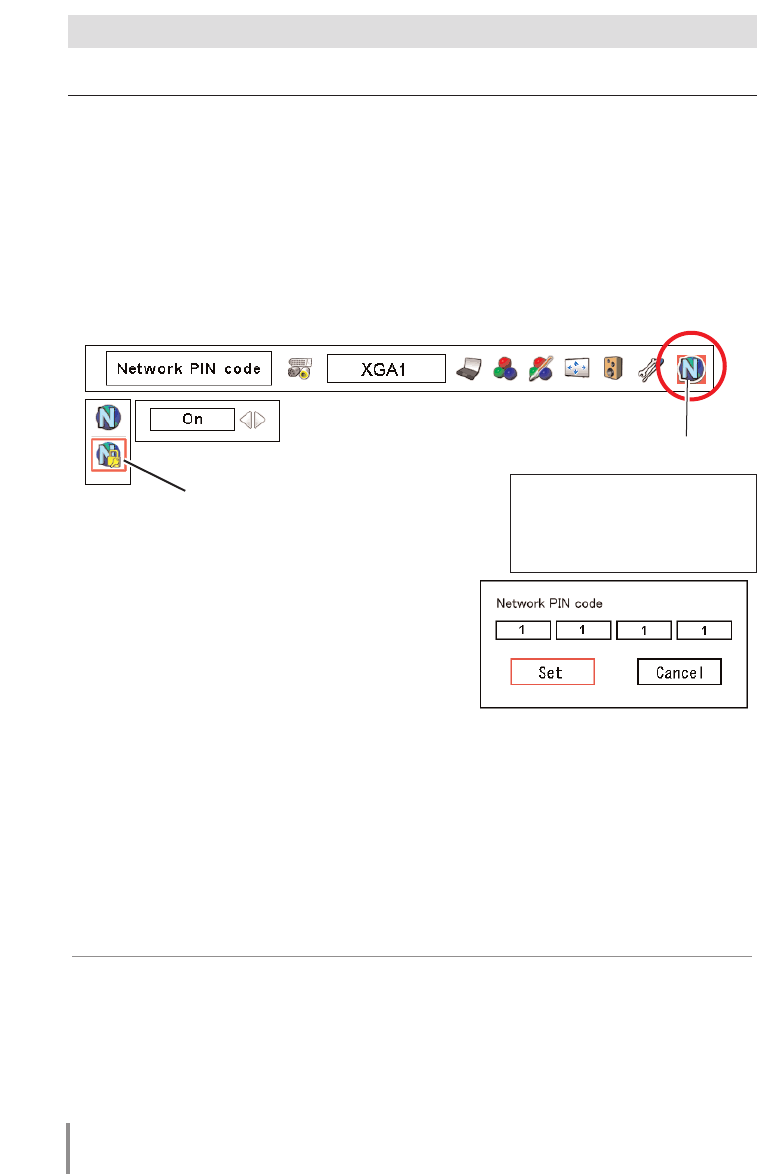
Network PIN code setting
The Network PIN code can be set to restrict access to the setting page of the projec-
tor using the web browser.
✐ Default Network PIN code [0000] means no Network PIN code is set.
1 Displaying Network PIN code menu
Select network menu and then select "Network PIN code" sub menu. Press SELECT
button twice to display the Network PIN code entry pallet.
* The number on the pallet is the current Network PIN code.
2 Entering the Network PIN code
To enter the Network PIN code, use point buttons
(ed7 8) on the projector or the remote control.
3 Fixing the Network PIN code
After entering a 4-digit number, select "Set" by
using point buttons (7 8) and then press
SELECT button.
✐ The screen 10-key pallet can be used for entering the Network PIN code. See item
"How to enter the numbers with the screen 10-key pallet" (☞. 19)
18
Chapter 2 Installation
Network icon
Network PIN Code
✐ It is recommended to set up the Network PIN code when you connect the projector to the
network. This setting is carried out through the projector’s menu and also it can be set
through the network using the web browser. For further information please refer to item
“Initial Setting/Password setting” (☞ p.30).
✐ Valid characters for password are only 4 digits numeric numbers 0 to 9. The number “0000”
means no password set.
✐ This Network PIN code is not to restrict the use of the projector. This Network PIN code is to
set the security against the use of the projector through the network.
The red frame moves sequential-
ly left or right with 7 8 button.
The number up or down with d
e button.
For the Projector which provides the Network main menu