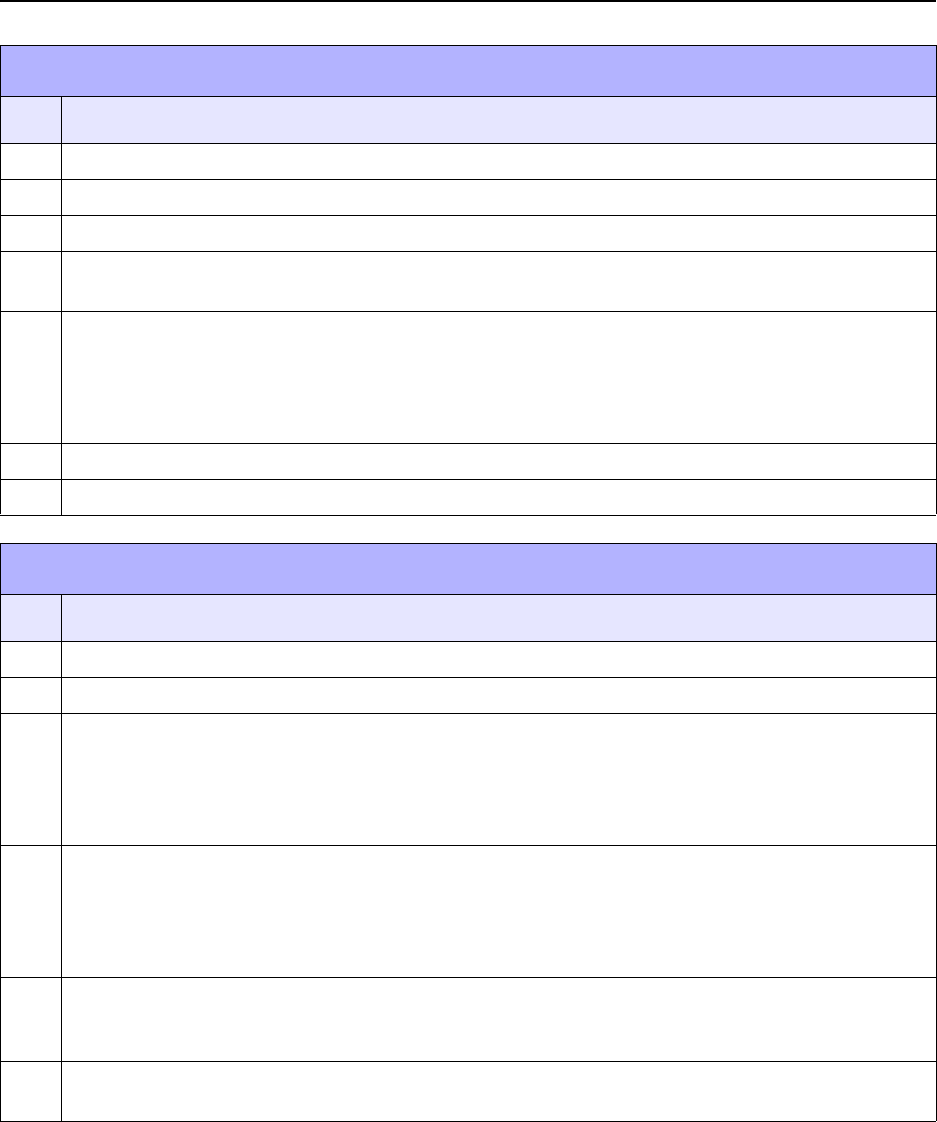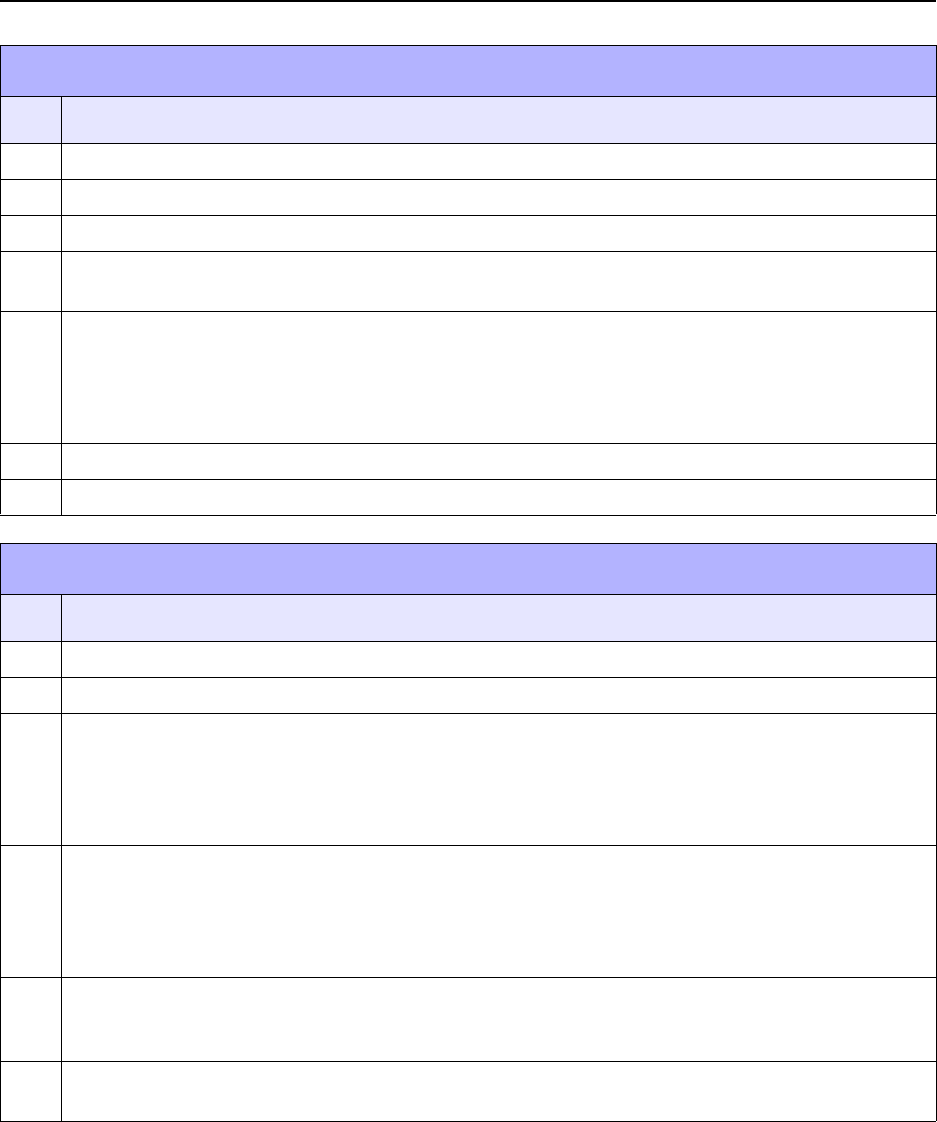
Unit 6: Troubleshooting
SATO MB2i Service Manual PN 9001145B Page 6-4
INTERFACE TROUBLESHOOTING
RS232 SERIAL INTERFACE
CHK TROUBLESHOOTING STEP
Ensure the correct interface module is correctly installed. Run self-test to verify.
Ensure the serial cable (Null Modem) meets specifications and is correctly connected at each end.
Ensure the serial cable is not defective.
Ensure the communication parameters for the baud rate, parity, data bits and stop bits are consis-
tent with those being sent from the host computer.
Ensure the printer is receiving information from the computer using the Receive Buffer Hex Dump
mode. Refer to that procedure within this manual for instructions. The command stream should be
continuous and possess 0Dhex and/or 0Ahex (carriage return and line feed) characters through-
out. However, there should not be either locate between the start (<ESC>A and the stop
(<ESC>Z) commands.
Replace the interface board with another to isolate the problem.
Replace the interface baord permanently if determined to be the problem.
WIRELESS ETHERNET INTERFACE
CHK TROUBLESHOOTING STEP
Ensure the printer is the Wireless LAN model that comes equipped with an LCD screen.
Ensure the printer’s dipswitches are set to OFF, ON, OFF, OFF.
Ensure the configuration setting for the device is correct. Ensure the network is correctly config-
ured for the MB200i/MB201i printer. This may be verified by performing a test print to view the cur-
rent settings. Ensure the IP address, subnet mask, gateway and security settings are sychonized
to match the system network’s settings (your network administrator can verify). Alternately, check
the settings via the printer’s LCD by invoking its Maintenance Mode.
Ensure the access point communication link is correct. Perform a communications test to deter-
mine if the access point is responding. Start a command prompt window on a Windows PC
through a wired network and ping the wireless access point’s IP adress - the wireless access point
should respond to the ping. If not, there is either a break in the communication link or the access
point is malfunctioning or improperly configured.
Ensure the Wireless communication link is correct. Then execute the Command prompt on a PC
and ping the printer - the device sould respond to the ping. If not, there is either a break in the
communications link or the printer was not properly configured. Check the printer’s settings again.
Attempt to ping the printer again from a wired/wireless client. If the ping still fails, the unit is
probably malfunctioning and should be replaced. Contact SATO technical staff for assistance.