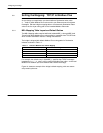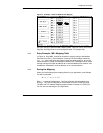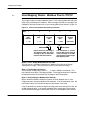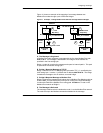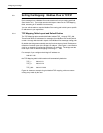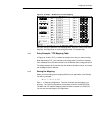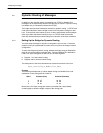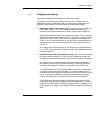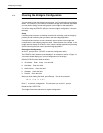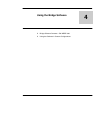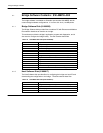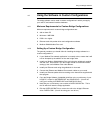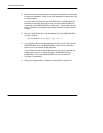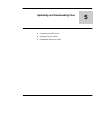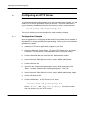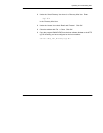Configuring the Bridge
42
3.10 Clearing the Bridge’s Configuration
You may want to clear the bridge’s current setup: its IP configuration and mapping
tables. For example, if you intend to reinstall the bridge into a different application
you may wish to assign a new configuration to the bridge for that application.
You will be using the CFGUTIL utility to clear the bridge’s configuration. Here are
the steps.
Setup
If a keyboard and monitor are already connected to the bridge, stop the bridge by
pressing Q and confirming that you want to quit the bridge application.
If a keyboard and monitor are not connected, remove power to the bridge and
connect them to the bridge’s connector panel. Restore power to the bridge. If the
bridge does not display its CFGUTIL menu, stop the bridge application by pressing
Q and confirming that you want to quit the bridge application.
Clearing the Configuration
At the C:\ prompt, enter: CFGUTIL to start the configuration utility.
The CFGUTIL menu should now be displayed. An example is shown in Figure 14.
Your menu should display your current configuration for the bridge.
Edit the CFGUTIL menu fields as follows:
H IP Address: Enter bootp into this field.
H Net Mask: Clear this field.
H Name Server: Clear this field.
H Gateway: Clear this field.
H Domain: Clear this field.
When you finish editing the fields, press Escape. You will be prompted:
Write files to disk?
Enter Y to save the configuration. This will return you to the C:\ prompt.
Delete the file C:\RTE.CFG.
The bridge will now be cleared to its original configuration.