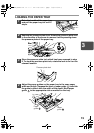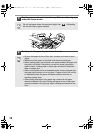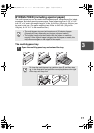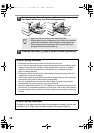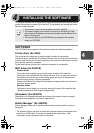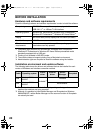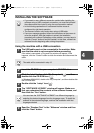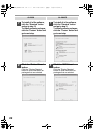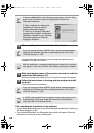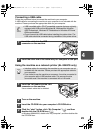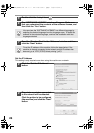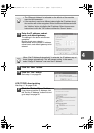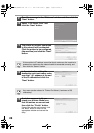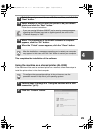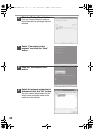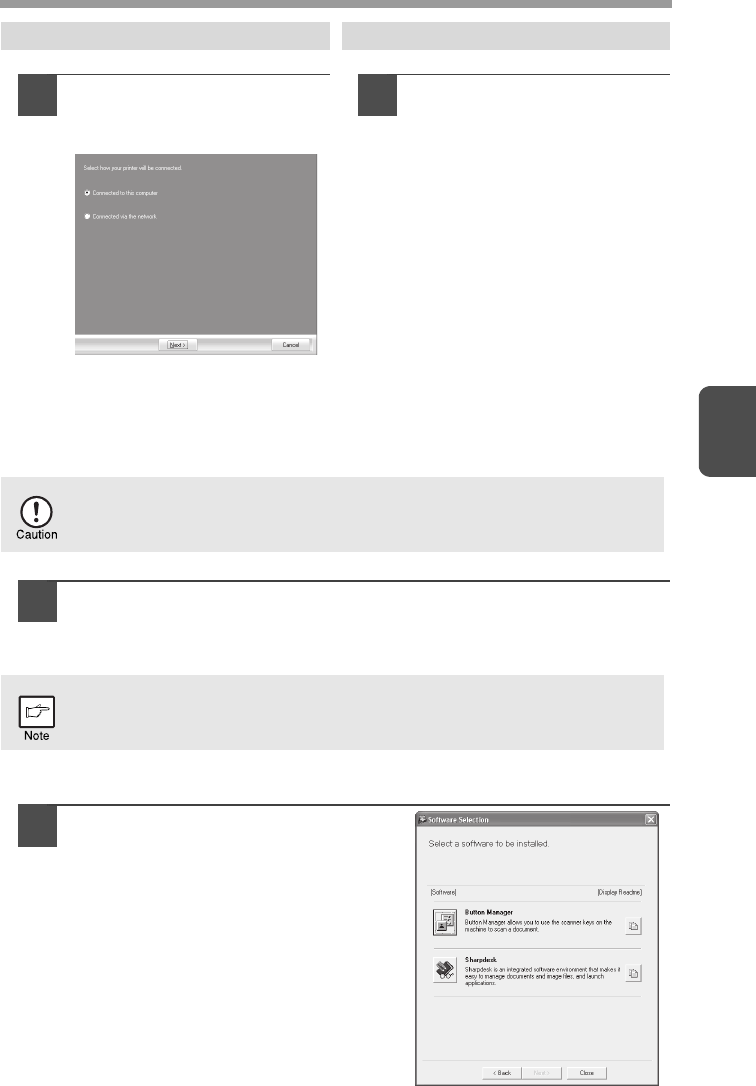
23
4
9
Select "Connected to this
computer" and click the
"Next" button.
Follow the on-screen instructions.
When "The installation of the
SHARP software is complete."
appears, click the "OK" button
and go to step 12.
9
The files required for
installation of the MFP
driver are copied.
Follow the on-screen instructions.
When "The installation of the
SHARP software is complete."
appears, click the "OK" button.
10
You will return to the window of step 8. If you wish to install
Button Manager or Sharpdesk, click the "Utility Software" button.
If you do not wish to install the Utility Software, click the "Close" button and
go to step 12.
Installing the Utility Software
11
Click the "Button Manager" or the
"Sharpdesk" button.
Click the "Display Readme" button to
show information on packages that are
selected.
Follow the on-screen instructions.
AL-2030 AL-2040CS
If you are running Windows 2000/XP and a warning message appears
regarding the Windows logo test or digital signature, be sure to click
"Continue Anyway" or "Yes".
After the installation, a message prompting you to restart your computer
may appear. In this case, click the "Yes" button to restart your computer.
AL-2030_2040CS.book 23 ページ 2007年4月6日 金曜日 午前11時32分