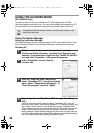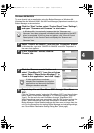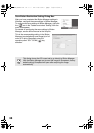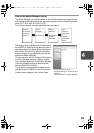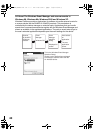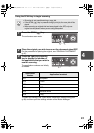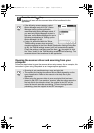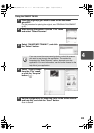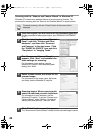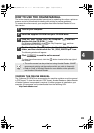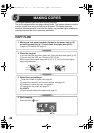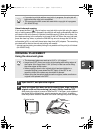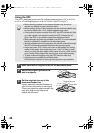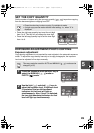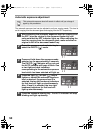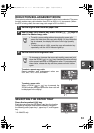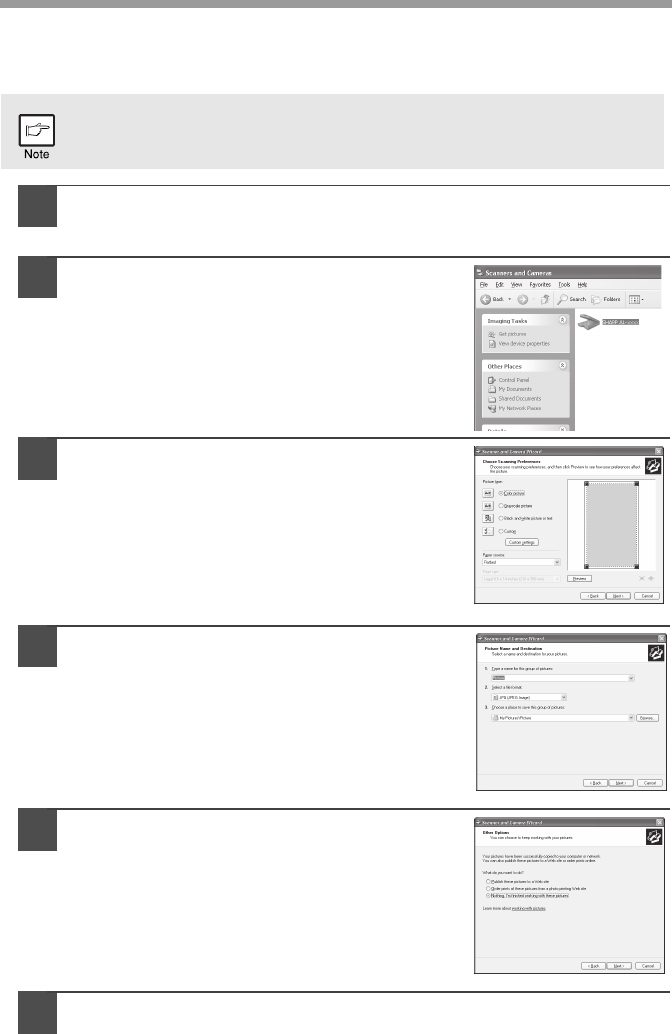
44
Scanning with the "Scanner and Camera Wizard" in Windows XP
Windows XP includes as a standard feature an image scanning function. The
procedure for scanning with the "Scanner and Camera Wizard" is explained here.
1
Place the original you wish to scan on the document glass/SPF.
For the procedure for placing the original, see "ORIGINAL PLACEMENT"
(p.47).
2
Click the "start" button, select "Control
Panel", and click "Printers and Other
Hardware", and then click "Scanners
and Cameras" in the start menu. Click
the "SHARP AL-2040CS" icon and click
"Get picture" in "Imaging Tasks".
3
The "Scanner and Camera Wizard"
appears. Click "Next" and establish the
basic settings for scanning.
For information on the settings, see the
Windows XP help file. After completing each
setting, click "Next".
4
Select a name, format, and folder for the
scanned image.
For information on the image name, file format,
and folder, see the Windows XP help file.
5
Scanning begins. When scanning ends,
select the next task you wish to perform.
For information on each selection, see the
Windows XP help file. To quit the "Scanner and
Camera Wizard", select "Nothing. I’m finished
working with these pictures." and click "Next".
6
Click "Finish" in the screen that appears.
The "Scanner and Camera Wizard" closes and the scanned image is saved.
To cancel scanning, click the "Cancel" button in the screen that is
displayed.
AL-2030_2040CS.book 44 ページ 2007年4月6日 金曜日 午前11時32分