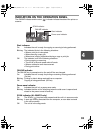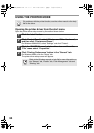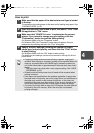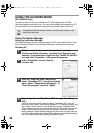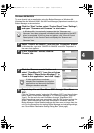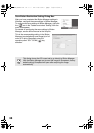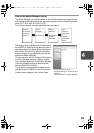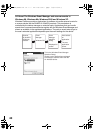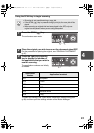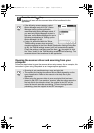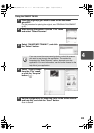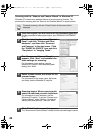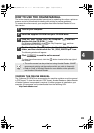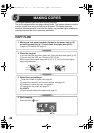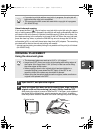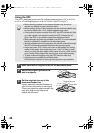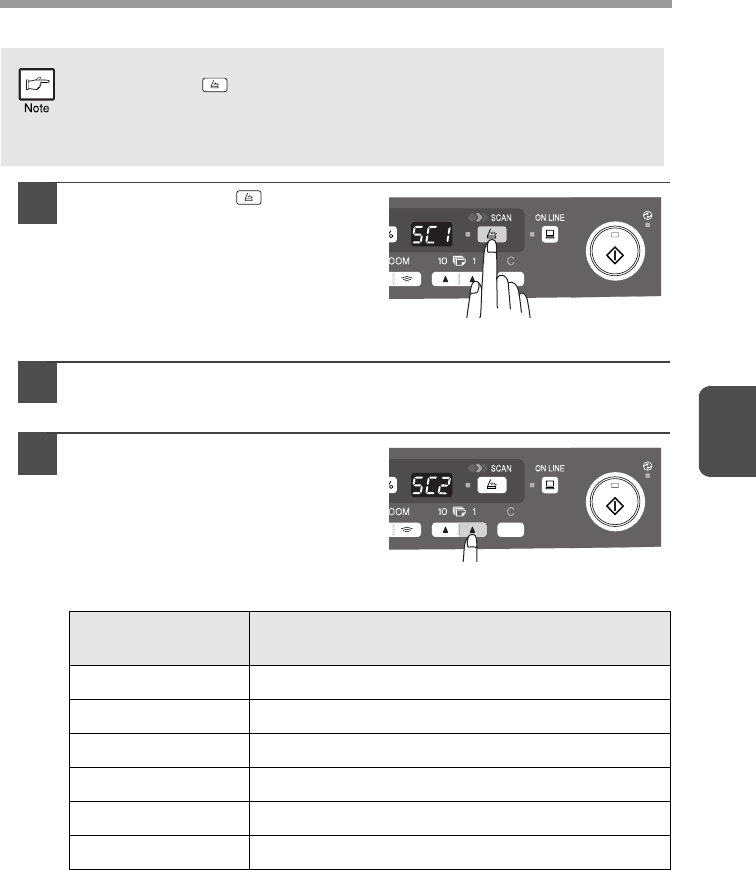
41
4
Using the SCAN key to begin scanning
1
Press the SCAN ( ) key.
The unit enters scan mode.
2
Place the original you wish to scan on the document glass/SPF.
For the procedure for placing the original, see "ORIGINAL PLACEMENT"
(p.47).
3
Press the right copy quantity
key to display the number of
the application that you wish to
use for scanning.
The application numbers are initially
as follows.
To check the settings, see "Scan Button Destination Setting Dialog Box"
(p.38) and then open the settings window of the Button Manager.
• Scanning is not possible during a copy job.
•
If the SCAN ( ) key is pressed during a print job, the scan job will be
stored.
•
When scanning an original that has been placed in the SPF, only one
original can be placed unless you are using Sharpdesk.
Application
number
Application launched
SC1 Sharpdesk
SC2 E-mail
SC3 Fax
SC4 OCR
SC5 Microsoft Word
SC6 Filing
AL-2030_2040CS.book 41 ページ 2007年4月6日 金曜日 午前11時32分