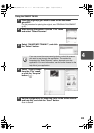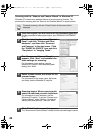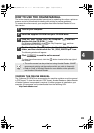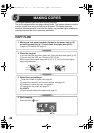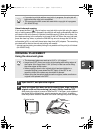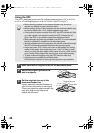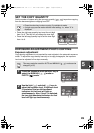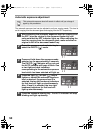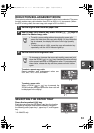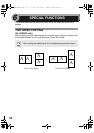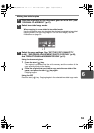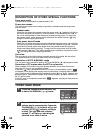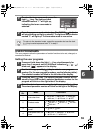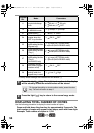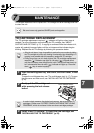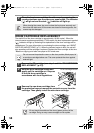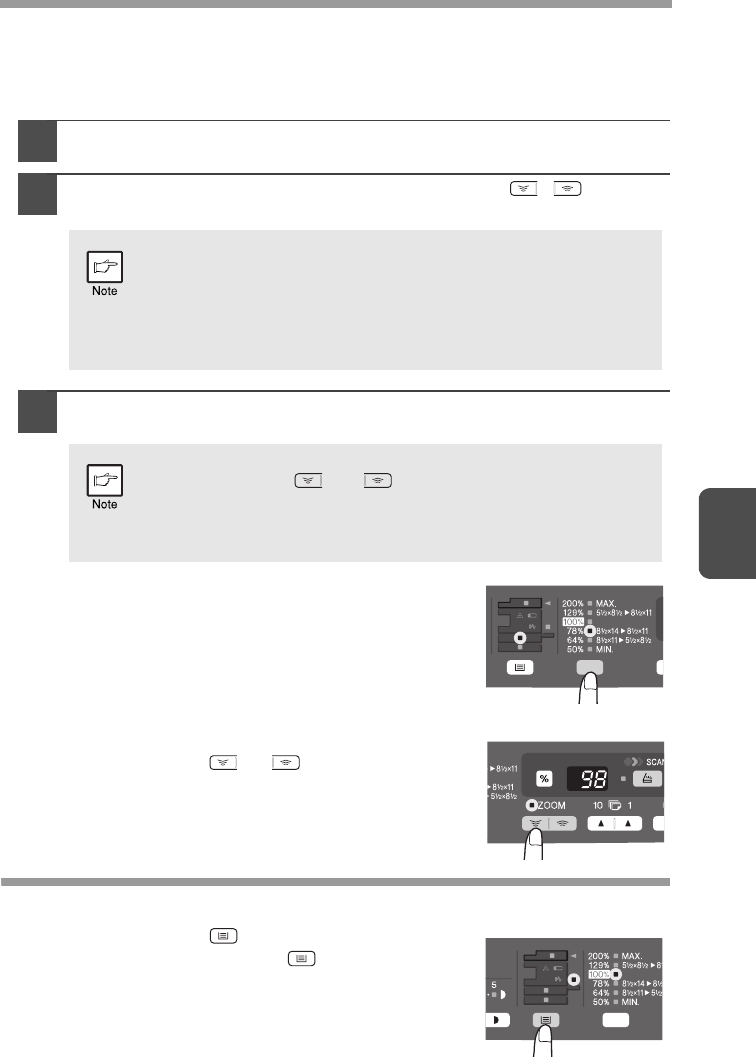
51
5
REDUCTION/ENLARGEMENT/ZOOM
Three preset reduction ratios and two enlargement ratios can be selected. The zoom
function enables copy ratio selection from 25% to 400% in 1% increments. (When
the SPF is being used, the zoom copy ratio range is 50% to 200%.)
1
Set the original and check the paper size.
2
Use the copy ratio selector key and/or ZOOM ( , ) keys to
select the desired copy ratio.
3
Set the reduction/enlargement ratio.
To select a preset copy ratio:
Preset reduction and enlargement ratios are:
50%, 64%, 78%, 129%, and 200%.
To select a zoom ratio:
When a ZOOM (
or ) key is pressed, the
ZOOM indicator will light up and the zoom ratio will
be displayed in the display.
SELECTING THE PAPER TRAY
Press the tray select ( ) key.
Each time you press the tray select ( ) key, the location
indicated by the paper feed location indicator changes in
the following order: paper tray 1, paper tray 2*, multi-bypass
tray.
* AL-2040CS only
• To verify a zoom setting without changing the zoom ratio,
press and hold down the copy ratio display (%) key. When the
key is released, the display will return to the copy quantity
display.
• To reset the ratio to 100%, press the copy ratio selector key
repeatedly until the 100% indicator lights up.
To decrease or increase the zoom ratio rapidly, press and hold
down the ZOOM ( ) or ( ) key. However the value will stop
at the preset reduction or enlargement ratios. To move beyond
these ratios, release the key and then press and hold it down
again.
AL-2030_2040CS.book 51 ページ 2007年4月6日 金曜日 午前11時32分