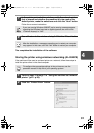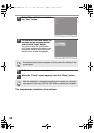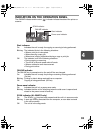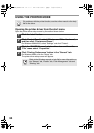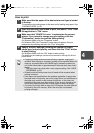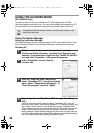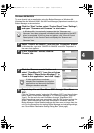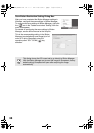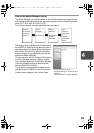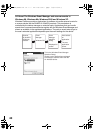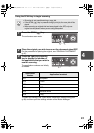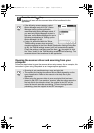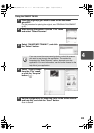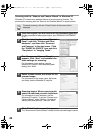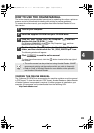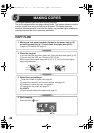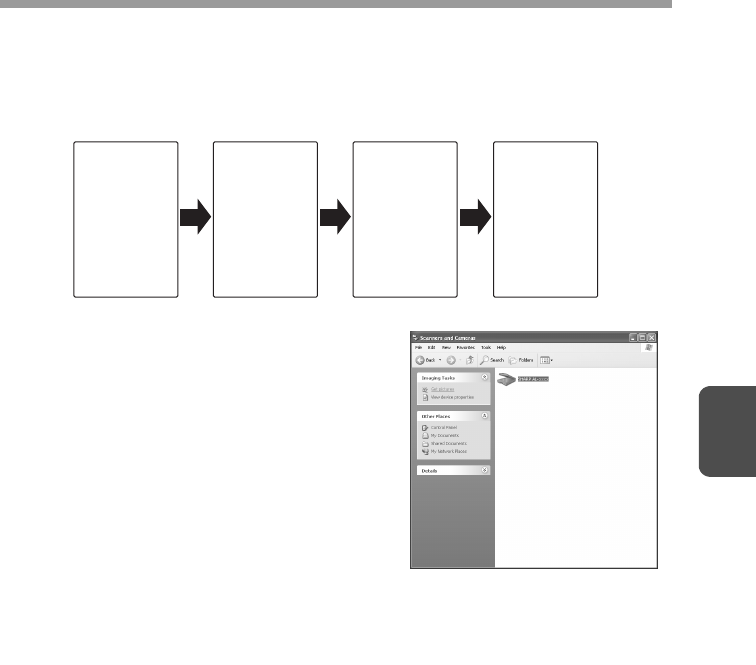
39
4
Flow of the Button Manager setting
The Button Manager can directly handle an AL-2040CS device event and start your
selected application according to the scan setting made on the AL-2040CS operation
panel (SC1, SC2, SC3, SC4, SC5, SC6).
This will scan directly into your application from the device.
The settings for the Windows Event Manager for
the SHARP AL-2040CS device allow the user to
take advantage of the Sharp Button Manager to
take control of events from Windows and send
scanned images to any application that can be
selected in Button Manager.
This can be done with the Windows OS showing
the Event Manager selection dialog or directly
into a selected application if the Button Manager
is the only allowed handler for device events
from the SHARP AL-2040CS.
This is done by changing the Windows device
settings for the AL-2040CS in the Scanner and
Camera device settings in the Control Panel.
Scanner
AL-2040CS
SCAN key
pressed.
Event
Manager
Windows OS
Button
Manager
No Selection
dialog is
displayed.
User
selected
application
The user
application
opens.
This is the Control Panel
Properties dialog for "Scanners and
Cameras".
The AL-2040CS is shown selected.
AL-2030_2040CS.book 39 ページ 2007年4月6日 金曜日 午前11時32分