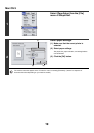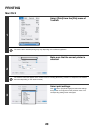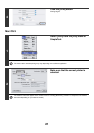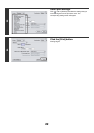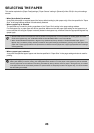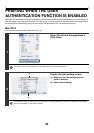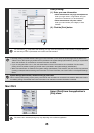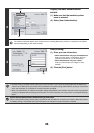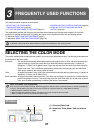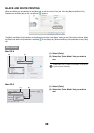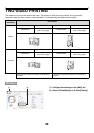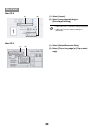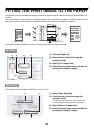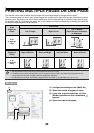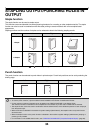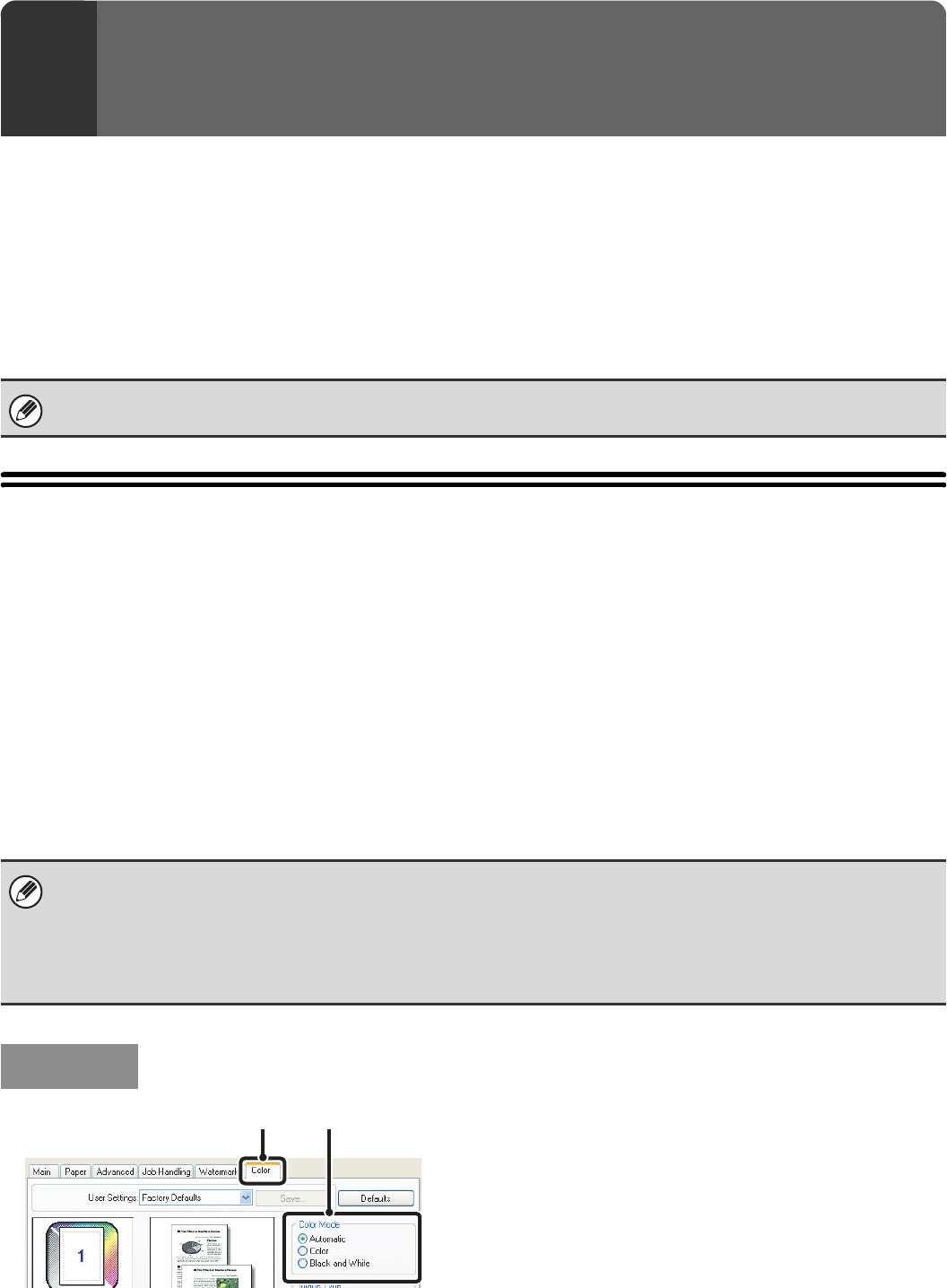
27
This chapter explains frequently used functions.
• SELECTING THE COLOR MODE
• TWO-SIDED PRINTING (page 29)
•
FITTING THE PRINT IMAGE TO THE PAPER (page 31)
•
PRINTING MULTIPLE PAGES ON ONE PAGE (page 32)
• STAPLING OUTPUT/PUNCHING HOLES IN
OUTPUT (page 34)
The explanations assume that the paper size and other basic settings have already been selected. For the basic
procedure for printing and the steps for opening the printer driver properties window, see the following section:
☞ Windows: BASIC PRINTING PROCEDURE (page 7)
☞ Macintosh: BASIC PRINTING PROCEDURE (page 18)
SELECTING THE COLOR MODE
This section explains how to select the color mode in the printer driver properties window. The following three selections
are available for the color mode:
Automatic: The machine automatically determines whether each page is color or black and white and prints the
page accordingly. Pages with colors other than black and white are printed using Y (Yellow), M
(Magenta), C (Cyan) and Bk (Black) toner. Pages that are only black and white are printed using Bk
(Black) toner only. This is convenient when printing a document that has both color and black and
white pages, however, the printing speed is slower.
Color: All pages are printed in color. Both color data and black and white data are printed using Y (Yellow), M
(Magenta), C (Cyan) and Bk (Black) toner.
Black and White: All pages are printed in black and white. Color data such as images or materials for a presentation are
printed using black toner only. This mode helps conserve color toner when you do not need to print in
color, such as when proofreading or checking the layout of a document.
(1) Click the [Color] tab.
(2) Select the "Color Mode" that you wish to
use.
3
FREQUENTLY USED FUNCTIONS
In Windows, view printer driver Help for details on printer driver settings for each printing function.
When "Color Mode" is set to [Automatic]
Even if the print result is black and white, the following types of print jobs will be counted as 4-color (Y (Yellow), M (Magenta),
C (Cyan), and Bk (Black)) print jobs. To be always counted as a black and white job, select [Black and White].
• When the data is created as color data.
• When the application treats the data as color data even though the data is black and white.
• When an image is hidden under a black and white image.
Windows
(1) (2)