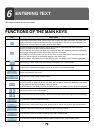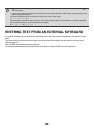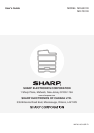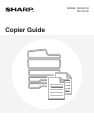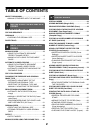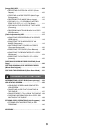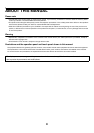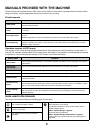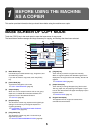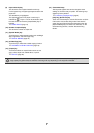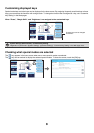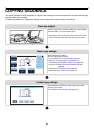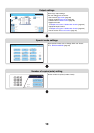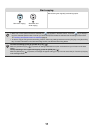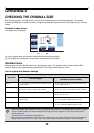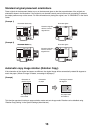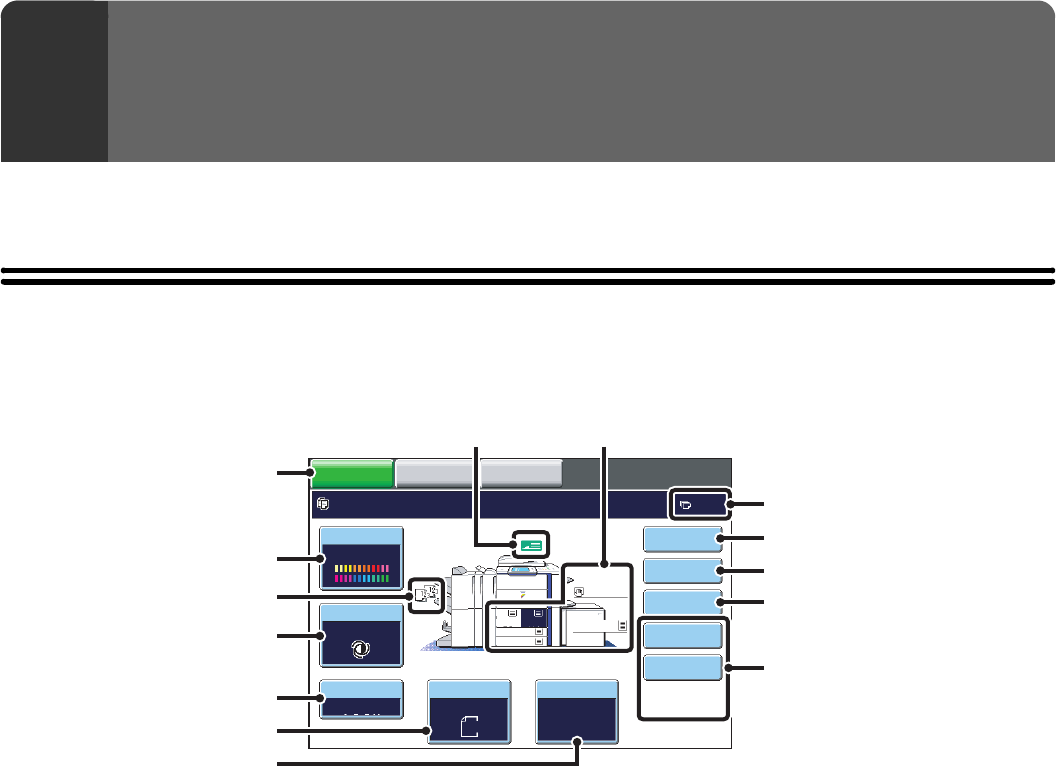
6
This section provides information that you should know before using the machine as a copier.
BASE SCREEN OF COPY MODE
Touch the [COPY] key in the touch panel to open the base screen of copy mode.
The base screen shows messages and keys necessary for copying, and settings that have been selected.
(1) Mode Select keys
Use these keys to switch between copy, image send, and
document filing modes.
If you wish to switch to copy mode, touch the [COPY]
key.
(2) [Color Mode] key
Touch this to change the color mode.
☞ COPY COLOR MODES (page 24)
(3) Output display
When one or more output functions such as sort, group,
staple sort, or saddle stitch have been selected, this
shows the icons of the selected functions.
☞ OUTPUT (page 36)
(4) [Exposure] key
This shows the current copy exposure and original type
settings. Touch this key to change the exposure or
original type setting.
☞ CHANGING THE EXPOSURE AND ORIGINAL
IMAGE TYPE (page 26)
(5) [Copy Ratio] key
This shows the current copy ratio. Touch this key to
adjust the copy ratio.
☞ REDUCTION/ENLARGEMENT/ZOOM (page 28)
(6) [Original] key
Touch this key to enter the original size manually.
When an original is placed, the detected original size is
displayed. If the original size is set manually, the set size
appears.
☞ ORIGINAL SIZES (page 32)
(7) [Paper Select] key
Touch this key to change the paper (tray) that is used.
The tray, paper size, and paper type will appear. Trays 1
to 5 can also be touched in the paper size display to open
the same screen.
☞ PAPER TRAYS (page 14)
(8) Original feed display
This appears when an original is inserted in the
automatic document feeder.
1
BEFORE USING THE MACHINE
AS A COPIER
IMAGE SEND
DOCUMENT
FILING
COPY
Color Mode
Special Modes
Plain
2-Sided Copy
Output
File
Quick File
Ready to scan for copy.
Copy Ratio
0
11x17
3.
1. 2.
5.
8½x118½x11
Original Paper Select
Auto
8½x11
Plain
Auto
8½x11
Full Color
Exposure
Auto
8½x14
4.
8½x11
8½x11
100%
(9)(8)
(7)
(1)
(2)
(4)
(5)
(6)
(10)
(14)
(11)
(12)
(13)
(3)