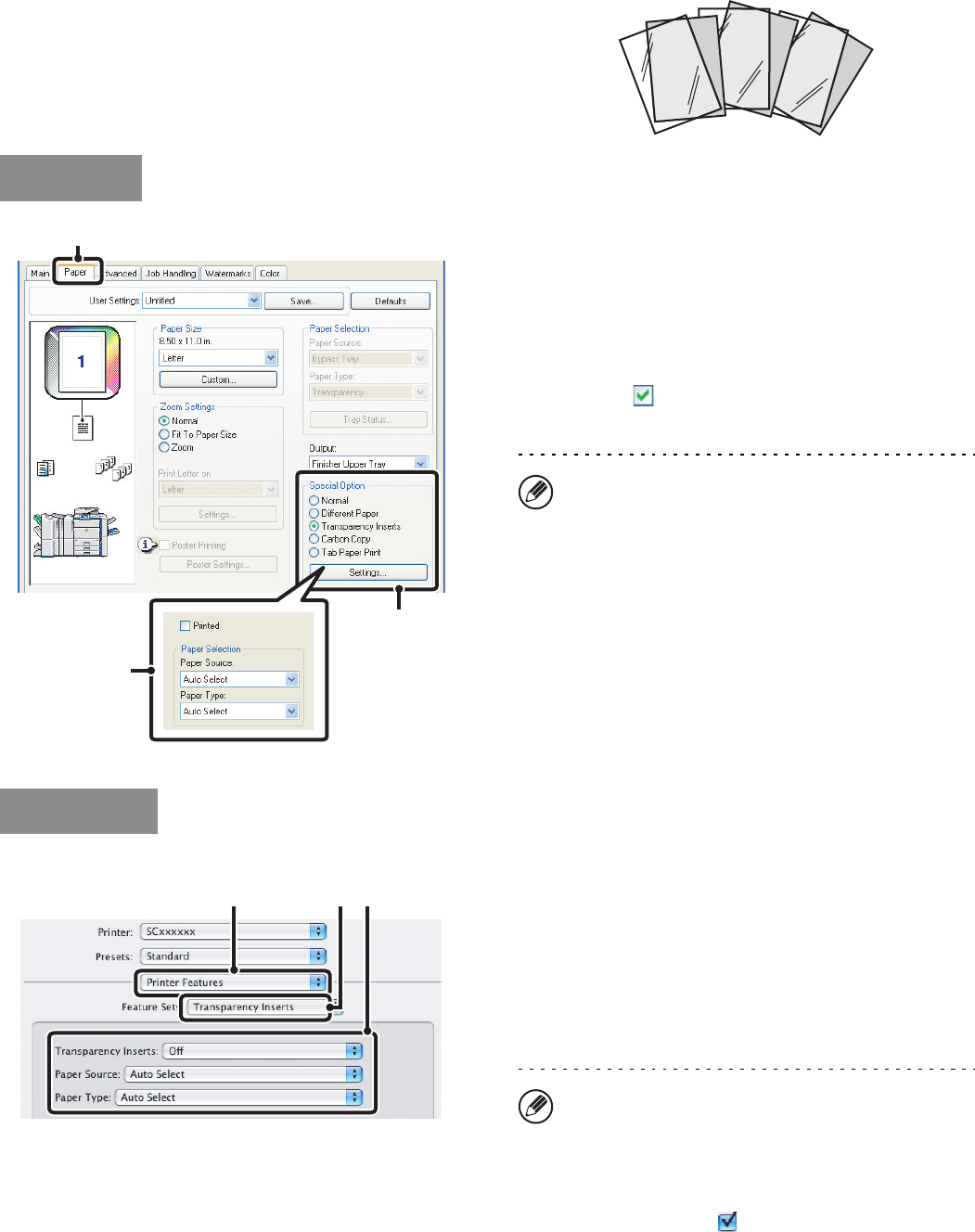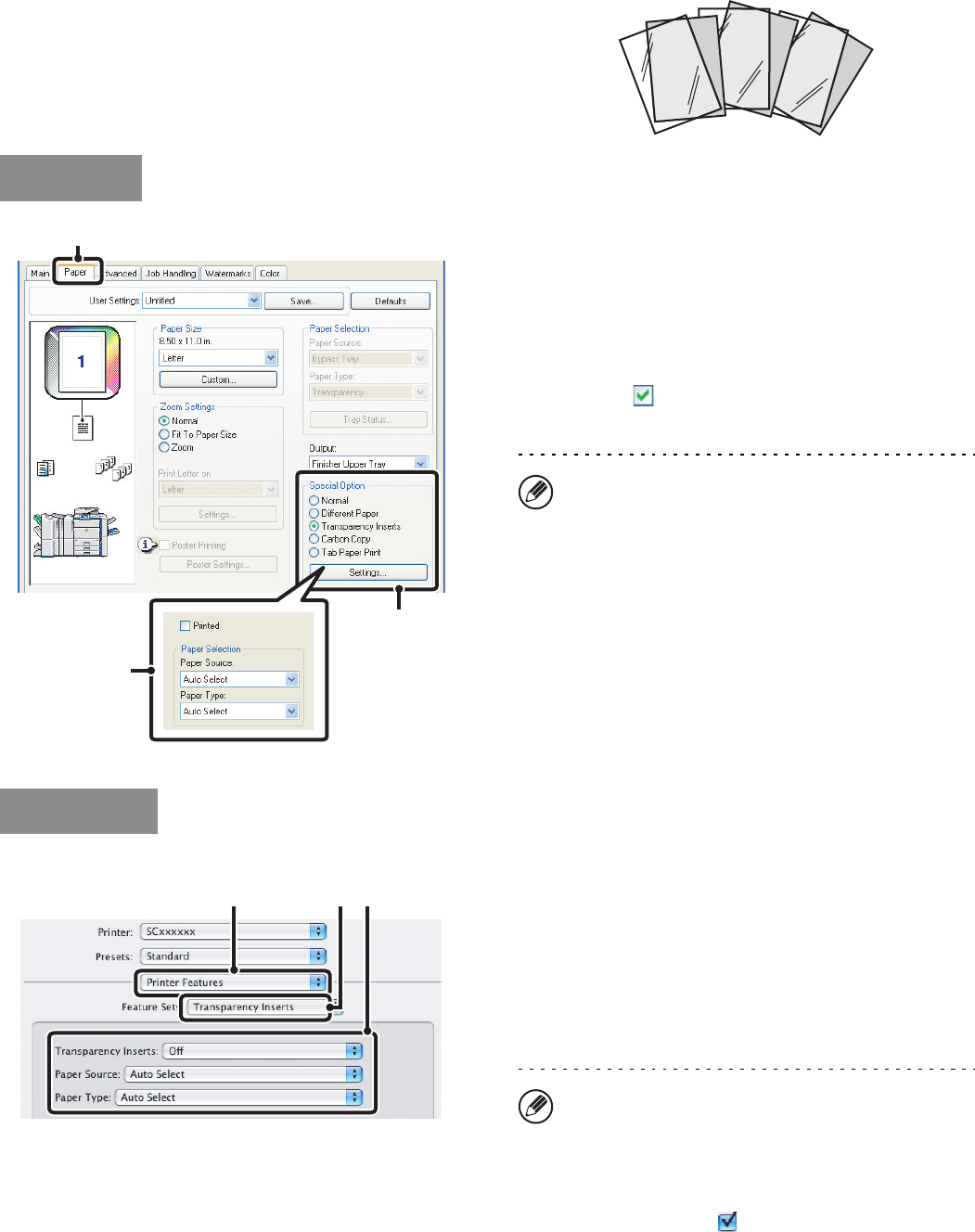
53
ADDING INSERTS WHEN PRINTING ON
TRANSPARENCY FILM (Transparency Inserts)
When printing on transparency film, this function helps
prevent the sheets of transparency film from sticking
together by inserting a sheet of paper between each
sheet of film. It is also possible to print the same content
on each inserted sheet of paper as is printed on the
corresponding sheet of transparency film.
(1) Click the [Paper] tab.
(2) Select [Transparency Inserts] and click the
[Settings] button.
(3) Select transparency insert settings.
To print the same content on the insert as is printed on
the sheet of transparency film, select the [Printed]
checkbox . Select the paper source and type if
needed.
Mac OS X
(1) Select [Printer Features].
(2) Select [Transparency Inserts].
(3) Select transparency insert settings.
To print the same content on the insert as is printed on the
sheet of transparency film, select [Print] in "Transparency
Inserts". Select the paper source and type if needed.
C
B
A
Windows
(1)
(2)
(3)
When [Bypass Tray] is selected in "Paper Source", be
sure to select the "Paper Type".
Macintosh
(3)(1) (2)
• When [Bypass Tray] is selected in "Paper Source",
be sure to select the "Paper Type".
• In Mac OS X v10.1.5, select the settings in
"Transparency Inserts" on the [Advanced] tab of
[Printer Features].
• In Mac OS X v10.2.8, select the [Transparency
Inserts] checkbox in [Advanced].