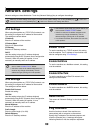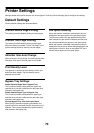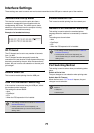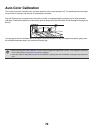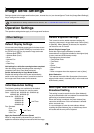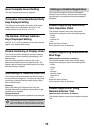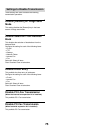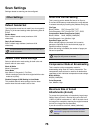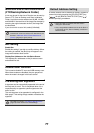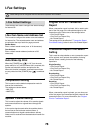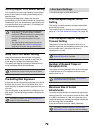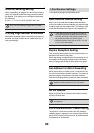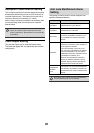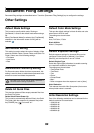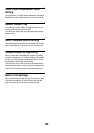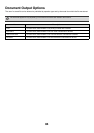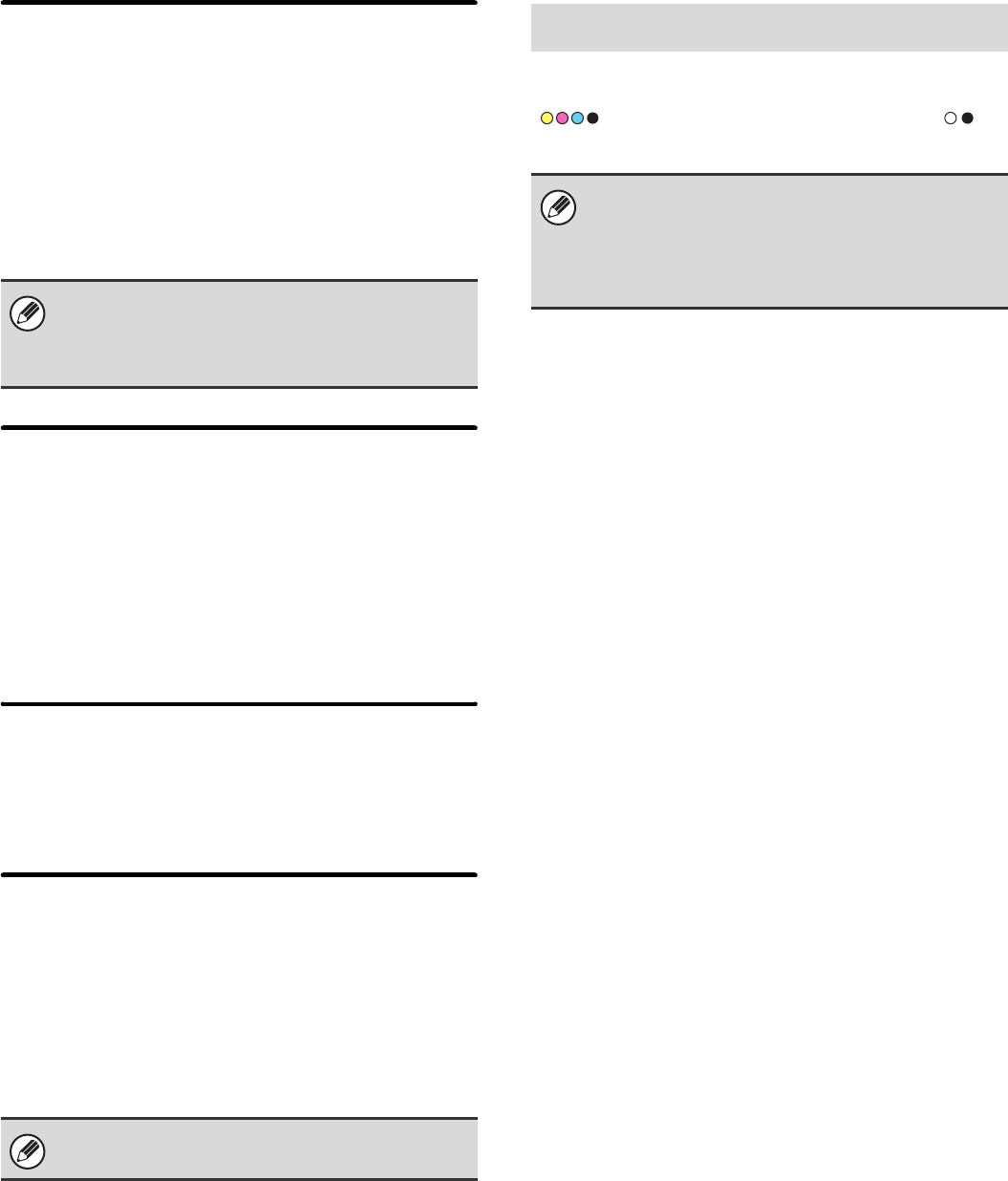
77
Maximum Size of Data Attachments
(FTP/Desktop/Network Folder)
A limit can be set for the size of files that can be sent by
Scan to FTP, Scan to Desktop, and Scan to Network
Folder. Limits that can be selected are 50 MB, 150 MB,
and 300 MB. If the total size of the image files created by
scanning the original exceeds the limit, the image files
are discarded.
If you do not wish to set a limit, select [Unlimited].
Bcc Setting
Enable Bcc
Enable this setting if you wish to use Bcc delivery. When
the setting is enabled, the [Bcc] key will appear in the
image send address book screen.
Display Bcc Address on the Job Status Screen
This displays Bcc addresses on the job status screen
and address list tab.
Disable Scan Function
This is used to disable PC scan and USB memory scan.
When these modes are disabled, they are grayed out
when the mode is changed in the base screen.
Pre-Setting Mail Signature
A signature can be automatically appended to the end of
the body text of e-mail. This is convenient when it is a
corporate policy to append a specific signature at the
end of e-mail.
The mail signature to be appended is configured in the
Web pages. This setting simply enables or disables the
signature.
A default address can be stored that makes it possible to
transmit by simply pressing the [COLOR START] key
( ) or the [BLACK & WHITE START] key ( )
without specifying an address.
When a broadcast transmission is performed that
includes both e-mail and Internet fax destinations, the
limit set in "Maximum Size of E-mail Attachments
(E-mail)" (page 76) is given priority.
This setting is linked to "Pre-Setting Mail Signature"
(page 79) in the Internet Fax Initial Settings.
Default Address Setting
• When this setting is enabled, the base screen
changes to scan mode.
• Only a single default address can be set for Scan to
E-mail, Scan to FTP, Scan to Desktop, and Scan to
Network Folder.