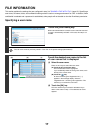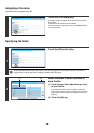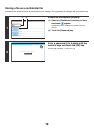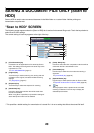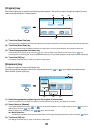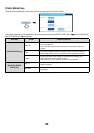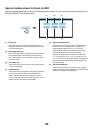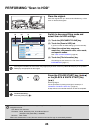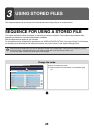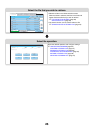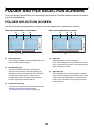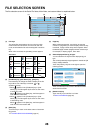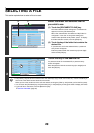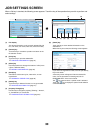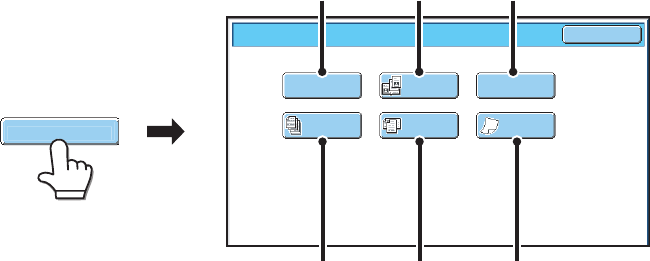
23
Special modes screen for Scan to HDD
When the [Special Modes] key is touched, the following screen appears. For more information on each setting, see "4.
SPECIAL MODES" in the Scanner Guide.
(1) [Erase] key
The erase function is used to erase shadow lines on
images produced when scanning thick originals or books
on the document glass.
(2) [Dual Page Scan] key
The left and right sides of an original can be scanned as
two separate pages. This function is useful when you
wish to successively scan each page of a book or other
bound document.
(3) [Card Shot] key
This function lets you store the front and reverse sides of
a card as a single file.
(4) [Job Build] key
This function lets you separate a many-page original into
sets, scan each set using the automatic document
feeder, and store all pages as a single file. Use this
function when there are more original pages than can be
placed at once in the auto document feeder.
(5) [Mixed Size Original] key
This feature lets you scan originals of different sizes at
the same time; for example, 8-1/2" x 14" (B4) size
originals mixed together with 11" x 17" (A3) size
originals. When scanning the originals, the machine
automatically detects the size of each original.
Originals of mixed widths and sizes can be scanned
(11" x 17" and 8-1/2" x 14", 11" x 17" and 8-1/2" x 13",
11" x 17" and 5-1/2" x 8-1/2" (A3 and B4, A3 and B5, A4
and B4, A4 and B5, B4 and A4R, B4 and A5, B5 and
A4R, B5 and A5)).
(6) [Slow Scan Mode] key
Use this function when you wish to scan thin originals
using the automatic document feeder. This function helps
prevent thin originals from misfeeding.
Scan to HDD/Special Modes
OK
Dual Page
Scan
Mixed Size
Original
Slow Scan
Mode
Job
Build
Erase Card Shot
(5)(4) (6)
(2)(1) (3)
Special Modes