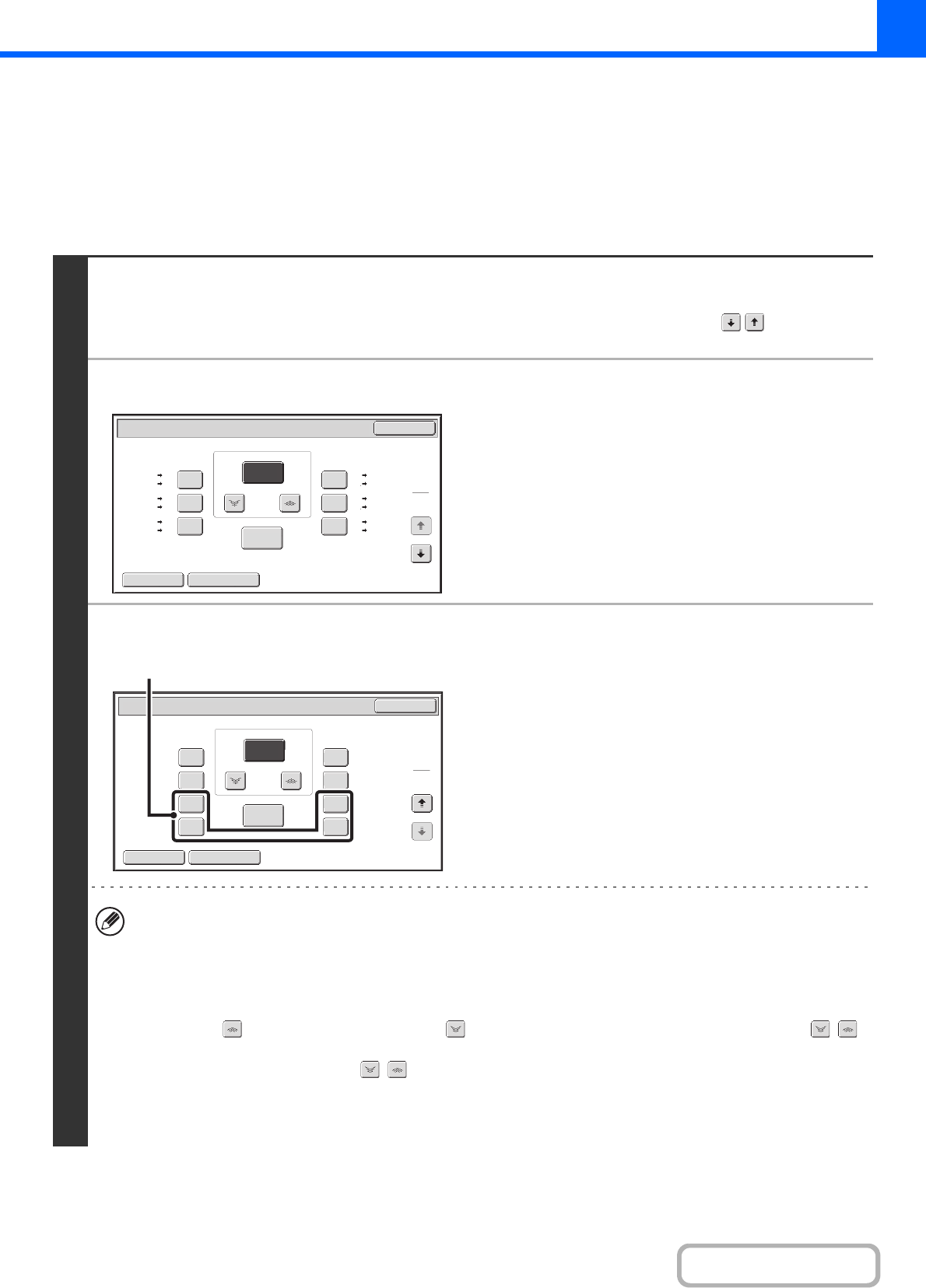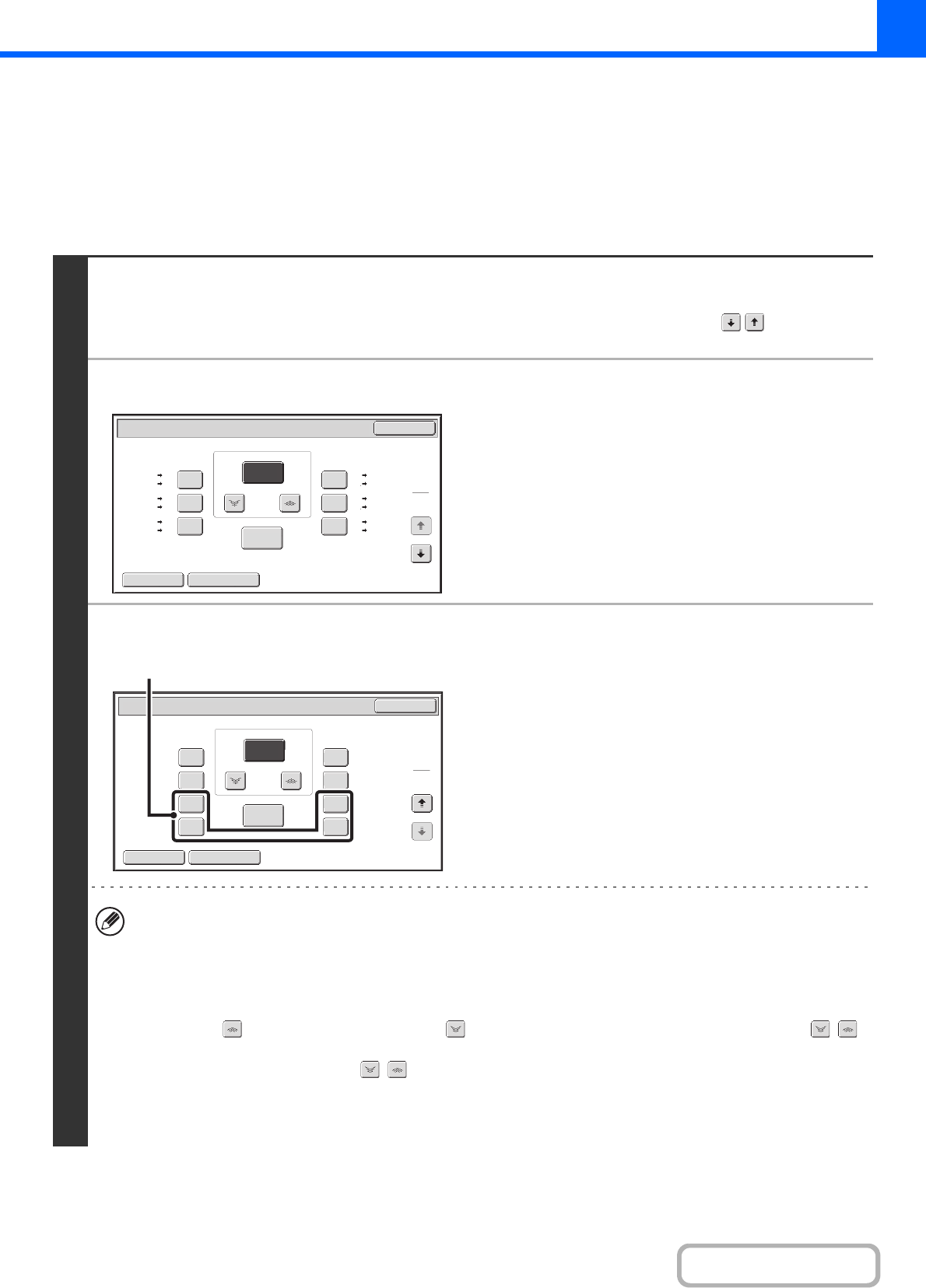
2-25
COPIER
MANUALLY SELECTING THE RATIO (Preset
ratios/Zoom)
Touch the [Copy Ratio] key in the base screen of copy mode to select one of five (or four) preset enlargement ratios or
five (or four) preset reduction ratios (maximum 400%, minimum 25%).
In addition, the zoom keys can be used to select any ratio from 25% to 400% in increments of 1%.
1
Set the ratio.
Touch a preset ratio key and/or the zoom keys to set the ratio.
There are two setting screens. Use the keys to switch
between the screens.
● 1st screen
• Enlargement keys:
115%, 122% and 141% (for the AB system).
121% and 129% (for the inch system).
• Reduction keys:
70%, 81% and 86% (for the AB system).
64% and 77% (for the inch system).
● 2nd screen
• Enlargement keys (2 to 4 ratios)
200%, 400%, any ratio (max. of two)
• Reduction keys (2 to 4 ratios)
25%, 50%, any ratio (max. of two)
• [100%] key
• (A) keys
The keys marked (A) can be set to show any ratio using "Add or Change Extra Preset Ratios" in the system settings
(administrator).
• To quickly select a ratio, touch a reduction or enlargement key to select a ratio close to the desired ratio and then
use the zoom keys for fine adjustment.
• The zoom keys can be used to select any ratio from 25% to 400% in increments of 1%.
Touch the key to increase the ratio, or the key to decrease the ratio. (If you continue to touch the /
key, the ratio will change automatically. After 3 seconds, the ratio will change rapidly.)
• As an alternative to touching the keys, you can also directly touch the numeric value display key and
change the value with the numeric keys.
• If the message "Image is larger than the copy paper." appears when an enlargement ratio is selected, the image
may not fit on the paper.
Copy Ratio
OK
Auto Image XY Zoom
115%
122%
141%
70%
81%
86%
100%
%
Zoom
100
A4 B5
A3 B4
B5 A5
B4 A4
B4 B5
A3 A4
B5 B4
A4 A3
A5 B5
A4 B4
B5 A4
B4 A3
1
2
Copy Ratio
OK
Auto Image XY Zoom
200%
400%
300%
25%
50%
75%
350%
99%
100%
%
Zoom
100
2
2
(A)