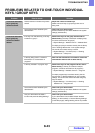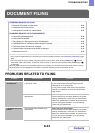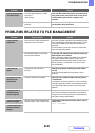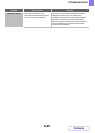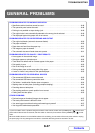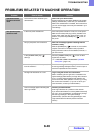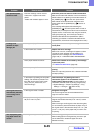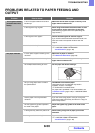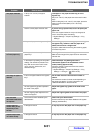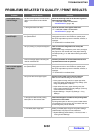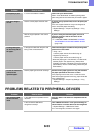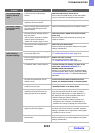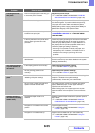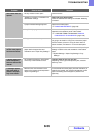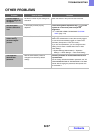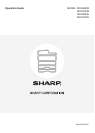8-53
TROUBLESHOOTING
Contents
PROBLEMS RELATED TO PERIPHERAL DEVICES
Print quality is poor. Is "Toner Save Mode" enabled? Check with your administrator.
When "Toner Save Mode" is enabled, printing takes
place using less toner and thus the print result is lighter.
Part of the image is
cut off.
Has the correct paper size been set? If you are using a special size, be sure to specify the
paper size.
If the size of paper loaded in a tray was changed, be
sure to check the paper size setting.
➞ System Settings > "Paper Tray Settings" > "Tray
Settings"
Was the original placed in the correct
position?
If you are using the document glass, be sure to
place the original in the far left corner of the
document glass.
☞ 1. BEFORE USING THE MACHINE "PLACING
THE ORIGINAL ON THE DOCUMENT GLASS"
(page 1-46)
Printing takes place
on the wrong side of
the paper.
Is the paper loaded with the print side
facing in the correct direction?
Check that the paper is loaded so that printing takes
place on the correct side.
• Trays 1 to 4:
Load the paper with the front side facing up*.
• Bypass tray and tray 5:
Load the paper with the front side facing up*.
* When the paper type is "Pre-Printed" or "Letter Head",
load the paper in the opposite way. (Except when
"Disabling of Duplex" is enabled in the system settings
(administrator). For the current setting, check with your
administrator.)
A cover or insert is not
printed on the
specified paper.
Has the paper type been set correctly? Set the correct paper type for the tray that contains
the paper specified for the cover or insert.
If the paper type set for the cover or insert is not the
same as the paper type set for the tray, paper will be fed
from a different tray.
➞ System Settings > "Paper Tray Settings" > "Tray
Settings"
Problem Point to check Solution
The connected USB
device cannot be
used.
Is the USB device compatible with the
machine?
Ask your dealer if the device is compatible with the
machine.
Is the connected USB device
recognized correctly?
Use "USB-Device Check" in the system settings to
check whether or not the device can be recognized.
➞ System Settings > "USB-Device Check"
If it is not recognized, connect it once again.
Problem Point to check Solution